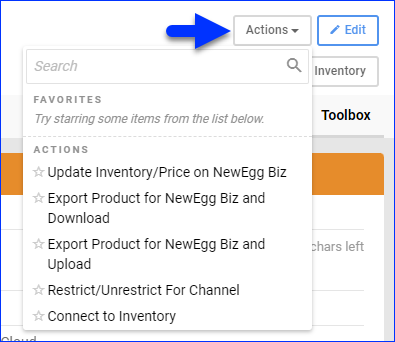Overview
The Newegg Business Product Properties page in Sellercloud enables you to seamlessly manage the data of your Newegg Business listings. Integrating Newegg Business into Sellercloud allows you to configure various product properties and options. You can add attributes, view inventory, define prices, and more. Once configured, you can accurately and efficiently Update Your Listings.
This article describes all of the available Newegg Business product properties in Sellercloud and includes links to related articles for more information. To explore other related topics, refer to our Newegg Business Category.
Newegg Business Product Properties
To access and update your products’ Newegg Business properties:
- Go to the Product Details Page.
- Click Toolbox and select NewEgg Business Properties.
- Click Edit.

- Configure your desired properties and click Save.
Refer to the next sections for descriptions of all Newegg Business properties and product actions:
General
| Enabled | Enabling Newegg Business for selected products allows Sellercloud to send automatic inventory updates to the channel. |
| Exported For NewEggBiz | This checkbox indicates if the product has been exported to Newegg Business. |
| SKU | The product’s unique Stock Keeping Unit (SKU) in Sellercloud. |
| Merchant SKU | The product’s Newegg Business-specific SKU. This field is used to map alternate Newegg Business SKUs to their corresponding products in Sellercloud. |
| NewEggBiz Item# | The product’s unique listing ID on Newegg Business. You can use this field to add a product to an existing listing. If you don’t provide an item number, Newegg Business may include your product in a listing of their choice based on the provided product information. |
| Ready To Post | Indicates if the product is ready to post to Newegg Business. If you have an item that is not yet ready to post, hover over the section to see a pop-up that lists the missing attributes required to post the product on Newegg Business. |
Pricing
| Site Price | The default product price for the channel. Corresponds to the Site/Retail Price on the Product Details Page. |
| Price For NewEgg Business | This price will be sent to Newegg Business. |
| MSRP/List Price | The product’s Manufacturer’s Suggested Retail Price (MSRP). |
| Price | Enter the product’s price on Newegg Business. Check Default to apply the Site Price. |
| Checkout MAP | With this option enabled, if the MSRP/List Price is higher than the Price, it will be sent as the Strikethrough Price (STP). |
| MAP Price | The product’s Minimum Advertised Price (MAP). |
| Enable Volume Discount | A volume discount is a decrease in the price of a product based on the ordered quantity. See Volume Discounts to learn more. |
Listing Details
| Title | The product’s title on Newegg Business. |
| Description | The product’s description on Newegg Business. |
| Item Condition | The Condition of the product. You may need approval to list products with a Used condition. |
| Manufacturer | The product’s Manufacturer. The manufacturer must be configured on Newegg Business and be approved by them, and the spelling must match. |
| Manufacturer SKU | The manufacturer’s SKU of the product. |
| Industry Name | The product’s main category on Newegg Business. Newegg Business categories are updated periodically by Sellercloud Support through API. If you notice a category that is not available in Sellercloud, contact Sellercloud Support. |
| When bulk updating products with Newegg categories, enter the numeric ID associated with the subcategory. | |
| Sub Category | The product’s subcategory on Newegg Business. |
| Configure Attributes | Configure additional fields for the main and sub-categories. |
| Bullet Points | Enter bullet points to draw attention to important information so that customers can identify key details quickly. |
Shipping
| Shipping Option | Select between standard or free shipping for the product. |
| Enable Shipping Restriction | Enable the shipping restriction feature for the product on Newegg Business. |
Inventory
| Enable Default Qty | Use this option for Replenishable Products to set a default number of items that will always be available on the channel. This quantity comes from the Default Qty set up on your Company’s Newegg Business Settings. |
| Replenishable | Enable for Replenishable Products that are consistently restocked or tend to restock quickly. It keeps your listings active and prevents you from missing out on potential sales, especially for hot-selling products. |
| Safety Qty | The product’s Safety Quantity to be subtracted from the Available Qty and prevent overselling. This amount won’t be included in the inventory feed. If you check the Default box, you will pull the Safety Qty from your Company’s Newegg Business Settings by enabling the default safety quantity. |
| Inventory Qty | The product’s currently available inventory, both overall and specifically for Newegg Business. |
| Inventory Last Sent | The most recent date when the product’s inventory has been updated on Newegg Business. |
| Disconnected From Inventory | Enable to prevent Sellercloud from sending any further quantities to Newegg Business. The last sent quantity will remain there. |
Channel Images
This panel allows you to upload, store, and easily sync product images between Sellercloud and multiple sales channels. In addition, this panel allows for bulk image uploads, image editing, and image tagging for easier organizing. See Channel-Specific Images for more information.
Newegg Business Product Actions
To access and perform Newegg Business product actions:
- Go to the Product Details Page.
- Click Toolbox and select NewEgg Business Properties.
- Click Actions and select from the options listed in the table below.
| Update Inventory/Price on NewEgg Biz | Push the current inventory and price details from Sellercloud to Newegg Business to update your listing. |
| Export Product for NewEgg Biz and Download | Post the product as a new listing on Newegg Business and download the product data to a spreadsheet. This action is unavailable when Enable API is checked on the Newegg Business General Settings page. |
| Export Product for NewEgg Biz and Upload | If Enable API is checked on the Newegg Business General Settings page, this action posts the product as a new listing on Newegg Business. If Enable API is unchecked, the action posts the product on Newegg Business, downloads the product data to a spreadsheet, and uploads the spreadsheet to the FTP server. |
| Restrict/Unrestrict For Channel | Restrict the Product to prevent any information for that product from being sent to Newegg Business. This includes automatic inventory and price updates and even posting listings. |
| Connect to Inventory / Disconnect to Inventory | Control whether inventory information can be sent from Sellercloud to Newegg Business or not. |
Bulk Actions
You can also perform some actions in bulk on the Manage Catalog page.
Some of the actions are:
| Launch on Channel | Post the selected products as new listings on Newegg Business. |
| Enable/Disable For Channel | Enable or disable the selected products for Newegg Business. |
| Update Inventory on Channel | Push Sellercloud’s inventory information for the selected products to Newegg Business. |
| Update Prices on Channel | Push Sellercloud’s pricing information for the selected products to Newegg Business. |
| Export Channel Missing Information | Export a spreadsheet with the missing product information that is required for posting the selected products to Newegg Business. |
| Restrict/Unrestrict For Channel | Restrict the Selected Products to prevent any information for that product from being sent to Newegg Business. This includes automatic inventory and price updates and even posting listings. |
A Queued Job will be created to process these actions.