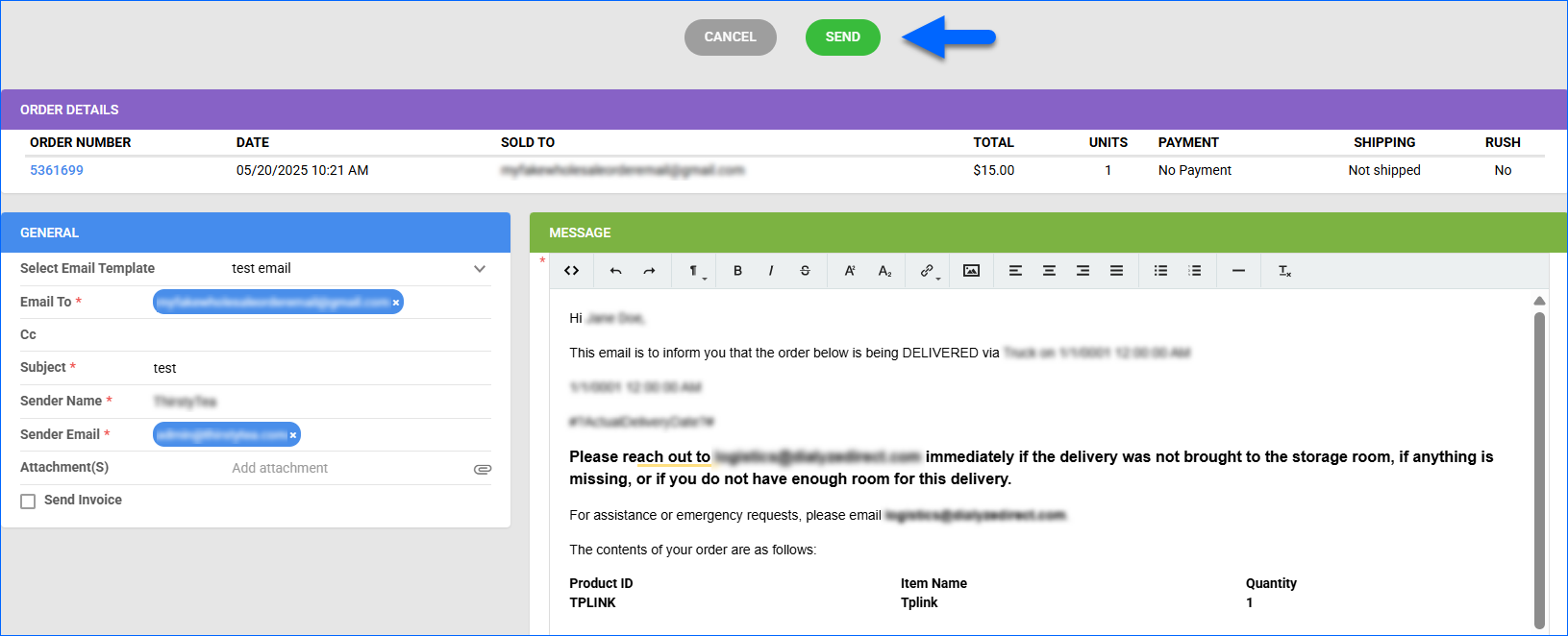Overview
In contrast to retail orders, Sellercloud allows you to ship wholesale orders without requiring payment up front. In this article, you’ll learn how to create wholesale orders, apply payments, and work with case quantities. To learn more about the initial customer configuration and wholesale-related settings, refer to our Wholesale Customers article.
Create Wholesale Orders
You can create wholesale orders either individually or in bulk.
Individually
- Go to Orders > Create New Order.
- For first-time customers, enter the required information and check the Is Wholesale Customer box.
- To find an existing Customer Account, use the Search Customers icon.

- Click Add products. The Wholesale Price will be applied.
- Complete the order creation as described in the Create New Orders article.
In Bulk
To import wholesale orders in bulk:
- Go to Orders > Tools > Import Order Info Via File.
- Select Import Channel Orders.
- Select a Company.
- Set the Channel to Wholesale.
- Click Import.
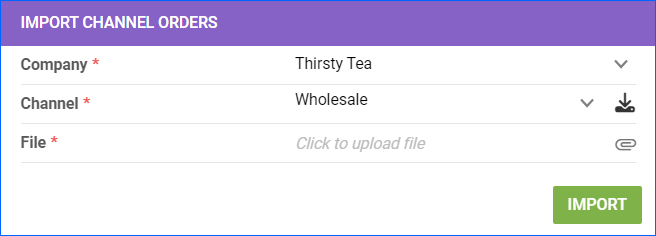
Learn more about the wholesale orders template and the different column headers you can use in our Import Order Information From a File article.
Receive Wholesale Order Payments
Wholesale customers are invoiced periodically for orders placed within a specific time frame. Payments are often made by check, fully or partially. You can receive payments for your orders either individually or in bulk.
Individually
To apply a payment to a single order:
- Go to the Order Details Page.
- Click Toolbox and select Payment.
- In the Payments panel, click the card icon to add a new payment.
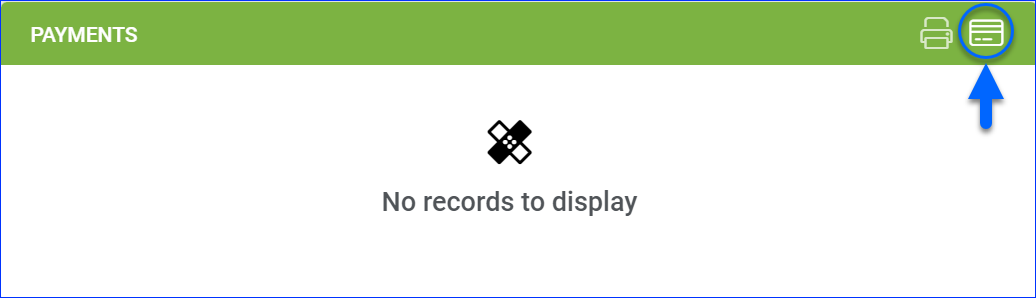
- Select the Operation Type. Typically, Receive Check.

- Fill in the required payment information.
- Click Receive Payment.
To learn more about the different payment types, refer to our Receive Order Payments article.
In Bulk
Instead of applying a payment to individual orders, you can also apply it to multiple orders simultaneously. The payment will be applied to the oldest order first, with the remaining balance applied to the more recent ones in chronological order.
- Go to Orders > Manage Orders > Select the orders.
- From the Action menu, select Manage Payments > Receive Payment.
- Fill in the payment details: Set the Total Amount to the amount on the check > Enter a Reference Number.

- Click Submit.
Through Waytopay.me
You can generate an external payment link for your customers with Waytopay.me:
- Go to Orders > Manage Orders > Select an order.
- On the Order Details page, click Actions > Generate WayToPay Payment Link.
- Follow the generated link to see the payment status.

Email Wholesale Orders
You have the flexibility to either send emails for your wholesale orders manually or automatically based on predefined Email Rules.
To send an email manually:
- Go to Orders > Manage Orders > Select an order.
- On the Order Details page, click Actions > Email Customer.
- Select an Email Template or enter the message manually.
- Click Send.
To send emails automatically:
- Go to Settings > Email > Email Rules > Company-Level.
- Select a company.
- Locate Wholesale in the list of channels and enable your desired rules. Learn more about each type here.
To successfully set email rules, you have to assign email templates to their respective triggers. Learn how to do that in our Email Templates article.
Enable Case Quantity
- Go to Orders > Manage Orders > Select an order.
- In the Items panel, click Edit > Enable Case Qty.
- Enter the Qty of Cases and Qty/Case.
- Click Save.
The Unit Price is not set on the order manually; it is calculated automatically by the Case Price/Case Qty. When you enable the Case Qty mode for a wholesale order, the order total is automatically recalculated based on the Case Prices.
Generate Statement of Account
You can use this report to see the Invoice and Payment activity of a customer during a specific period, resulting in an ending balance. It can also be used as an A/R Aging Report to keep track and remind customers of sales on credit that have not yet been paid for.
- Go to Orders > Manage Orders > Select your desired orders.
- Choose either Generate Statement of Account (PDF) for a PDF format or Generate Statement of Account (Excel) for Excel.
- Save the file.
For more information, see Statement of Account.