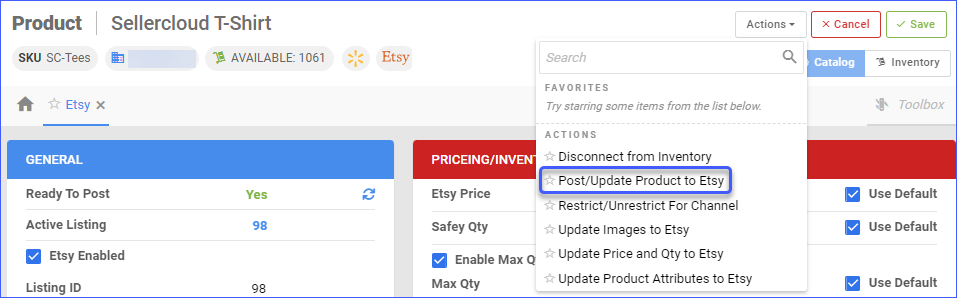Overview
Etsy is an American e-commerce company focused on handmade or vintage items and craft supplies. These items fall into a wide range of categories, including jewelry, bags, clothing, home décor and furniture, toys, art, craft supplies, and tools.
Our Etsy Account Integration lets you access your inventory data from Sellercloud and update your Etsy store. This helps you save time and money by ensuring that your store is always up-to-date with the latest inventory data. You can edit and update your listings from the Product Properties Page.
Prepare a Product for Etsy
Before posting a product to Etsy, make sure it’s Etsy-ready. The required attributes to post to Etsy are Qty, Taxonomy, Shipping Template, and When Made. The product must be Etsy Enabled on the Etsy Properties page in order to send the available inventory. Otherwise, an inventory of zero will be uploaded for that product.
You can prepare products for Etsy individually or in bulk.
Individually
- Navigate to Catalog > Manage Catalog > Choose your product.
- Toolbox > Etsy.
- Click Edit.
- In the General panel, check Enable.
- Configure the required fields:
- Any applicable fields from the Pricing/Inventory panel.
- Taxonomy
- Shipping Template
- When Made
- Click Save.
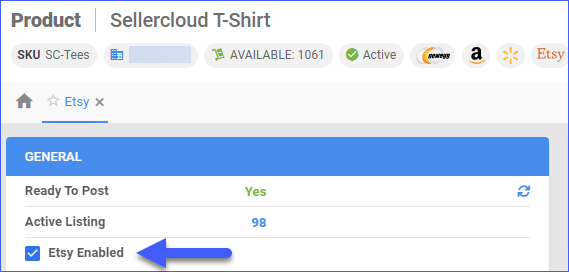
In Bulk
To prepare products for Etsy In Bulk, you can use the Bulk Update Products tool:
- Navigate to Catalog > Tools > Import Product Info.
- Choose Bulk Product Update.
- Generate a template with the needed product fields in either TAB Delimited/CSV/Excel.
- Populate the needed information, then go back to Sellercloud.
- Choose the file > Click Upload.
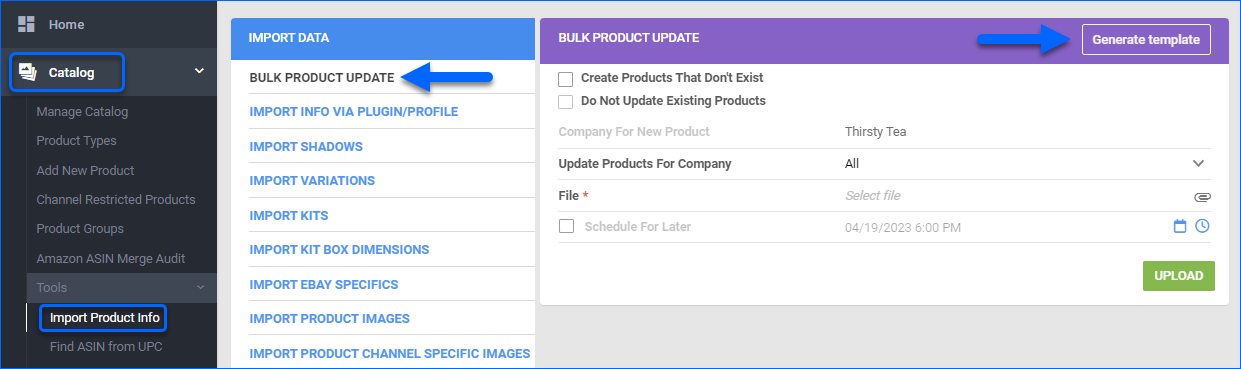
Post a Product on Etsy
You can post products individually or in bulk.
Individually
- Navigate to Catalog > Manage Catalog > Find your product.
- Toolbox > Etsy > Action Menu > Post/Update Product to Etsy.
In Bulk
- Navigate to Catalog > Manage Catalog > Select your products.
- Open the Actions Menu > Launch on Channel > Select Etsy from the dropdown menu.
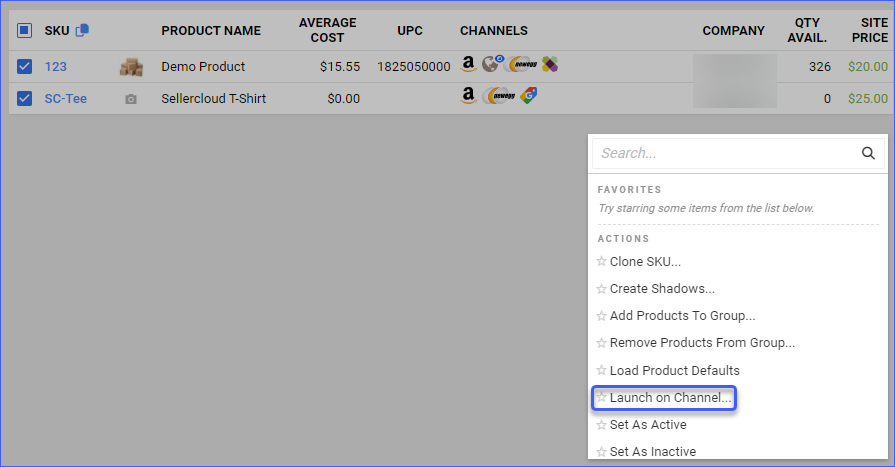
Post Variations
Etsy allows posting Variation products via API from Sellercloud, however, there are some strict rules that you must follow in order to achieve this:
- The only allowed matrix dimensions are Size and Color.
- All possible combinations must be available.
To post a Variation, ensure that the parent and all the children are ready for Etsy. Then, you can post the whole Matrix by performing the action Post/Update Product to Etsy for the Variation Parent.
If you do not actually keep all possible matrix combinations in stock, or if any of them have a quantity of 0 at the time of posting, we will not send them to Etsy, which could result in an error. In this case, the App Setting AllowZeroQtyForEtsyVariations must be enabled. Open a ticket to Sellercloud Support to configure it for your account.
Update Etsy Listings
You can update inventory and pricing information automatically or manually. Price updates for Etsy listings are included in the inventory feed by default and cannot be disconnected from it. This is why you must ensure you have the correct Etsy-specific prices configured on your products. See Manage Channel-Specific Prices for detailed instructions on how to update your prices in bulk.
Automatically
To update products automatically:
- Go to Settings > Companies > Manage Companies > Select the Company.
- Toolbox > Etsy > General > Edit.
- In the Options panel, check Enable Inventory And Price Upload.
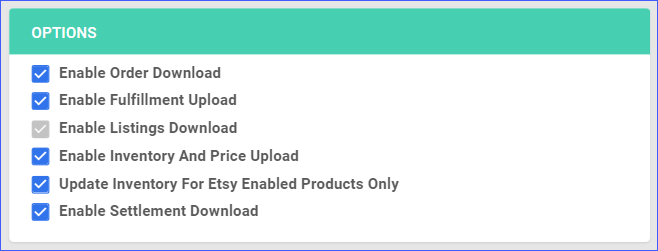
Manually
To update products individually:
- Navigate to Catalog > Manage Catalog > Find your product.
- Toolbox > Etsy > Action Menu > Update Price and Qty to Etsy.
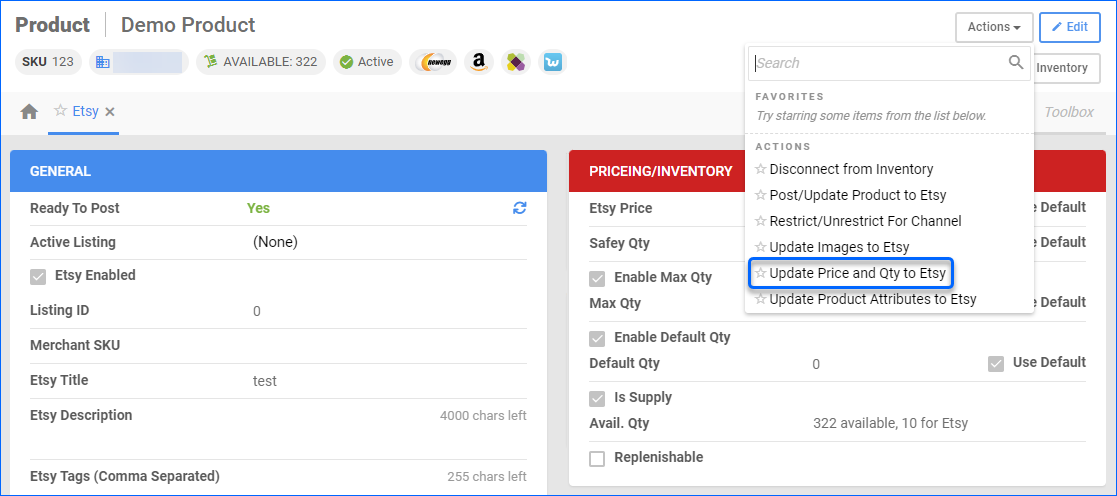
To update products in bulk:
- Go to Catalog > Manage Catalog > Select a product/s.
- Actions > Update Inventory on Channel/Update Prices on Channel.
- Choose Etsy.
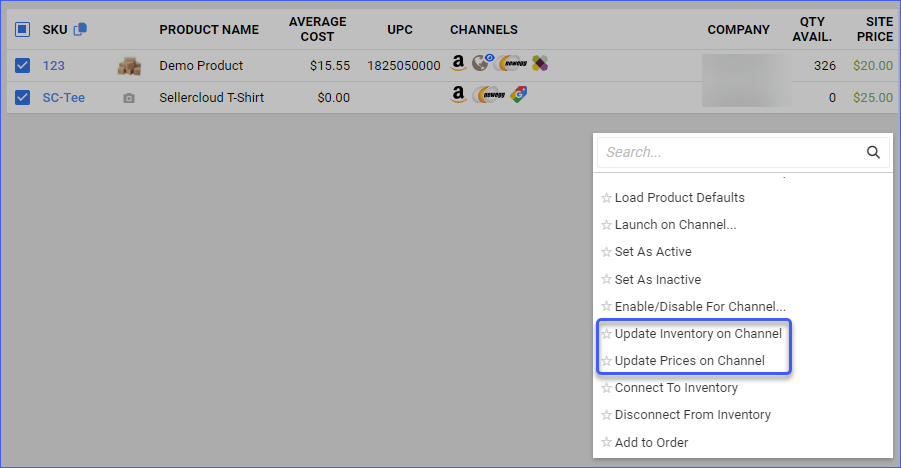
Shipping Template
Shipping templates (also known as shipping profiles) must be created on Etsy before you can start using them in Sellercloud.
The Shipping Templates allow sellers to input important information such as fulfillment latency and Origin Zip Code. To create a shipping template on Etsy, follow these steps:
Create a Shipping Template on Etsy
To create a shipping template on Etsy, navigate to:
- Your Etsy Account > Settings > Shipping Settings > Shipping Profiles.
- After creating a shipping template, you get its ID as follows:
- Click on the number of listings that use the relevant shipping template.
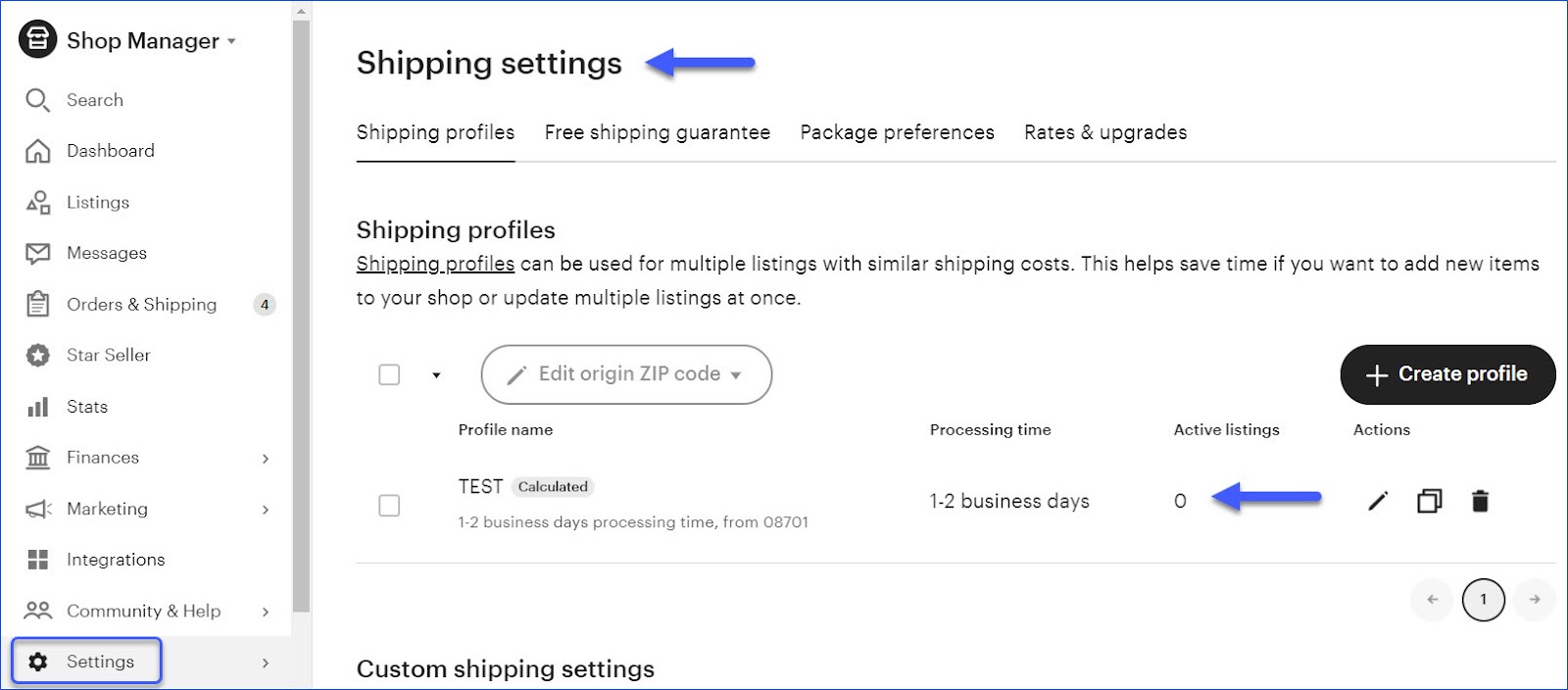
- Copy the shipping template ID from the URL.

- Use it to create the shipping template in SellerCloud. This can be done from your Settings > Company Settings > Toolbox > Etsy > Shipping Templates.
- Click on the plus button to add a new shipping template.
- Enter Template ID and Template Name.
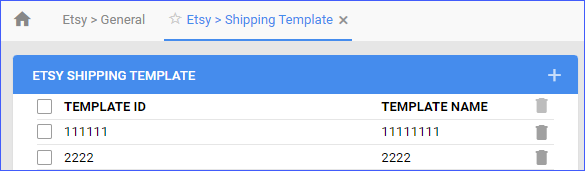
Relevant Client Settings
There are a few relevant client settings that you can enable.
- Enable Calculated Shipping Profile for Etsy
- This setting allows you to utilize calculated shipping profiles for your products on Etsy. When enabled, Sellercloud will automatically calculate the shipping costs based on factors such as the item’s weight, dimensions, and the customer’s location.
- Enable Custom Inventory calculation for Etsy
- This setting allows you to create custom rules for Etsy to calculate product available quantities based on different criteria such as Brand, Category, and others. Custom Inventory Calculations are built through plugins and are billable.