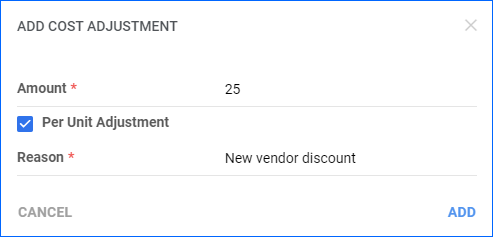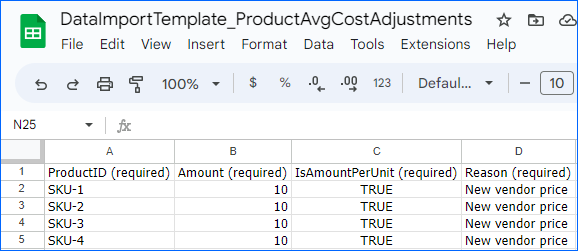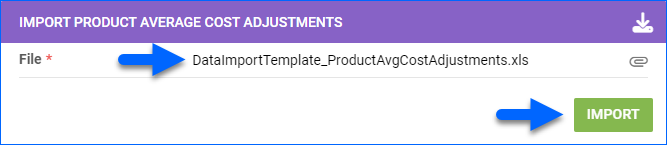Overview
The Average Cost is the continually updated average of a Product’s Cost on Purchase Orders (POs) at the time of their receipt. Sometimes, PO shipping costs or third-party costs can also be factored into the Average Cost – see Purchase Order Costs Explained to learn more.
Sellercloud considers quantities received in the following Warehouse Types in the Average Cost calculation:
- Sellable – included in the calculation
- Non-Sellable – included in the calculation
- Dropship – excluded from the calculation
Average Cost Calculations
There are two different types of Average Cost calculations – Simple and Weighted Average Cost.
Simple Average Cost
This Average Cost Type is averaged only by the dollar value, ignoring unit quantities.
For example:
- You receive a PO of 10 units at $2 per unit.
- You receive a PO of 20 units at $3 per unit.
- The Simple Average Cost is the average of $2 and $3, which is $2.50.
This is the default calculation applied when the client setting Use Weighted Average Cost for PO is disabled.
Weighted Average Cost
This Average Cost Type factors in both quantity and price.
For example:
- You receive a PO of 10 units at $2 per unit ($20 in total)
- You receive a PO of 20 units at $3 per unit ($60 in total).
- The Weighted Average Cost is the total item cost ($80) divided by all received units (30), which is $2.67.
The Weighted average calculation type only weighs units received against units currently in stock, not units since Day One.
Gross Cost = Average of the Adjusted Price + Extra Cost (Per Unit) + Extra Cost (PO Based Per Unit) for the product from all previous POs
Kit Products
When the Client Setting Enable ALL Kits Cost calculation Once a day is enabled, the Average Cost of All Components and Main Component kit parents will be updated once daily based on the costs of their kit components.
To do the same for Independent kit parents, enable Enable Kit Cost Calculation For Independent Kits Too. Otherwise, the cost calculation of independent kit parents will come only from Assembling and Receiving POs, and kit component costs won’t be considered.
Adjust Average Cost
There are three ways to adjust the Average Cost:
- Manually per product
- In bulk for multiple products
- Prime the cost to a specific value
Per Product
To update a single product:
- Go to a Product Details Page.
- Click Edit on the top right or on the Purchasing panel.
- To the right of the Average Cost field, click the Open Average Cost Details option.
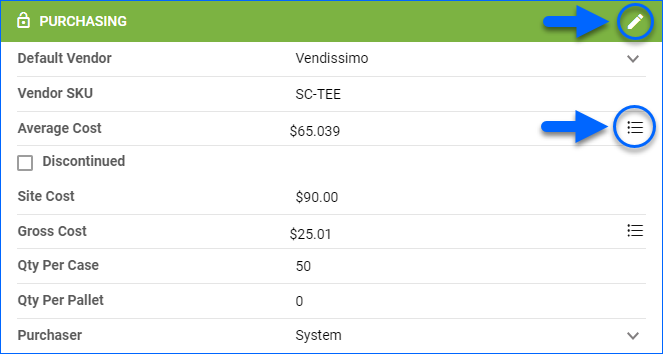
- In the Average Cost Details panel that appears, click the Add cost adjustment plus icon.
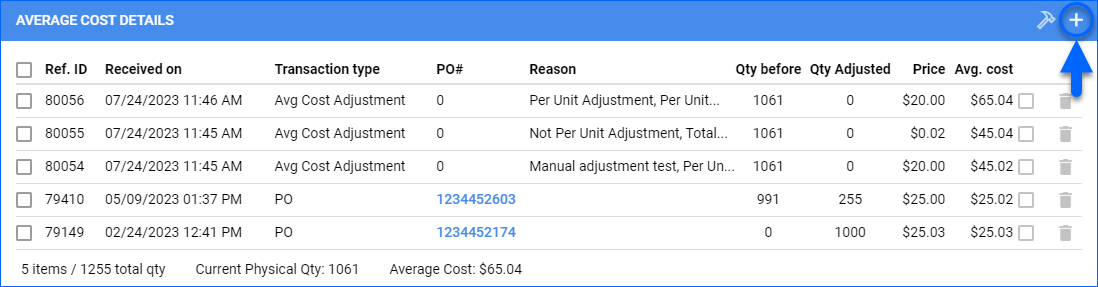
- Enter the adjustment Amount – it can be a positive or negative value.
- The Per Unit Adjustment box works as follows:
- When it is unchecked, the adjustment amount will be distributed across the inventory currently in stock. For example, if you have 100 units in stock with an Average Cost of $100 and you add an adjustment of $10, the Average Cost will become $100.10, since 10/100 = 0.1.
- When it’s checked, if you add an adjustment of $10 and your previous Average Cost was $100, the new Average Cost will be $110, regardless of how many units you currently have in stock.
- Specify the Reason for the adjustment and click Add.
The product’s Average Cost will be automatically recalculated to include the adjustment. The notification message will appear, and the relevant record will be logged in the Average Cost Details panel.
In Bulk
To update multiple products:
- Go to Catalog > Tools > Import Product Info.
- Select Import Product Average Cost Adjustments.
- To download a sample template file, click the Download icon.
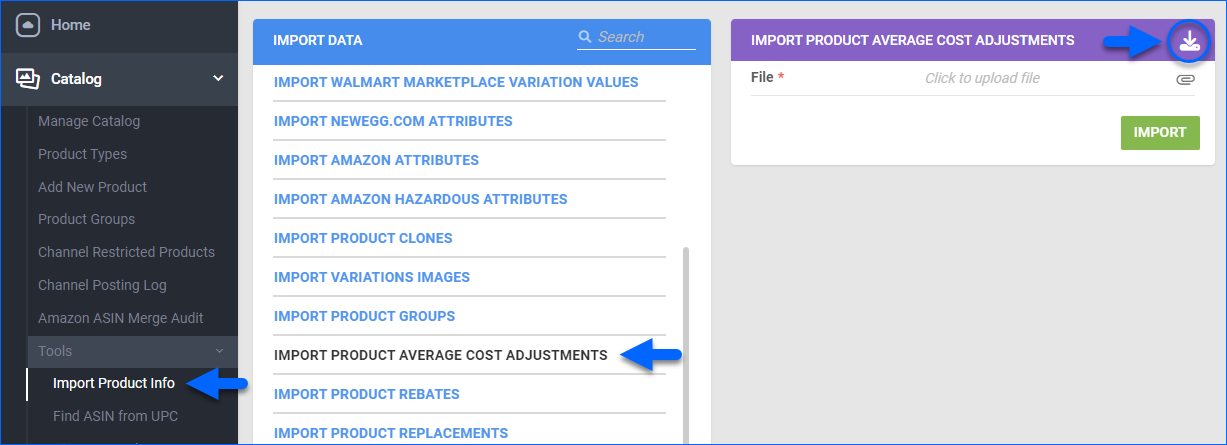
- Populate the following columns and save the updated file:
- Click the File field and select the updated file on your computer.
- Click Import.
Prime Average Cost
With Sellercloud, you can always reset the Average Cost and set it to a specific value. This is typically done during your initial account setup in order to prime the average cost of a product, but it can be done whenever you need to. To make specific average cost adjustments, populate this Prime Average Cost import template and submit it to Sellercloud Support.
Once the Prime Average Cost file is imported, all inventory movements created before the date indicated will be ignored in the average cost calculation. Only inventory movements done after that date will impact the Average Cost value.
Average costs can even be backdated and retroactively applied to update item costs in existing orders. When Recalculating the Orders, the item cost is updated based on the value of App Setting PredictMissingAverageCostMovementIDForOrder. This update can be either based on the historical average cost at the order’s creation or the most recent average cost. Custom plugin “Update Average Cost Order Export” may be required to perform this action. Contact Sellercloud Support if you ever need to do this!
Client Settings
Refer to the table below for a list of Average Cost-related Client Settings and their descriptions.
| CLIENT SETTING | DEFINITION |
| Enable PO Based Extra Costs | Select to see the Gross Cost on the Product Details Page. The Gross Cost is similar to the Average Cost, but it excludes the quantity from its calculation:
Gross Cost = Average of the Adjusted Price + Extra Cost (Per Unit) + Extra Cost (PO Based Per Unit) for the product from all previous POs |
| Include PO Based Extra Costs in Average Cost too | Counts the extra costs on POs towards the products’ Average Cost calculation.
Note: The Client Setting Enable PO Based Extra Costs must be enabled. |
| Allow Free PO Items to affect product cost | Allows items with zero cost in POs to affect the Average Cost calculation.
Note: The Client Setting Use Weighted Average Cost for PO must be enabled. |
| Do not create average cost for inventory count disabled POs | If a PO is marked as Inventory Disabled, received units will not affect the current Average Cost.
Note: The Client Setting Use Weighted Average Cost for PO must be enabled. |
| Rebuild average cost if cost changes on PO | Allows you to update the item cost on already received POs, and the Average Cost will update accordingly.
Note: The Client Setting Use Weighted Average Cost for PO must be enabled. |
| Do Not Consider Over Received PO Qty For Average Cost | If you have a PO with a certain quantity ordered, the Average Cost will be calculated for only for that quantity, even if you actually receive a different amount.
Note: The Client Setting Use Weighted Average Cost for PO must be enabled. |
| Do not adjust Avg Cost when receiving Credit Memos | If you receive Credit Memos, the Average Cost will not be affected.
Note: The Client Setting Use Weighted Average Cost for PO must be enabled. |
| Enable PO Price as AverageCost for specific Vendors | Adds a new checkbox on the Vendor Details page called Treat PO Prices on Average Cost.
If you have a PO connected to a vendor that has this enabled, regardless of the unit cost on the PO, the Average Cost will not be affected. Note: The Client Setting Use Weighted Average Cost for PO must be enabled. |
| Do not create average cost for inventory adjustments | The Inventory Cost entered in Inventory Adjustments will not be considered in Average Cost calculations.
Note: The Client Setting Use Weighted Average Cost for PO must be enabled. |
| Enable Ignore Specific Warehouses From Average Cost Movement | Once you enable this, a new setting will appear on the Warehouse Details page called Ignore inventory when calculating average cost, that allows you to exclude warehouses from Average Cost calculations.
Note: The Client Setting Use Weighted Average Cost for PO must be enabled. |
| Update SiteCost when updating AverageCost | Automatically updates the Site Cost based on the item’s Average Cost. However, note that the Site Cost won’t be set to 0 if the Average Cost is updated to 0. |
| Add Flag to Inventory Arrivals Page | Show a flag on the Inventory Arrivals page when a product’s Average Cost changes. Hovering the flag will show the original and new values, reminding you to adjust the Site Price accordingly. |
| Enable ALL Kits Cost calculation Once a day | With this setting enabled, the Site Cost, Last Cost, and Average Cost of All Components and Main Component kit parents will be updated once daily based on the costs of their kit components. |
| Enable Kit Cost Calculation For Independent Kits Too | With this setting enabled, the Site Cost, Last Cost, and Average Cost of Independent kit parents will be updated once daily based on the costs of their kit components. |
Overview
The Average Cost is the continually updated average of a Product’s Cost on Purchase Orders (POs) at the time of their Receipt. Sometimes, PO shipping costs or third-party costs can also be factored into the Average Cost – see Purchase Order Costs Explained to learn more.
Sellercloud considers quantities received in the following Warehouse Types in the Average Cost calculation:
- Sellable – included in the calculation
- Non-Sellable – included in the calculation
- Dropship – excluded from the calculation
Average Cost Calculations
Depending on the calculation type applied, there are two types of average cost: Simple Average Cost and Weighted Average Cost.
To apply the Weighted Average Cost calculation, the Use Weighted Average Cost for PO Client Setting must be enabled.
- To access the settings, go to Settings > Client Settings.

- Search for the requested setting and select it.

- Scroll down the page and click the Save button to apply the changes.
- See the detailed definitions of both cost calculation methods in the table below.
| TYPE | DEFINITION |
| Simple Average Cost | Cost of a single unit against the cost of another single unit. This Average Cost Type is averaged only by the dollar value, while quantities are ignored.
For example, there are 10 units at $2.00 per piece and 20 units at $3.00 per piece. Thus, the Average Cost is $2.50. |
| Weighted Average Cost | This Average Cost Type factors in both quantity and price.
For example, there are 10 units at $2.00 per piece ($20.00 in total) and 20 units at $3.00 per piece ($60.00 in total). Then, the total cost of $80.00 is divided by all units received, which is 30. $80.00 / 30 = Weighted Average Cost of $2.67. The Use Weighted Average Cost for PO Client Setting must be enabled to use this cost calculation type. Weighted average only weighs units received against units currently in stock, not units since Day One. |
Kit Products
When the Client Setting Enable ALL Kits Cost calculation Once a day is enabled, the Average Cost of All Components and Main Component kit parents will be updated once daily based on the costs of their kit components.
To do the same for Independent kit parents, enable Enable Kit Cost Calculation For Independent Kits Too. Otherwise, the cost calculation of independent kit parents will come only from Assembling and Receiving POs, and kit component costs won’t be considered.
Average Cost Adjustments
Average Cost Adjustments can be set on a product manually or added through a file import.
Adjust Average Cost Manually
- Access Inventory > Manage Inventory.
- Open the requested product.
- On the Purchasing Details panel, click View Purchasing Details.

- Select Details, next to the Average Cost field.

- In the Amount field, enter the adjustment amount. This can be a positive or negative value.
- The Per Unit Adjustment box works as follows:
- When it is unchecked, the adjustment amount will be distributed across the inventory currently in stock. For example, if you have 100 in stock with an Average Cost of $100 and you add an adjustment of $10, the Average Cost will become $100.10, since 10/100 = 0.1.
- When it’s checked, if you add an adjustment of $10 and your previous Average Cost was $100, the new Average Cost will be $110, regardless of how many units you currently have in stock.
- Specify the Reason for the changes.
- Click Add Adjustment.

- The product’s Average Cost will be automatically recalculated to include the adjustment. The notification message will appear, and the relevant record will appear in the grid.
Adjust Average Cost in Bulk
To make average cost adjustments for multiple products, make sure you have the Enable Average Cost Adjustments Client Setting enabled and follow the steps below.
- Access Inventory > Import Product Info > Import Product Average Cost Adjustments.

- To download a sample template file, click the Download template button.
- Populate the following columns: ProductID, Amount, IsAmountPerUnit, Reason. Use values TRUE or FALSE per the IsAmountPerUnit column.
- Save the file.
- Return to the Import Product Average Cost Adjustments page.
- Click the Choose File field, select the appropriate file from your computer. Click Upload File.
Prime Average Cost
With Sellercloud, you can always reset the Average Cost and set it to a specific value. This is typically done during your initial account setup in order to prime the average cost of a product, but it can be done whenever you need to. To make specific average cost adjustments, populate this Prime Average Cost import template and submit it to Sellercloud Support.
Once the Prime Average Cost file is imported, all inventory movements created before the date indicated will be ignored in the average cost calculation. Only inventory movements done after that date will impact the Average Cost value.
Average costs can even be backdated and retroactively applied to update item costs in existing orders. When Recalculating the Orders, the item cost is updated based on the value of App Setting PredictMissingAverageCostMovementIDForOrder. This update can be either based on the historical average cost at the order’s creation or the most recent average cost. Custom plugin “Update Average Cost Order Export” may be required to perform this action. Contact Sellercloud Support if you ever need to do this!
Related Client Settings
To access the configuration options, go to Settings > Client Settings.
| CLIENT SETTING | DEFINITION |
| Enable PO Based Extra Costs | Select to see the Gross Cost on the product’s summary page. The Gross Cost excludes quantity from its calculation. Gross Cost = Average of the Adjusted Price + Extra Cost (Per Unit) + Extra Cost (PO Based Per Unit) for the product from all previous Purchase Orders. |
| Include PO Based Extra Costs in Average Cost too | Enabling this will count the extra costs on a Purchase Order towards the products’ average cost calculation. Note: Enable PO Based Extra Costs must be enabled first. |
| Allow Free PO Items to affect average cost | Allows items with zero cost in Purchase Orders to affect the average cost calculation. Note: Weighted Average cost calculation must be enabled. |
| Do not create average cost for inventory count disabled POs |
If a Purchase Order is marked as Inventory Disabled, units received will not affect the current average cost.
Note: Weighted Average cost calculation must be enabled. |
| Rebuild average cost if cost changes on PO | If you have a PO that’s received and the average cost is updated, you can go and change the item cost on a PO for its products. Enabling this setting will account for those changes and update the average cost for the products accordingly.
Note: Weighted Average cost calculation must be enabled. |
| Do not consider over received PO qty for average Cost |
If you have a PO with a certain quantity ordered, the average cost will be calculated for the quantity ordered only, no matter how much quantity was actually received.
Note: Weighted Average cost calculation must be enabled. |
| Do not adjust Avg Cost when receiving Credit Memos | If you receive Credit Memos, the average cost will not be affected.
Note: Weighted Average cost calculation must be enabled. |
| Enable PO Price as AverageCost for specific Vendors | This will add a new checkbox on the Vendor details page called Treat PO Prices on Average Cost.
If you have a PO connected to a vendor (that has this enabled). Then, regardless of the unit cost on the PO, the average cost will not be affected. Note: Weighted Average cost calculation must be enabled. |
| Do not create average cost for inventory adjustments | The Inventory Cost entered in inventory adjustments will not be taken into consideration when calculating average cost.
Note: Weighted Average cost calculation must be enabled. |
| Enable ignore specific warehouses from average cost movement | You will be able to specify which warehouses you don’t want to affect average cost calculation (when receiving POs in them, etc.) Once you enable this Client setting, a new setting will appear on the Warehouse details page called Ignore inventory when calculating average cost. (If you don’t see it in Delta, it’s in Alpha). You can then set which warehouse you want to ignore.
Note: Weighted Average cost calculation must be enabled. |
| Update SiteCost when updating AverageCost | Automatically updates the Site Cost based on the item’s Average Cost. However, note that the Site Cost won’t be set to 0 if the Average Cost is updated to 0. |
| Enable ALL Kits Cost calculation Once a day | With this setting enabled, the Site Cost, Last Cost, and Average Cost of All Components and Main Component kit parents will be updated once daily based on the costs of their kit components. |
| Enable Kit Cost Calculation For Independent Kits Too | With this setting enabled, the Site Cost, Last Cost, and Average Cost of Independent kit parents will be updated once daily based on the costs of their kit components. |
Does Average Cost differ from Gross Cost?
Yes, the latter excludes quantity from its calculation:
Gross Cost – Average of the Adjusted Price + Extra Cost (Per Unit) + Extra Cost (PO Based Per Unit) for the product from all previous POs.
You can see Gross Cost on the Product’s Summary if you select Enable PO Based Extra Costs in the Client Settings.