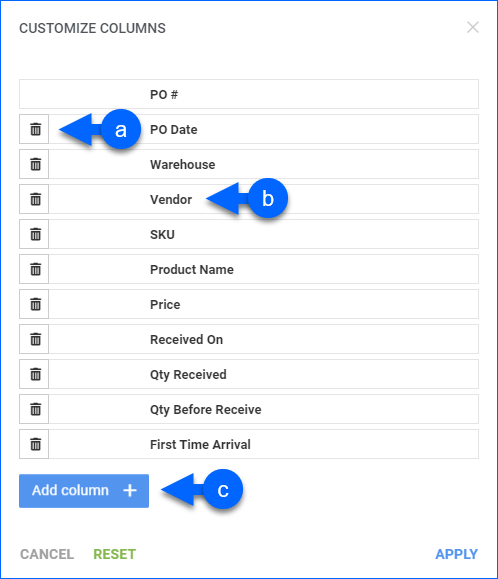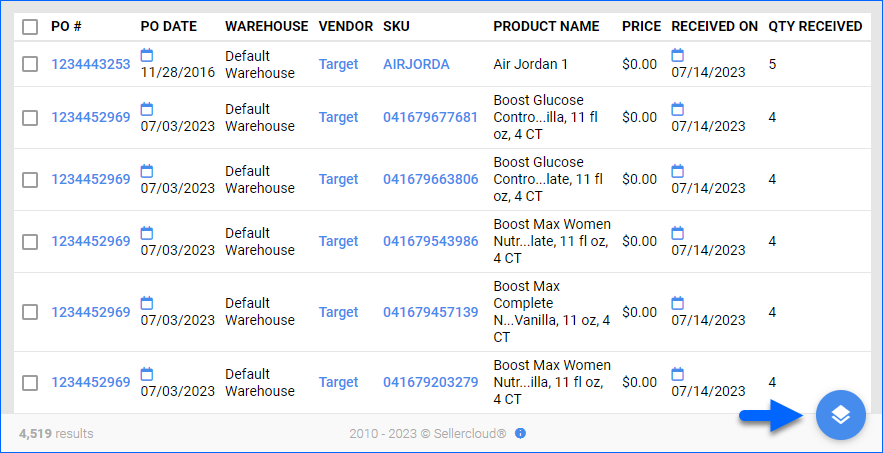Overview
The Inventory Arrivals report provides a comprehensive summary of the arrival of items into your warehouses. It includes details such as the SKU, product name, quantity received, date of arrival, vendor information, and more. This report helps you track and manage your inventory by keeping a record of when new stock arrives and is available for distribution.
Manage Inventory Arrivals
To use the report, follow these steps:
- Go to Inventory > Inventory Arrivals.
- Set up the Default and Custom filters to have the report show what you need.
- Click Search. Each filter you apply gets highlighted in a different color. If a filter is gray or not displayed at all, it’s not active.
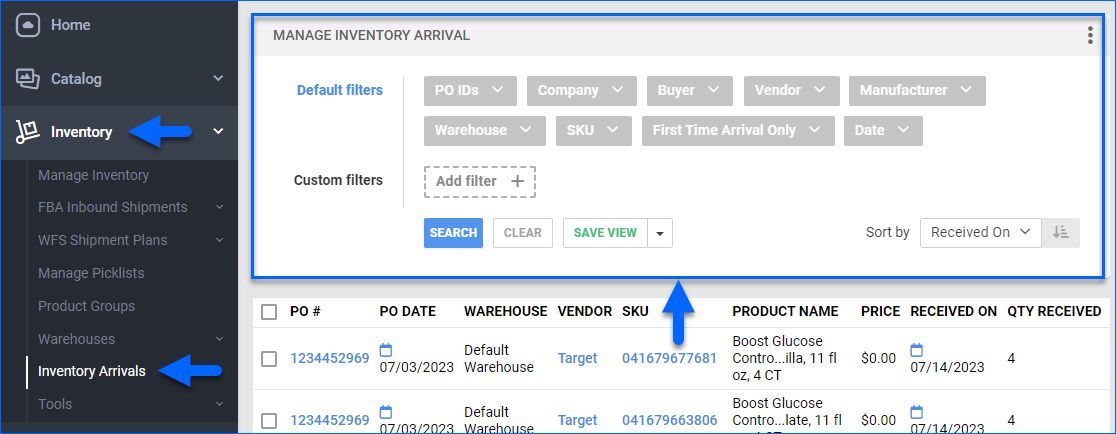
- To manage the columns in the report, click the three dots icon on the top right and select Customize Columns. You can:
- To sort the data differently, use the Sort by menu.
- To save your filtering and sorting options, click Save view, type a Name and click Save.
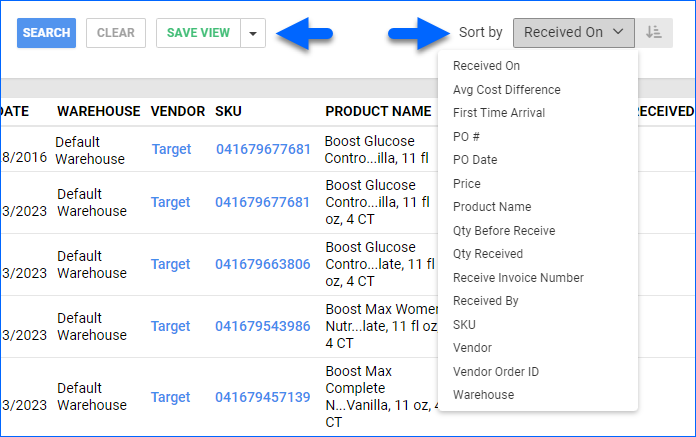
- To take action, click Actions on the bottom right:
- To export the report, select Export to Excel, Export To PDF, or Export With Serials.
- To view selected items on the Manage Inventory Page, select View In Manage Inventory.
- To add selected items to an FBA Inbound Shipment, click Add To Fba Shipment.
Filter and Column Definitions
See the tables below for filter and column definitions.
Filters
| FILTER | DESCRIPTION |
| PO IDs | Include only specific purchase orders by ID. |
| Company | Include only POs from a specific company. |
| Buyer | Include only POs by a specific buyer. |
| Vendor | Include only POs from a specific vendor. |
| Manufacturer | Include only products from a specific manufacturer. |
| Warehouse | Include only POs received at a specific warehouse. |
| SKU | Include only specific products. |
| First-Time Arrival Only | Include only first-time arrivals. |
| Date | Include only POs received within a specific period. |
| Date Rande | Include POs received in the specific time bracket, such as Last Week, This Year, etc. |
| Product Type | Include POs that contain SKUs from the selected Product Type. |
| Received By | Include only POs received by a specific employee. |
Report Data
| COLUMN | DESCRIPTION |
| PO # | Shows the PO number. |
| PO Date | Shows the PO creation date. |
| Warehouse | Shows the receiving warehouse. |
| Vendor | Shows the vendor who sold the product. |
| SKU | Shows the product’s SKU. |
| Product Name | Shows the product’s name. |
| Price | Shows the product’s unit price on the PO. |
| Received On | Show the PO receive date. |
| Qty Received | Shows the received product quantity. |
| Qty Before Receive | Shows the product quantity prior to receiving. |
| First Time Arrival | Shows a checkmark icon to indicate if the item is a first-time arrival. |
| Avg Cost Difference | Shows changes in the Product Average Cost. |
| Receive Invoice Number | Shows the receive invoice number. |
| Received By | Shows the email address of the employee who received the PO. |
| Vendor Order ID | Shows the vendor’s order number. |