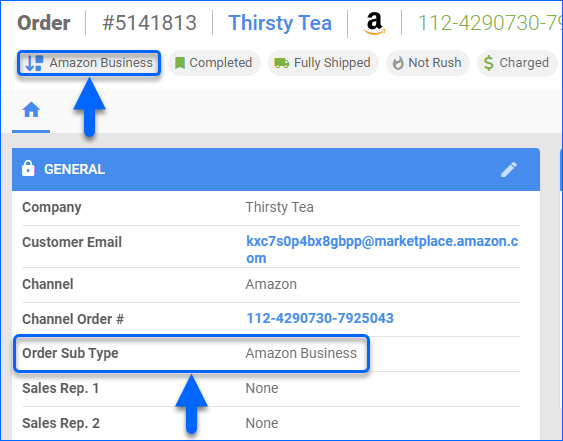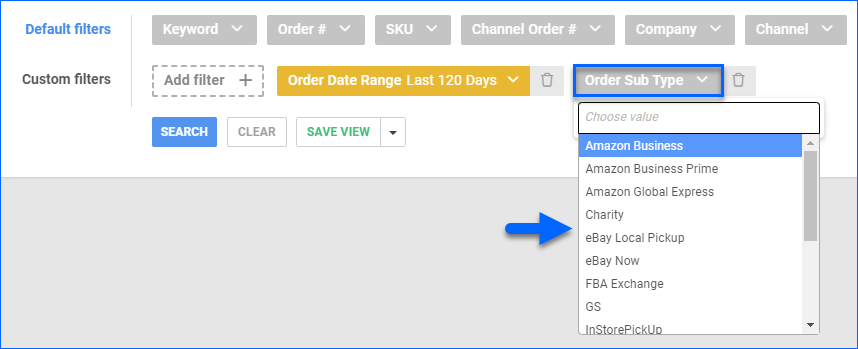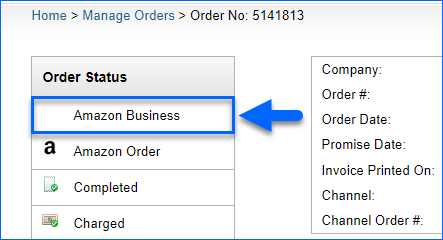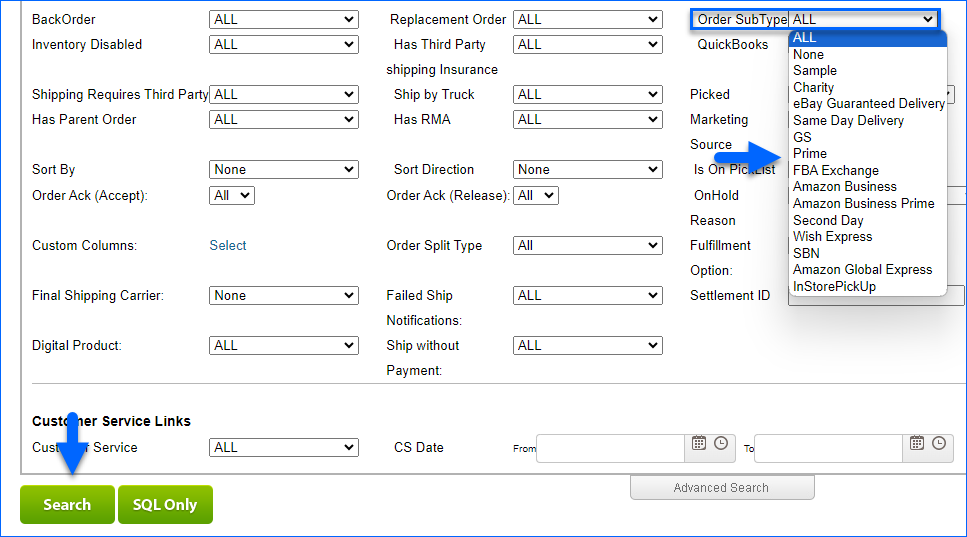Overview
Order Subtypes allow you to identify orders based on their shipping speed, channel-specific order types, and internal order types. For example, you could filter by subtype when creating a Saved Search to identify which orders are Prime, have priority shipping, and more.
You can see the subtype in two places on the Order Details Page – at the top of the page, next to the order number, and in the General panel’s Order Sub Type field.
Filter Orders by Subtype
To filter orders by subtype:
- Go to Orders > Manage Orders.
- Click Add Filter, search for Order Sub Type, and click to add it.
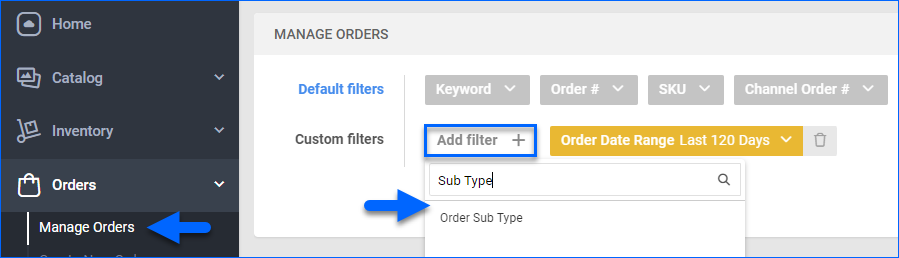
- Click the Order Sub Type filter and select a subtype.
Order Subtype Descriptions
Refer to the Order Subtype tables below to learn about each subtype.
Channel-Specific Order Types
| SUBTYPE | DESCRIPTION |
| Amazon Business | This subtype indicates an Amazon Business order. Learn more about Amazon Business. |
| Amazon Business Prime | This subtype indicates an Amazon Business Prime order. You can’t manually mark such orders as shipped in Sellercloud because Amazon requires shipping to be purchased internally from them. Learn more about Amazon Business Prime. |
| Amazon Global Express | This subtype indicates an Amazon Global Express order. You can ship such orders globally rather than just within the marketplace region in which they’re placed. Learn more about Amazon Global Express. |
| FBA Exchange | Indicates an FBA Exchange order, where an item has been returned to FBA in exchange for a replacement. Learn more about FBA Returns and Reimbursements. |
| Fulfilled By TikTok | Indicates that the order will be processed and shipped by TikTok. We receive tracking information from the channel once each order is completed. |
| Prime | This subtype indicates an Amazon Prime order. Learn more about Seller Fulfilled Prime. |
| InStorePickUp | This subtype indicates a Buy Online, Pick Up in Store order. |
| Same Day Delivery | This subtype indicates an order that Amazon has marked with a Shipping Method of Same Day. |
| Second Day | This subtype indicates an order that Amazon has marked with a Shipping Method of Second Day. |
| eBay Local Pickup | Indicates an eBay Local Pickup order, where the buyer can collect their item(s) in person. Learn more about Offering Local Pickup. |
| eBay Now | This subtype indicates an eBay Guaranteed Delivery order. Learn more about eBay Guaranteed Delivery. |
| SBN | This subtype indicates a Shipped by Newegg.com (SBN) order. Learn more about SBN. |
| Wish Express | This subtype indicates a Wish Express order. Learn more about Wish Express. |
Internal Order Types
| SUBTYPE | DESCRIPTION |
| Charity | This is an internal order type you can apply when editing an order in Sellercloud Alpha for recordkeeping. |
| GS | This is an internal order type you can apply to an order in Sellercloud to indicate a GSA government sale order. |
| Sample | This is an internal order type you can apply when manually creating a wholesale order in Sellercloud to indicate that it is a sample. You can also exclude these orders from Predictive Purchasing by enabling the Client Setting Predictive Purchasing: Exclude Sample Orders. |
Overview
Order Subtypes allow you to identify orders based on their shipping speed, channel-specific order types, and internal order types. For example, you could filter by subtype when creating a Saved Search to identify which orders are Prime, have priority shipping, and more.
You can see the subtype on top of the Order Status sidebar on the Order Details Page.
Filter Orders by Subtype
To filter orders by subtype:
- Go to Orders > Manage Orders.
- Click Advanced Search.
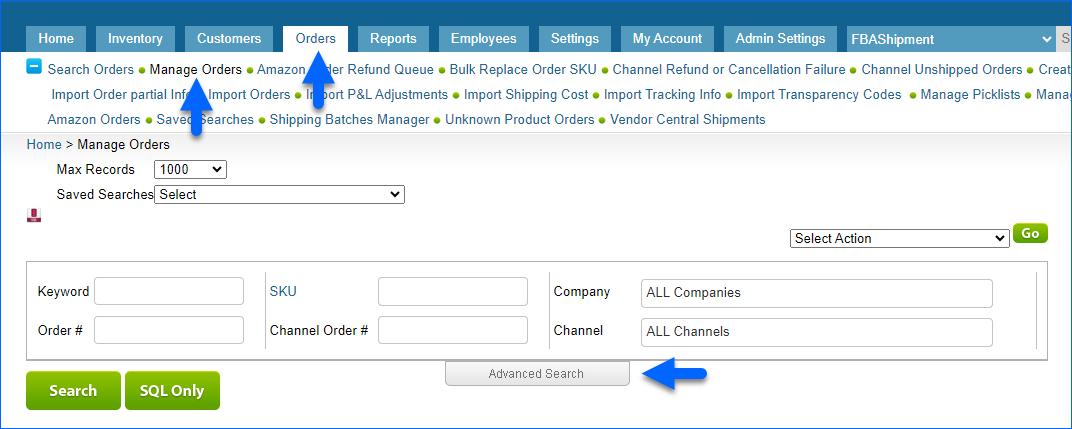
- Click the Order SubType filter and select a subtype.
- Click Search.
Order Subtype Descriptions
Refer to the Order Subtype Descriptions table below to learn about each subtype.
| SUBTYPE | DESCRIPTION |
| CHANNEL-SPECIFIC ORDER TYPES | |
| Amazon Business | This subtype indicates an Amazon Business order. Learn more about Amazon Business. |
| Amazon Business Prime | This subtype indicates an Amazon Business Prime order. You can’t manually mark such orders as shipped in Sellercloud because Amazon requires shipping to be purchased internally from them. Learn more about Amazon Business Prime. |
| Amazon Global Express | This subtype indicates an Amazon Global Express order. You can ship such orders globally rather than just within the marketplace region in which they’re placed. Learn more about Amazon Global Express. |
| FBA Exchange | Indicates an FBA Exchange order, where an item has been returned to FBA in exchange for a replacement. Learn more about FBA Returns and Reimbursements. |
| Prime | This subtype indicates an Amazon Prime order. Learn more about Seller Fulfilled Prime. |
| InStorePickUp | This subtype indicates a Buy Online, Pick Up in Store order. |
| Same Day Delivery | This subtype indicates an order that Amazon has marked with a Shipping Method of Same Day. |
| Second Day | This subtype indicates an order that Amazon has marked with a Shipping Method of Second Day. |
| eBay Local Pickup | Indicates an eBay Local Pickup order, where the buyer can collect their item(s) in person. Learn more about Offering Local Pickup. |
| eBay Now | This subtype indicates an eBay Guaranteed Delivery order. Learn more about eBay Guaranteed Delivery. |
| SBN | This subtype indicates a Shipped by Newegg.com (SBN) order. Learn more about SBN. |
| Wish Express | This subtype indicates a Wish Express order. Learn more about Wish Express. |
| INTERNAL ORDER TYPES | |
| Charity | This is an internal order type you can apply when editing an order in Sellercloud Alpha for recordkeeping. |
| GS | This is an internal order type you can apply to an order in Sellercloud to indicate a GSA government sale order. |
| Sample | This is an internal order type you can apply when manually creating a wholesale order in Sellercloud to indicate that it is a sample. You can also exclude these orders from Predictive Purchasing by enabling the Client Setting Predictive Purchasing: Exclude Sample Orders. |