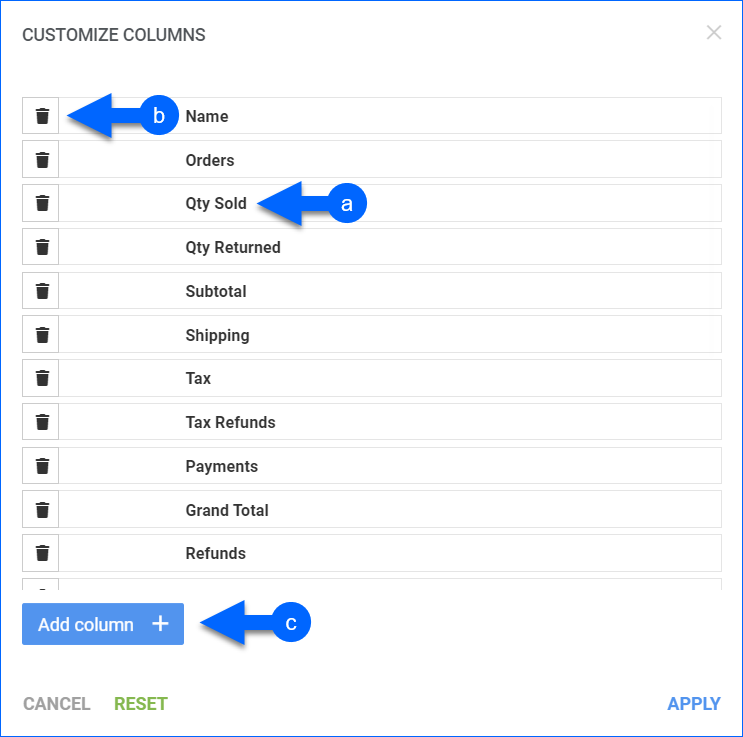Overview
In this article, you will learn about Sellercloud’s P&L Order Summary report filtered by Transaction. This report summarizes the Profit and Loss (P&L) for orders shipped in a specific period. It includes sales and revenue data, cost information, and a profit breakdown.
You can see the following:
- Order Summary: Per Channel, Company, Manufacturer, Purchaser, Product Type, Vendor, Wholesale Customer, or Month.
- Sales and Revenue: Quantity Sold, Quantity Returned, Subtotal, Shipping, Tax, Payments, Grand Total, Refunds, and Adjustments.
- Costs: Items Cost, Shipping Cost, Commission, Total Fees, Total Cost, Co-Op Fee, Discount, Dropship Fee, Gift Wrap, Handling, Insurance, Items Rebate, Posting Fee, Shipping Discount, Tax Payable, and Transaction Fee.
- Profit: Cash Profit, Accrual Profit, Cash Profit Margin, and Accrual Profit Margin.
You can run this report automatically on a regular basis with Scheduled Tasks.
For more information about Sellercloud’s Financial Reporting Suite, see the Reports FAQ.
Access and Customize the Report
To use the report, follow these steps:
- Navigate to Reports > Profit & Loss > P&L Order Summary.
- Select Date Type: Transaction.
- Set up the rest of the Default and Custom filters to have the report show precisely what you need.
- Click Search. Each filter you apply gets highlighted in green. If a filter is gray or not displayed at all, it’s not active.

- To manage the columns in the report, click the three dots icon on the top right and select Customize Columns. You can:
- Reorder columns by dragging them up or down in the list;
- Hide columns by clicking the Trash icons;
- Add columns by clicking Add column.
- To sort the data differently, use the Sort by menu.
- To save your filtering and sorting options, click Save view, type a Name, and click Save.
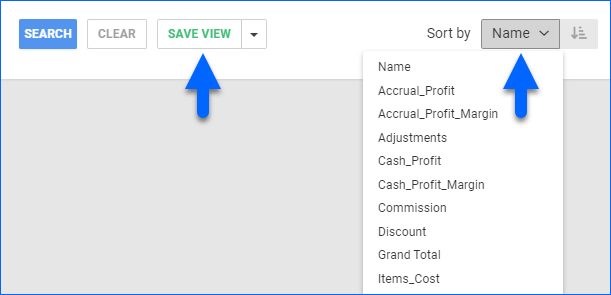
- To export the full report to a spreadsheet, click Actions on the bottom right and select Export to Excel. Spreadsheets include all columns, including those hidden in the report.
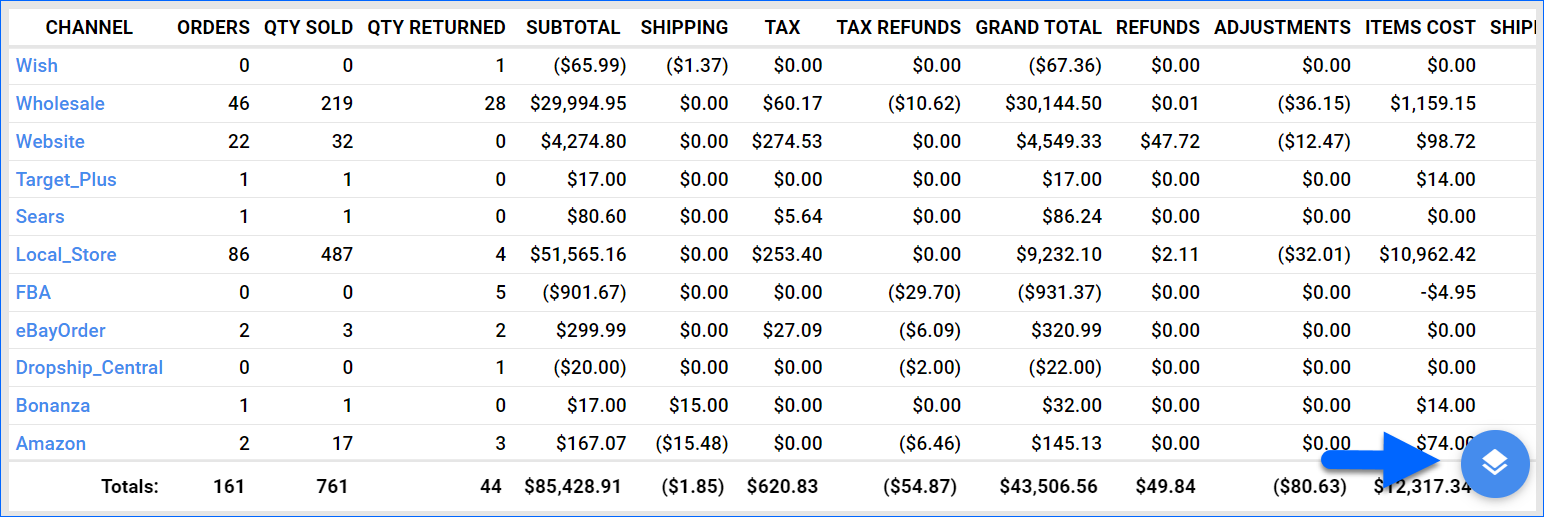
Filter Definitions
Default Filters
| FILTER | DESCRIPTION |
| Company | Include only orders from one or more companies. |
| Channel | Include only orders from one or more sales channels. |
| Date Range | Select a preset time range from Yesterday to Last Year. |
| Date | Enter the Start and End dates. For a single date, choose the same Start and End date. |
| Date Type | Choose how to reflect orders and their associated activity:
The columns in the Report Data for each type may vary. This article focuses specifically on the Transaction type.
|
| Summarize By | Choose how to summarize sales in the report. Your choice will determine the report’s first column. |
Custom Filters
| FILTER | DESCRIPTION |
| Accounting Basis | Accounting Basis – Choose between:
This is related to settings that affect the default behavior of the report. To learn more, see Order Profit Calculation – Cash vs. Accrual.
|
| Brand | Include only orders with products from one or more brands. |
| Company Groups | Include only products from one or more company groups. |
| Manufacturer | Include only products from one or more manufacturers. |
| Order # | Include only one or more specific orders by order number. |
| Product Groups | Include only products from one or more product groups. |
| Product Type | Include only products from one or more product types. |
| Purchaser | Include only products bought by a specific purchaser. |
| Settlement ID | Include orders with specific settlement IDs. A settlement is a channel’s order-related fees, commissions, and taxes.
|
| Settlement Status | Include only Amazon and FBA orders in one of two ways:
|
| Show Precise Item Cost | Show the precise item cost up to 4 decimal places. |
| Vendor | Include only products from one or more vendors.
For Dropship orders, this is the vendor that the products were actually purchased from. For non-Dropship orders, this is the Default Vendor of your products.
|
| Wholesale Customer | Include only orders from one wholesale customer. |
Report Data
| COLUMN | FIELD DATA | DESCRIPTION |
| Orders | Count of OrderID | Shows the total number of orders shipped in this date range when summarizing by Channel or Company. If you summarize by other criteria, no data will be available in this column. |
| Qty Sold | Sum of Qty Sold | Shows the number of product units sold that were shipped in this date range. |
| Qty Returned | Sum of Qty Returned | Shows the number of returned products that were received in this date range. |
| Subtotal | Sum of Subtotal | The sum of subtotal from sales for items shipped in this date range.
|
| Shipping | Sum of Shipping Revenue | The amount paid for shipping on orders shipped in this date range.
|
| Tax | Sum of Tax amount | The amount of tax collected for orders shipped in this date range.
|
| Tax Refunds | Sum of Tax Refunds | The amount of tax refunded for orders shipped in this date range.
|
| Handling* | Sum of Handling | Handling fees charged to the customer on orders shipped in this date range. Only visible in the export by default. To add this column to the grid, follow the instructions outlined in Access and Customize the Report. |
| Insurance* | Sum of Insurance | Insurance amount charged to the customer on orders shipped in this date range. Only visible in the export by default. To add this column to the grid, follow the instructions outlined in Access and Customize the Report. |
| Gift Wrap* | Sum of Gift Wrap | Gift Wrap fees charged to the customer on orders shipped in this date range. Only visible in the export by default. To add this column to the grid, follow the instructions outlined in Access and Customize the Report. |
| Discount* | Sum of Discount | Discounts on orders shipped in this date range. Only visible in the export by default. To add this column to the grid, follow the instructions outlined in Access and Customize the Report. |
| Shipping Discount* | Sum of Shipping Discount | Discounts on shipping for orders shipped in this date range. Only visible in the export by default. To add this column to the grid, follow the instructions outlined in Access and Customize the Report. |
| Grand Total | Sum of Grand Total | Shows the grand total amount for orders shipped in this date range, calculated as such: (Subtotal + Shipping Total + Handling + Insurance + Gift Wrap + Tax) – (Discount + Shipping Discount). Note: Visible in the grid if you set the Accounting Basis custom filter to Accrual and always available in the export by default.
|
| Payments | Sum of Payments | The sum of the actual amount paid by the customer (usually the same amount as the Grand Total unless there was an underpayment or overpayment). Note: Visible in the grid if you set the Accounting Basis custom filter to Cash and always available in the export by default. |
| Refunds | Sum of Refunds | The sum of refunds issued in this date range. |
| Adjustments | Sum of P&L Adj | The sum of any positive or negative adjustment amounts to orders. P&L adjustments in Sellercloud include any post-sale transactions that adjust your Profit and Loss after the initial sale (e.g. Reimbursements, Shipping Claims, Return Labels, etc.). |
| Item Cost | Sum of Item Cost | The sum of the Item Cost on sales minus the Item Cost on Returns received in this date range. This amount is based on the item cost on the date of the order and the calculation method selected in the client setting Order Profit & Loss Calculated Using. This setting lets you calculate by Average Cost, Site Cost, or Last Cost. To get more information, go to Order Item Cost Calculation. If the cost of an item on an order is changed manually, follow these steps to have the updated cost reflected in the order’s profit and loss. |
| Item Rebate* | Sum of Item Rebates | Shows the sum of the incentive amounts the vendor reimburses for a product’s promotion. Only visible in the export by default. To add this column to the grid, follow the instructions outlined in Access and Customize the Report. |
| Shipping Cost | Sum of (Shipping Cost + Shipping Chargeback) – Refunded Shipping Chargeback |
Shows the sum of costs incurred for shipping orders. Includes refunds on shipping costs.
Enabling Predict shipping cost of an order in Client Settings will calculate an Estimated Shipping Cost based on the last 30 days. When the Shipping Cost field is marked with an E, this indicates the Estimated Shipping Cost is being shown.
|
| Commission | Sum of Commission | Shows the sum of channel selling fees. |
| Transaction Fee* | Sum of Payment Processing fees | Shows the sum of payment processing fees (e.g. Paypal). Only visible in the export by default. To add this column to the grid, follow the instructions outlined in Access and Customize the Report. |
| Posting Fee* | Sum of Posting fees | Shows the sum of posting fees, such as the eBay listing fee or Reverb bump fee. Only visible in the export by default. To add this column to the grid, follow the instructions outlined in Access and Customize the Report. |
| Dropship Fee* | Sum of Dropship fees | Shows the sum of vendor dropship fees. Only visible in the export by default. To add this column to the grid, follow the instructions outlined in Access and Customize the Report. |
| Co-Op Fee* | Sum of CoOp fees | Shows the sum of allowance fees from select channels. Only visible in the export by default. To add this column to the grid, follow the instructions outlined in Access and Customize the Report. |
| Tax Payable* | Sum of Tax – Marketplace Facilitator Tax |
Shows the sum of Tax collected minus Tax paid by Channel. Only visible in the export by default. To add this column to the grid, follow the instructions outlined in Access and Customize the Report. |
| Total Fees | Sum of all fees | Shows the sum of all fees incurred for orders shipped in this date range. This includes the sum of:
|
| Total Cost | Sum of Total Cost | All expenses associated with orders shipped in this date range. This includes the sum of:
|
| Cash Profit | (Payment – Refunds + Adjs) – TotalCost | Only visible if you set the Accounting Basis custom filter to Cash.
|
| Accrual Profit | (Grand Total – Returns Grand Total) –Total Cost | Only visible if you set the Accounting Basis custom filter to Accrual.
|
| Cash Profit Margin | Cash Profit / (Payment – Refunds + Adjs) | Only visible if you set the Accounting Basis custom filter to Cash.
|
| Accrual Profit Margin | Accrual Profit / (Grand Total – Returns Grand Total) Amount) | Only visible if you set the Accounting Basis custom filter to Accrual.
|
| Misc Fees* | Additional order fees | Only visible in the export. Any additional order fees that are not included in other fee columns. These include:
|