Overview
Sellercloud offers a multi-layered inventory management system that tracks product quantities across various workflows. This article explains the foundational Inventory Terms used throughout the platform. These terms are the numerical backbone for every operation, and understanding them is crucial for inventory management. Each term represents a specific aspect of the inventory lifecycle, whether an item is actively sellable, allocated to an order, or removed from circulation.
View Product Inventory
You may encounter various terms depending on your selected method for viewing product inventory. There are multiple ways to do so in Sellercloud:
- For a single product on the Inventory Details page. This page shows most of the main inventory terms you will see in Sellercloud.
- For a single product on the Inventory Movement History page.
- For a single product on the Warehouse Inventory page.
- For a single product on the Warehouse Bins page.
- For multiple products on the Manage Inventory page.
- For multiple products on the Bin Details page.
Inventory Details
To view a product’s inventory details:
- Go to Inventory > Manage Inventory.
- Search for products and then click a product’s SKU.
- Check the Inventory panel:
- Available Qty – The current quantity available for sale, calculated by subtracting the Reserved and Non-Sellable inventory from the Physical Inventory.
- Physical Inventory – The total product inventory across all warehouses after Physical Updates and Adjustments, including units that are ordered but not shipped yet.
- Non-Sellable Qty – The quantity of the product stored in Unsellable Warehouses.
- Qty On Order – The number of units on open Purchase Orders (POs) that have not been received yet.
- Expected Delivery Date – The estimated date when inventory is scheduled to arrive. This field is set manually and will not be automatically updated based on POs or Shipping Containers.
- Container ETA – The earliest Estimated Arrival Date of a Shipping Container with the product that is not yet Fully Received.
- Qty Per Case – The number of units contained in one Case of the product.
- Qty Per Pallet – The number of units contained on one Pallet.
- Reserved – Inventory deducted from available stock while still physically in the warehouse, set aside either Automatically for shipping or Manually for specific channels or customers.
- Replenishable – Replenishable Products are consistently restocked or tend to restock quickly. This feature keeps your listings active by sending a Default Quantity and prevents you from missing out on potential sales, especially for items in high demand.
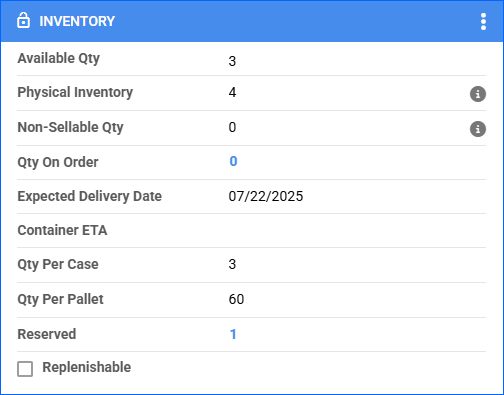
Inventory Movement History
You can see most of the main inventory values, as well as some additional details, in the product’s Inventory Movement History. To access it:
- Go to Inventory > Manage Inventory.
- Search for products and then click a product’s SKU.
- Click the three dots icon at the top right of the Inventory panel and select View Inventory Movement. Alternatively, click the Toolbox and select Inventory Movement.

- Refer to our dedicated article on Inventory Movement History for descriptions of the terms on the Inventory Movement History page.
Warehouse Inventory
You can also see some of the main inventory values, as well as the product’s Physical Inventory per warehouse, on the Warehouse Inventory page. To access it:
- Go to Inventory > Manage Inventory.
- Search for products and then click a product’s SKU.
- Click the three dots at the top right of the Inventory panel and select View Warehouse. Alternatively, click the Toolbox and select Warehouse.

- The General Inventory Stats panel shows the following information:
- Available Qty – The current quantity available for sale, calculated by subtracting the Reserved and Non-Sellable inventory from the Physical Inventory.
- Physical Inventory – The total product inventory across all warehouses after Physical Updates and Adjustments, including units that are ordered but not shipped yet.
- Non-Sellable Qty – The quantity of the product stored in Unsellable Warehouses.
- Reserved – Inventory deducted from available stock while still physically in the warehouse, set aside either Automatically for shipping or Manually for specific channels or customers.
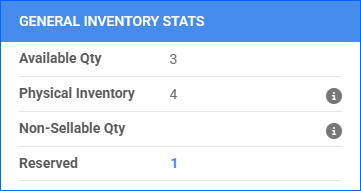
- The Warehouse Inventory panel shows the following information:
- Warehouse – A warehouse where product inventory is stored.
- Sellable – Whether inventory in this bin is considered Sellable. If it isn’t, the quantity will not contribute to the available inventory for sale.
- Physical Qty – The product inventory in the warehouse after Physical Updates and Adjustments, including units that are ordered but not shipped yet.
- Total Physical Qty – The Physical Qty, including any related Shadow Products inventory.
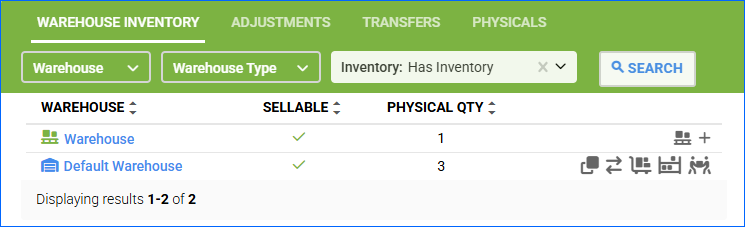
Warehouse Bins
You can see a product’s quantity per warehouse bin on the Warehouse Bins page. To access it:
- Go to Inventory > Manage Inventory.
- Search for products and then click a product’s SKU.
- Click the Toolbox and select Warehouse Bins.
- The Warehouse Bins panel shows the following details:
- Warehouse – The warehouse where the bin is located.
- Bin Name – The name of the bin.
- Sellable – Whether inventory in this bin is considered Sellable. If it isn’t, the quantity will not contribute to the available inventory for sale.
- Quantity – The current quantity of the product in this bin. Includes both positive and negative values.
- Updated On – The timestamp of the most recent inventory update affecting that product in this bin.
- Updated By – The user or system account responsible for the last update.
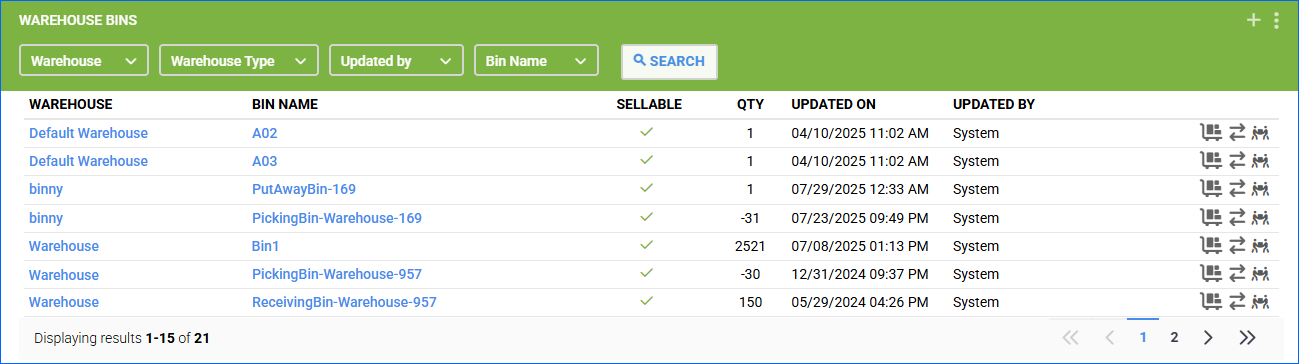
Bin Details
You can see a complete list of all inventory in a specific warehouse bin by going to the Bin Details page. To access it:
- Go to Inventory > Warehouses > Manage Warehouse Bins.
- Search for bins and then click a bin’s ID or Name.
- The Items panel displays all SKUs and their quantities in the bin:
- Product ID – The SKU of the product stored in this bin. Each line represents a different SKU.
- UPC – The product’s Universal Product Code (UPC).
- Qty – The current quantity of the product in this bin. Includes both positive and negative values.
- Total Value – The total monetary value of that quantity of the product in this bin.
- Updated On – The timestamp of the most recent inventory update affecting that product in this bin.
- Updated By – The user or system account responsible for the last update.
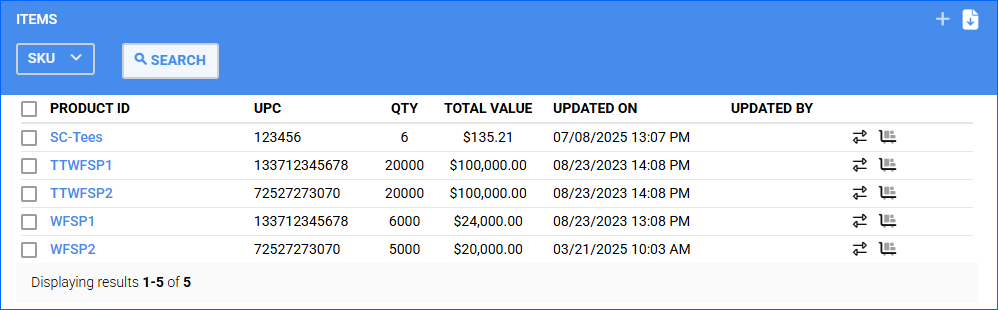
Refer to our dedicated article on Warehouse Bins for more information about the Bin Details page.
Manage Inventory
You can see various inventory quantities of one or more products on the Manage Inventory page. To access it:
- Go to Inventory > Manage Inventory.
- Search for products.
- You can add, remove, and even reorder data columns. Click the three dots icon on the top right and select Customize Columns.
- The following columns are available:
- Qty. Avail. – The current quantity available for sale, calculated by subtracting the Reserved and Non-Sellable inventory from the Physical Inventory.
- Physical Qty – The total product inventory across all warehouses after Physical Updates and Adjustments, including units that are ordered but not shipped yet.
- Reserved Qty – Inventory deducted from available stock while still physically in the warehouse, set aside either Automatically for shipping or Manually for specific channels or customers.
- Qty On Order – The number of units on open Purchase Orders (POs) that have not been received yet.
- Back Order – The number of Backordered product units.
- Qty Per Case – The number of units contained in one Case of the product.
- Per Kit Qty (Level 2) – A component’s quantity in a single Kit unit.
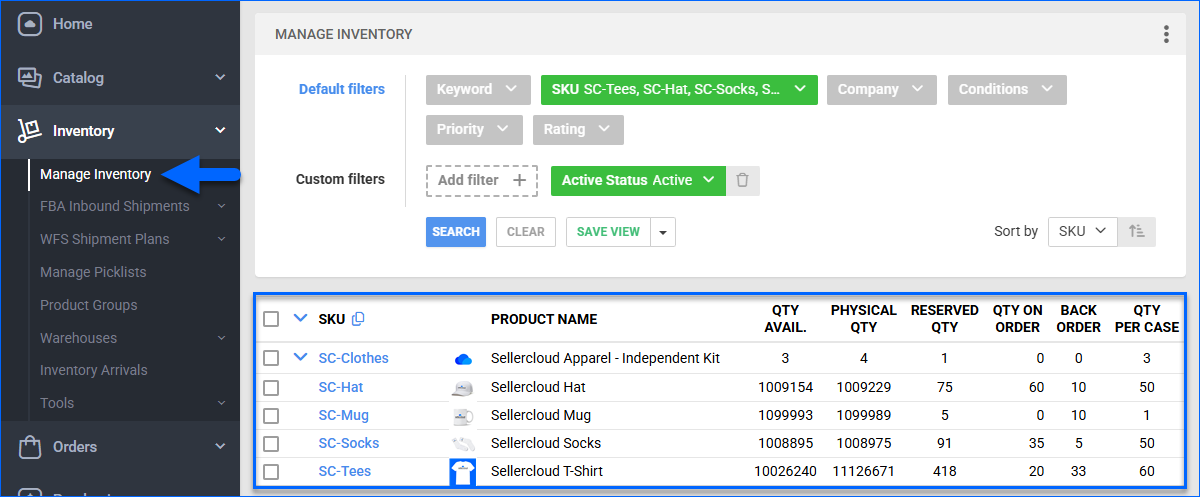
Refer to our dedicated article on the Manage Inventory Page for more information.
Other Inventory Terms
On top of the terms you can find on the pages covered in the View Product Inventory section, there are other common inventory terms you may come across throughout Sellercloud:
- PreSell Quantity – A number of units on an open PO that you designate to be included in the Physical Quantity before the PO is received.
- Safety Quantity – A number of units you intentionally subtract from a product’s available inventory to prevent overselling, ensuring that only the remaining inventory is sent to sales channels.
- Inventory Max Quantity – A limit you set on the number of units Sellercloud sends as available to sales channels, ensuring a channel offers no more than the specified maximum.
- Max Quantity per Package – The maximum number of units you can ship in a single package, determining how many packages and shipping labels are generated for an order.
- In Transit Quantity – Inventory that’s currently on the way to another warehouse, such as in ongoing Warehouse Inventory Transfers or unreceived FBA or WFS shipments. This inventory is stored in an Interim Warehouse for the time being.
Related Client Settings
The following Client Settings are available:
- Product Details Page: Include Inventory Toolboxes In Catalog Mode – Make the Toolbox tabs on the Product Details Page available in Inventory mode (also referred to as the Inventory Details page in this article), also available while in Catalog mode.
- Always Show Inventory For Kit Parents In Manage Inventory Grid – The inventory count displayed on the Manage Inventory page for Kits will always reflect the Kit Parent inventory.