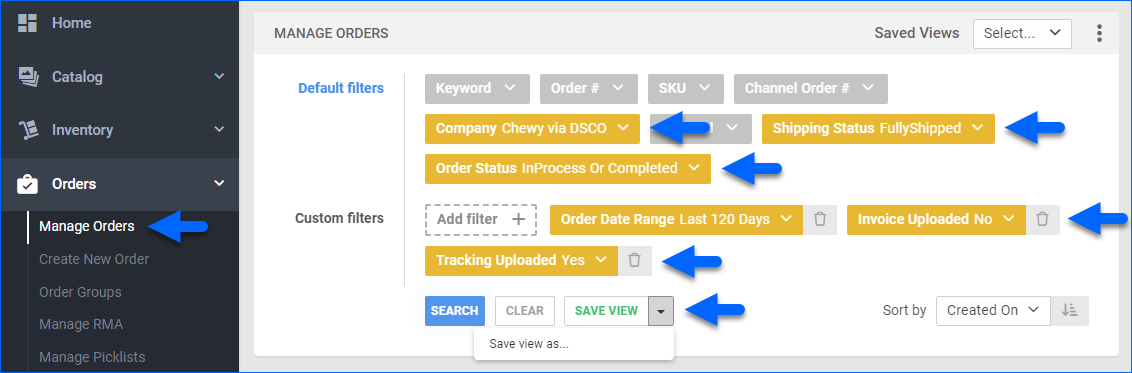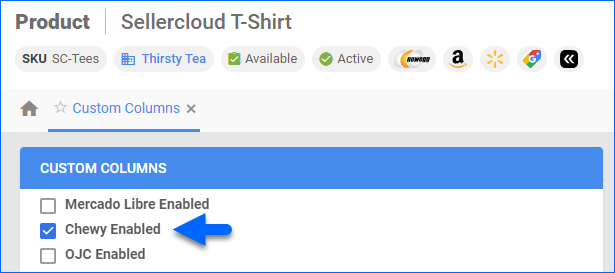Overview
DSCO (also known as CommerceHub DSCO) is a cloud-based platform that enables retailers to manage their orders, inventory, and shipping processes across multiple sales channels from a single location. Common channels you can integrate through DSCO include, but are not limited to:
- Bonton
- Chewy
- DSW
- Kohl’s
- Neiman Marcus
- Nordstrom Rack
- Saks OFF 5TH
- Shoe Carnival
- AAFES
- BrandX
- BuyBuy Baby
- Lord & Taylor
- URBN
The integration supports the following API plugins:
- DSCO API v3 Order Import
- DSCO API v3 Tracking Export
- DSCO API v3 Invoice Export
- DSCO API v3 Inventory Export
Prerequisites
You must do the following before you can integrate via DSCO.
DSCO Support
First, contact DSCO Support to request your:
- Supplier ID
- API Token
- Client ID
- Client Secret
- Warehouse Supplier Code
Send an email to [email protected] titled ‘Create Client Credentials.’ In the email, include the name and ID of the DSCO account and the user name with which the client credentials will be associated.
When ready, DSCO’s support team will send you the client credentials. Be sure to store them securely.
To get a Warehouse Supplier code, you must set up a warehouse in DSCO.
- Contact the DSCO Integrations team and log into your DSCO account.
- Click CONNECTING: Step 1 and continue through the onboarding and testing processes.
The Warehouse Supplier Code is chosen by you during the onboarding process. It can be created on your Warehouse Manager page in the DSCO portal.
You will use these credentials and Warehouse Codes to populate the Custom Company Settings outlined below.
Company Settings
After that, for the company you just added, create the following Custom Company Settings:
Custom Company Settings for old accounts without Stream API
- DSCO_Token – Enter the Token from DSCO support here.
- DSCO_SupplierId – Your Supplier ID, also provided by DSCO.
Custom Company Settings for new accounts with Stream API
- DSCO_ClientID – From DSCO support.
- DSCO_ClientSecret – From DSCO support.
- DSCO_StreamID – You can leave it empty. Populates automatically for the Stream API.
- DSCO_StreamPosition – You can leave it empty. Populates automatically for the Stream API.
Optional Custom Company Settings
- Consider replenishable products – True or False. Defaults to False. When True, works with Replenishable qty.
- Replenishable qty – Qty that will be exported if Available Qty is 0 or less. Only works if the Consider replenishable products setting is True.
- DSCOUseExpectedDeliveryDate – True or False, defaults to False. When True, exports the custom column DSCOEXPECTEDDELIVERYDATE. If missing or disabled, the exported date will be a week ahead.
- DSCO_WarehouseCode – DSCO warehouse code used by default when the DSCO_WarehouseCodes setting has no value.
- DSCO_WarehouseCodes – List of Sellercloud WarehouseIDs and DSCO warehouse codes (connected by a hyphen), separated by a comma. Example: Sellercloud warehouseID-DSCOWarehouseCode, 123-Lakewood, 245-BostonWH.
- DSCO_DontSendItemID – True or False, defaults to False. When set to true, inventory updates will not include ItemID, and DSCO will match the SKU instead.
- DSCOSendCost – True or False, defaults to False. When True, sends custom column DSCOCost.
- DSCO_SendDiscontinued – True or False, defaults to False. When True, sends custom column DSCOIsDiscontinued. Products MUST be discontinued in Sellercloud.
- DSCO_SendUPC – True or False, defaults to False. When True, sends UPC with the inventory export.
- DSCO_ExportSsccCode – True or False. If True, exports the SSCC code with the tracking export.
- DSCO_StandardWarehouseCode – DSCO’s standard Warehouse code exported with the tracking export.
- DSCO_IncludeWarehouseCodeInTracking – True or False. If True, sends the DSCO standard warehouse code from the custom setting DSCO_StandardWarehouseCode.
- DSCO_SendOnePackagePerKitParent – True or False. If True, each kit parent will be in a separate package.
- DSCO_SendKitParentOnly – True or False. If True, only sends the parent SKU with the tracking without the components.
- DSCO_SendShipFromInfo – True or False. If True, sends the orders’ Ship From information with the tracking export.
- DSCO_SendPackageWeight – True or False. If True, sends the package weights with the tracking export.
- DSCO_SendInvoiceDate – True or False, set to True to send Invoice Date.
- DSCO_SendCurrencyCode – True or False, set to True to send the exported order’s Currency Code.
- DSCO_NetTermDays – Numeric only, sends NetTermDays with the invoice export.
- DSCO_NetTermType – Exported when DSCO_NetTermDays exists and isn’t 0.
- DSCO_SendShipToInfo – True or False. If True, sends the orders’ Ship To information with the invoice export.
- DSCO_SendSubtotal – True or False. If True, enables exporting order line subtotal with the invoice export.
- DSCO_SendCreditPerQty – Multiplied by the total quantity and added to the total of the order plus an entry in the credits array in the request.
- DSCO_IntegrationName – Can be set as a Sellercloud channel name. The order source will appear as the set channel name.
- DSCO_MarkOrdersUnpaid – True or False. If True, sets the order to Unpaid.
- DSCO_LockShippingMethod – True or False. If True, does not allow shipping methods on orders to be changed.
- DSCO_IncludeWarehouseCodesInOrderImport – True or False, If True, sets the Ship From warehouse with the order import and checks the setting DSCO_WarehouseCodes for the codes.
- DSCO_ShippingRequiresThirdPartyBilling – If True, the order ShippingRequiresThirdParty will be set to True.
- DSCO_AllowShippingUSPS – True or False. If True, and DSCO_ShippingRequiresThirdPartyBilling is True, and the order’s carrier is USPS, we will NOT set ShippingRequiresThirdParty to True.
- DSCO_AllowShippingUPS – True or False. If True, and DSCO_ShippingRequiresThirdPartyBilling is True, and the order’s carrier is UPS, we will NOT set ShippingRequiresThirdParty to True.
- DSCO_CreatePayments – type boolean, defaults to true if missing. Determines if an order payment will be imported or not based on the setting value for the order channel. Defaults to Website but can be changed by using the company setting DSCO_IntegrationName.
- DSCO_CoopFeePercentage – Defaults to 0. CoOp Fee percentage to be applied when creating order items. 2.5 would denote 2.5% to be added to each order item’s CoOp fee.
Sellercloud Support
Finally, contact Sellercloud Support to request:
- To install the DSCO plugins on your server.
- The required Custom Order and Product Columns:
Required Custom Product Columns
- DSCOItemID – Conditionally required String. This should match the SKU of your listing. You can find it on the Products page in DSCO. If left empty for a product, that SKU will be skipped in the inventory update. However, if the custom setting DSCO_DontSendItemID is True, we will send the Sellercloud SKU instead.
- DSCOSafetyQty – Sets a Safety Quantity on the product level.
- DSCOIsDiscontinued – True or False, defaults to False. When set to True, exports the item with a Discontinued status.
Optional Custom Product Columns
- Channel_Enabled – True or False. Set to True to enable the product for the channel. Replace Channel with the channel you’re integrating via DSCO. For example, for Chewy, it can be Chewy_Enabled, or for Kohl’s, it can be Kohls_Enabled.
- DSCOEXPECTEDDELIVERYDATE – Used when the company setting DSCOUseExpectedDeliveryDate is enabled. Exports a date that’s a week ahead when missing or disabled. Sellercloud will follow the entered date. If no date is entered, 7 days from the current date will be sent.
- DSCOCost – Sent when the company setting DSCOSendCost is set to True.
- DSCOPartnerSKU – If this column exists and is populated, it is sent as a partner SKU.
Optional Custom Order Columns
- DSCOInvoiceId – The invoice number.
- DSCOConsumerOrderNumber – The imported consumer order number from DSCO is saved here.
- DSCO_Coupons – Imports the coupons here.
- DSCO_Email – Imports the shipping address email.
- DSCO_ShippingSurcharge – For Saks OFF 5TH packing slips.
- DSCO_Channel
Order Import
The Order Import plugin:
- Gets all new orders from DSCO and imports them to Sellercloud using API.
- Imports orders as paid for the user DSCO_<CompanyID>@sellercloud.com.
- Acknowledges each order after it is created, so it will be moved to Shipment Pending in DSCO and will no longer be included in the new orders download.
- Saves data to the DSCO_Order table.
- Checks for products by matching:
- DSCO SKU to UPC
- DSCO SKU to Sellercloud Product ID
- DSCO UPC to Sellercloud UPC
- DSCO Item ID to Sellercloud custom column DSCOItemID
- DSCO Partner SKU to Sellercloud Product ID
As of version 1.0.1.5, the plugin supports both the Stream API and the old method to get orders. The only differences are a few custom settings/credentials. The old method will continue to be used by default, where only DSCO_Token is required, as long as the Stream API settings don’t exist or aren’t populated.
If you need to reset the date, use the following DSCO_StreamPosition:
- format: z/yyyy/mm/dd/HH/mm/000
- example: z/2022/09/26/20/19/000
Automate Order Import
To create a Scheduled Task that regularly imports orders from DSCO to Sellercloud:
- Navigate to Settings > Scheduled Tasks > Manage Scheduled Tasks.
- Click the green + icon: Create New Scheduled Task.
- Complete as follows:
- Click Task Type and select Import Orders.
- Set the Task Name.
- Select the Company.
- Select the Start Time.
- Click CREATE.
- The following message appears at the bottom of your screen: “Scheduled task created successfully. Click Here to configure the task details.” – click the link.
- Click the Edit button in the top right corner.
- In the Details panel:
- Under Create Orders for Company, select your DSCO company.
- Click the Plugin menu and select DSCO API v3 Order Import.
- In the Import Options panel, set Import From to None.
- In the Frequency panel, specify the task frequency. For optimal performance, select a range between thirty minutes and one hour.
- In the General panel, click the Enable toggle button.
- Click Save.
Tracking Export
This plugin sends tracking info to DSCO via API.
Before you move on, create a Saved Search for orders filtered by:
- Company – The company you created for the integration
- Order Status – InProcess or Completed
- Payment Status – Charged
- Shipping Status – Fully Shipped
- Tracking Uploaded – No
Automate Tracking Export
To create a Scheduled Task that regularly exports order tracking from Sellercloud to DSCO:
- Navigate to Settings > Scheduled Tasks > Manage Scheduled Tasks.
- Click the green + icon: Create New Scheduled Task.
- Complete as follows:
- Click Task Type and select Export Orders.
- Set the Task Name.
- Select the Company.
- Select the Start Time.
- Click CREATE.
- The following message appears at the bottom of your screen: “Scheduled task created successfully. Click Here to configure the task details.” – click the link.
- Click the Edit button in the top right corner.
- In the Details panel:
- Click the User ID menu and select your ID.
- Click the Saved Search menu and select the saved search you created earlier.
- Click the Export Via menu and select DSCO API v3 Tracking Order Export.
- Check This Is Tracking Export.
- In the Export Options panel, set Export To to None.
- In the Frequency panel, specify the task frequency. For optimal performance, select a range between thirty minutes and one hour.
- In the General panel, click the Enable toggle button.
- Click Save.
Invoice Export
This plugin creates an invoice on DSCO via API. It also saves the InvoiceID to a custom column.
Before you move on, create a Saved Search for orders filtered by:
- Company – The company you created for the integration
- Shipping Status – Fully Shipped
- Order Status – InProcess Or Completed
- Invoice Uploaded – No
- Tracking Uploaded – Yes
Automate Invoice Export
To create a Scheduled Task that regularly exports invoices from Sellercloud to DSCO:
- Navigate to Settings > Scheduled Tasks > Manage Scheduled Tasks.
- Click the green + icon: Create New Scheduled Task.
- Complete as follows:
- Click Task Type and select Export Orders.
- Set the Task Name.
- Select the Company.
- Select the Start Time.
- Click CREATE.
- The following message appears at the bottom of your screen: “Scheduled task created successfully. Click Here to configure the task details.” – click the link.
- Click the Edit button in the top right corner.
- In the Details panel:
- Click the User ID menu and select your ID.
- Click the Saved Search menu and select the saved search you created earlier.
- Click the Export Via menu and select DSCO API v3 Invoice Export.
- Check Mark Orders As Exported.
- Check This Is Invoice Export.
- In the Export Options panel, set Export To to None.
- In the Frequency panel, specify the task frequency. For optimal performance, select a range between thirty minutes and one hour.
- In the General panel, click the Enable toggle button.
- Click Save.
Inventory Export
This plugin exports inventory to DSCO using API. However, note:
- Products must exist in DSCO in order to be exported.
- You can use the custom product column DSCOSafetyQty to set a safety quantity on the product level.
- DSCOItemID is conditionally required – if empty for a SKU, the SKU will be skipped in the update unless the custom setting DSCO_DontSendItemID is True. The DSCOItemID should match the SKU of your listing found on the DSCO Products page.
Before you move on, create a Saved Search for products filtered by:
- Company – The company you created for the integration.
- Channel_Enabled – True. Replace Channel with the channel you’re integrating via DSCO. For example, for Chewy, it can be Chewy_Enabled, or for Kohl’s, it can be Kohls_Enabled. This custom column for products must be created by Sellercloud Support for the custom filter option to appear.
- You can add other filters per your preference.
Also, make sure to enable your products for DSCO by setting their Channel_Enabled Custom Column for Products to True:
- For one product at a time: go to the Product Details Page > click Toolbox and select Custom Columns > click Edit, update the Channel_Enabled column, and Save.
- For multiple products in bulk: follow the steps to Bulk Update Products and use the Channel_Enabled column – set it to True for all products you want to enable.
Automate Inventory Export
To create a Scheduled Task that regularly exports inventory from Sellercloud to DSCO:
- Navigate to Settings > Scheduled Tasks > Manage Scheduled Tasks.
- Click the green + icon: Create New Scheduled Task.
- Complete as follows:
- Click Task Type and select Export Products.
- Set the Task Name.
- Select the Company.
- Select the Start Time.
- Click CREATE.
- The following message appears at the bottom of your screen: “Scheduled task created successfully. Click Here to configure the task details.” – click the link.
- Click the Edit button in the top right corner.
- In the Details panel:
- Click the User ID menu and select your ID.
- Click the Saved Search menu and select the saved search you created earlier.
- Click the Export Via menu and select DSCO API v3 Inventory Export.
- In the Export Options panel, set Export To to None.
- In the Frequency panel, specify the task frequency. For optimal performance, select a range between thirty minutes and one hour.
- In the General panel, click the Enable toggle button.
- Click Save.