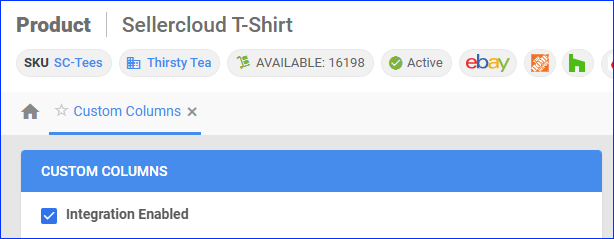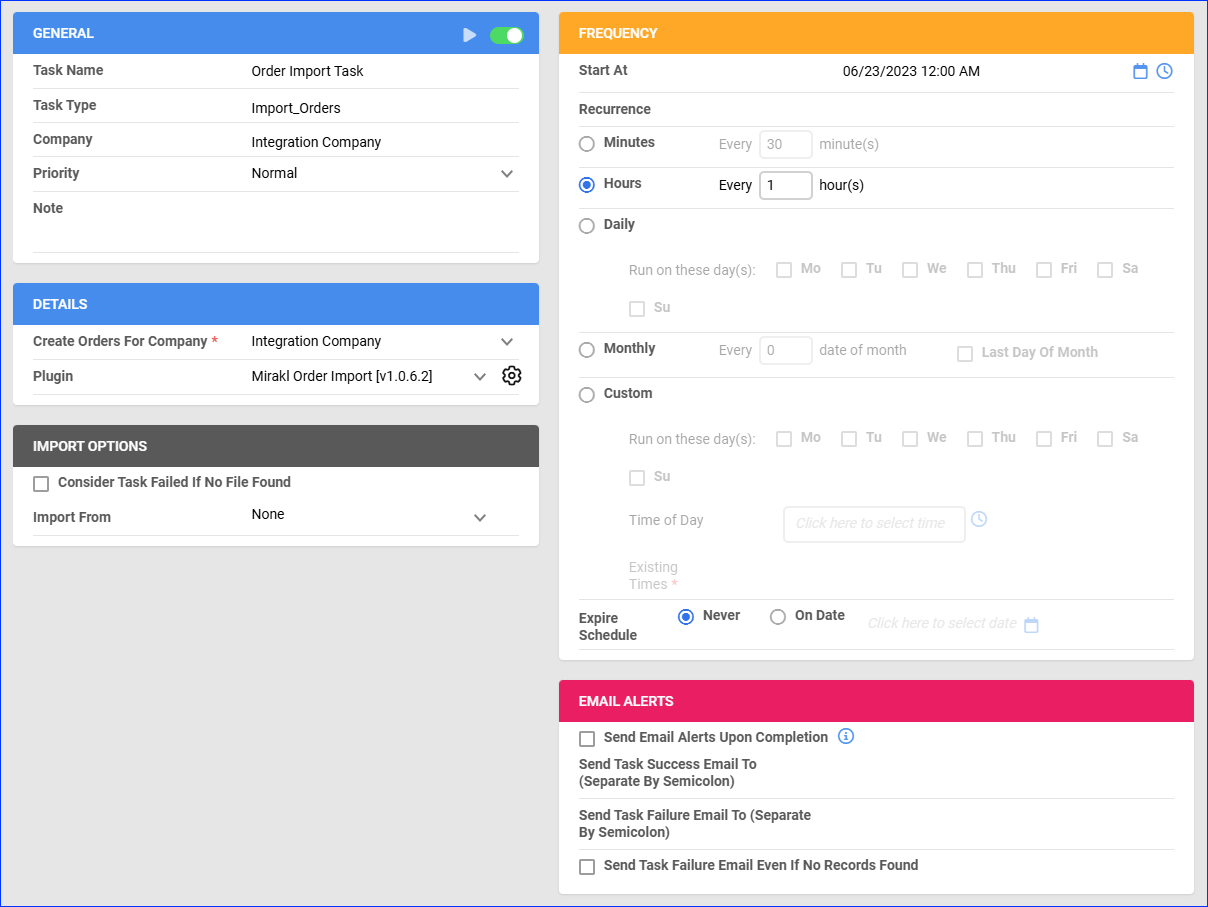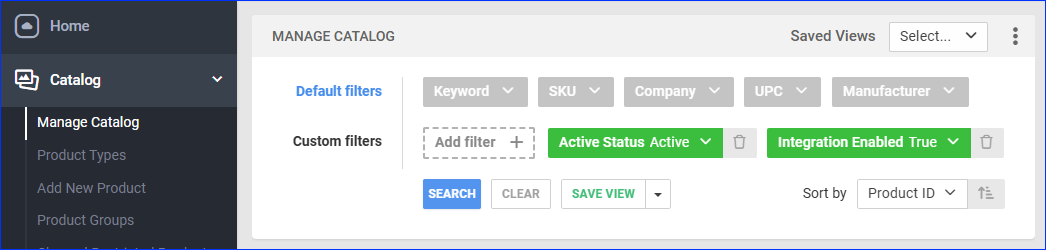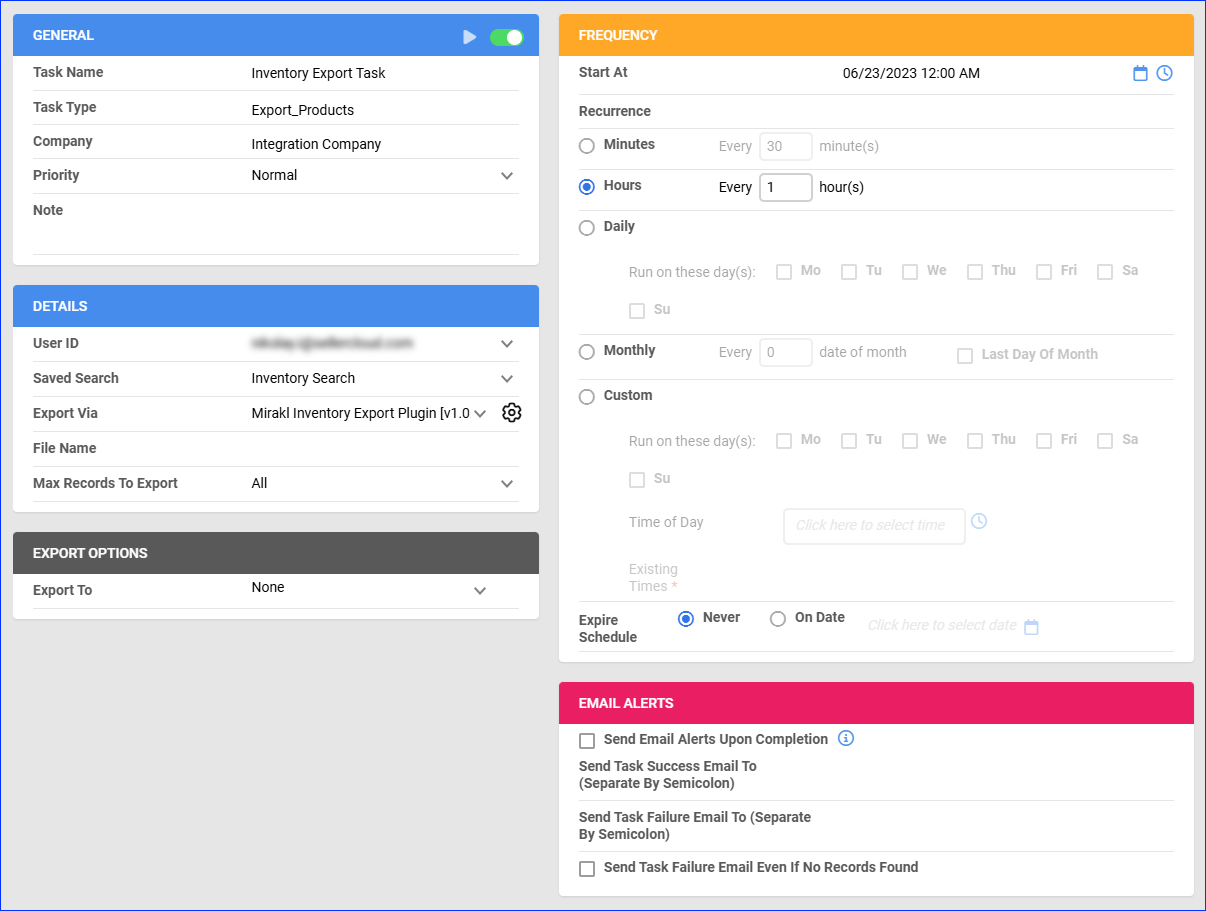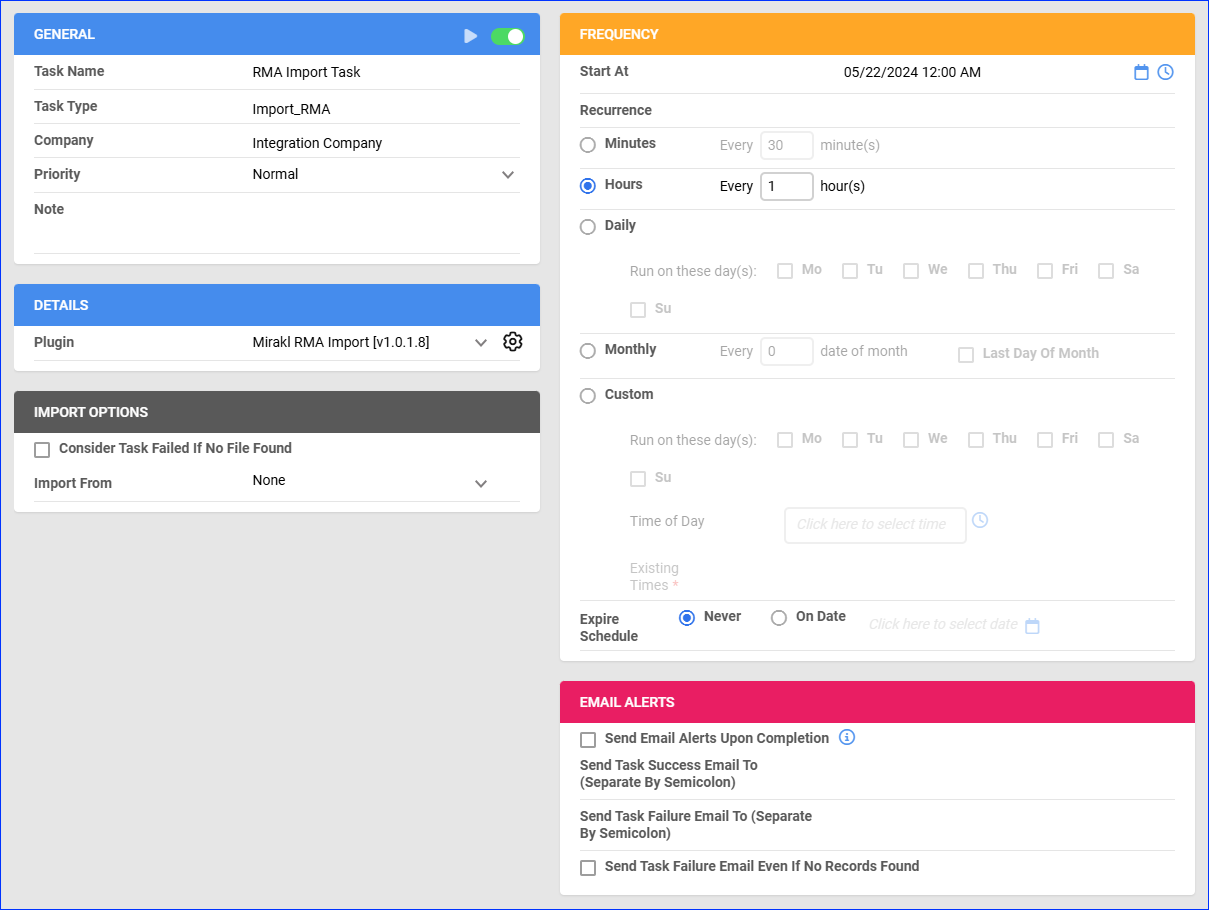Overview
Mirakl is a cloud-based platform that helps website retailers partner with third-party sellers to expand their product selection and increase market reach. It supports multiple integrations, allowing you to import orders and RMAs, upload tracking information, and ensure your listings are always updated with the latest inventory data. These integrations work through API, transmitting information between the services via plugins and Scheduled Tasks.
You can integrate the following channels through Mirakl:
- Ahold Delhaize
- Amerisource Bergen
- Bed Bath & Beyond
- Best Buy Canada
- Belk
- BlueFly
- Carrefour
- Catch
- Darty
- Express
- General Electric
- Giant Eagle
- Hudson’s Bay
- Kohl’s
- Kroger
- Liverpool
- Macy’s
- Madewell
- Maisonette
- Mathis Brothers
- NBC Universal
- Nordstrom
- Oriental Trading
- Peapod Digital Labs
- Pixmania
- Reitmans
- Saks 5th Avenue
- SalonCentric
- Shop Premium Outlets
- Snappy
- Sysco
- The Knot
- Tiendamia
- Today’s Shopping Choice
- UFA
- Urban Outfitters
- Verishop
- Weight Watchers
- XXXLutz
- 1-800-Flowers
This is not an exhaustive list, and other channels may also be supported. For additional details, refer to Mirakl’s Website.
If necessary, you can open a ticket with Sellercloud Support to request additional customizations or other plugins for this integration. Any such modifications will be billable.
Prerequisites
Before you can integrate a channel through Mirakl, complete the following requirements.
Sellercloud Support
Open a ticket with Sellercloud Support and request that the following plugins be installed on your server:
- Mirakl Order Import – Imports orders from Mirakl to Sellercloud.
- Mirakl Order Tracking Export – Exports tracking information from Sellercloud to Mirakl.
- Mirakl Inventory Export – Exports inventory from Sellercloud to Mirakl.
- Mirakl RMA Import – Imports RMAs from Mirakl to Sellercloud.
Custom Company Settings
Create the following Custom Company Settings on the company created for the integration:
- Mirakl_Integration_Name – The Order Import plugin automatically adds this setting’s value to the Custom Order Column MIRAKL_CHANNEL to show each order’s source channel. Enter one of these values, depending on the channel you are integrating.
- Ahold
- Amerisource Bergen
- BedBathAndBeyond; BedBathAndBeyond US
- Belk
- BestBuy.Ca; BestBuyCa; BestBuy Canada
- BlueFly
- Carrefour; Carrefour.es
- Catch; Catch.com
- Darty.com
- Express, Express.com
- General Electric
- GiantEagle
- HudsonsBayUS
- Knott; Knot; The Knot; The Knott
- Kohls, Kohl’s
- Kroger
- Liverpool
- Madewell
- Macys; Macys US
- Maisonette
- MathisBrothersUS
- NBCUniversal
- OrientalTrading US
- Peapoddigital
- Pixmania
- Reitman
- Saks
- SalonCentric
- Snappy
- ShopPremiumOutlets; SPO
- Sysco
- Tiendamia
- TSC
- UFA
- UrbanOutfitters
- Verishop US
- WW; Weight Watchers
- XXXLutz
- 1800flowers
- Mirakl_API_URL – Enter the API URL of the channel you are integrating through Mirakl. Contact Mirakl’s support team for the URL.
- Mirakl_API_Key – Enter your Mirakl API authentication key. To find it, click your email address at the top right corner on Mirakl and select API Key.
- MiraklOAuthTokenId – Your Mirakl OAuth Token. The plugins can use this setting as an alternative to the Mirakl_API_Key for authentication. Don’t assign it any value; the Scheduled Tasks will populate it automatically.
This setting applies only when the integration is live in production. - Mirakl_Shop_IDs – Enter a comma-separated list of Mirakl shop IDs. The Order Import and RMA Import plugins will only import orders and RMAs from the Mirakl shops you list here. If this setting is missing, the plugins will only import orders and RMAs from the first shop associated with your Mirakl user account. Set the Data Type to String.
- Mirakl_Get_Only_Recent_Orders – Set to True for the Order Import and RMA Import plugins to import only orders and RMAs modified in the past 10 days. You can skip creating the setting or set it to False for the initial order import. Then, set it to True afterward to speed up the plugin and avoid reaching API limits.
- Mirakl_DaysToLookBack – Enter the number of previous days to check when importing orders. The default is 10.
- (Optional) Mirakl_Always_Accept_Orders – Set to True to accept pending orders even when you don’t have sufficient inventory to fulfill them. If this setting is missing, the Order Import plugin will not accept such orders.
- (Optional) Mirakl_Order_Statuses – Enter a comma-separated list of all order statuses you want to import. If you don’t create this setting, the Order Import plugin will only import orders with the statuses WAITING_ACCEPTANCE, PAYMENT_COLLECTED, SHIPPING, SHIPPED, RECEIVED, and CLOSED.
- (Optional) Mirakl_RMA_Status – Enter the status that all RMAs will receive upon import. This setting accepts the following values: Open, On_Hold, Processing, or Closed. By default, the RMA Import plugin will set them to Closed.
- (Optional) Mirakl_Shipping_Method – Enter a specific shipping method to set it for all imported orders.
- (Optional) RunPostOrderPluginAfterOrderCreation – Set to True to allow Sellercloud to execute post-import processing actions on Mirakl orders. These include Post-Order Plugins, the Order Rule Engine, shipping weight calculation, and many other settings and standard operations. The default is False.
We recommend creating and enabling this setting. Otherwise, you will disable all automatic post-import order processing for Mirakl orders, some of which may be essential to your workflows. - Mirakl_DontRunPostOrderOnWaitingAcceptanceOrders – Set to True for Sellercloud to skip running post-order actions on orders created with the WAITING_ACCEPTANCE status from Mirakl, with an empty Shipping Address, or with a Payment Status other than Charged.
- Mirakl_ExcludeNonPayableToShopTaxes – Set to True for the Order Import to include taxes facilitated by the marketplace.
- Mirakl_Enable_Rush_Orders – Set to True to mark orders received with the shipping_type_label value “Express” as Rush Orders.
- (Optional) Mirakl_Import_orders_with_source_BestBuy_instead_of_Website – Set to True to import Best Buy orders under the BestBuy channel instead of Website. The default is False.
- Mirakl_ProductIDType – Enter the exact value of the product-id-type (the type of product identifier) the Inventory Export plugin sends to match the Mirakl product_id as a backup if it fails to match by the Custom Product Column MIRAKL_PRODUCT_ID. The value can be SHOP_SKU, UPC, EAN, ISBN, or any other product ID type Mirakl can use to identify products. See the Inventory Export section for more information on how the plugin matches products.
- Mirakl_Warehouse_IDs – Enter a comma-separated list of Warehouse IDs from which to export inventory. Otherwise, the Inventory Export plugin will send each product’s combined available inventory across all warehouses. This setting works with both the Basic and Advanced Safety Quantity workflows.
- Mirakl_Enable_Advanced_Safety_Qty – Set to True to enable the Advanced Safety Quantity workflow. The default is False.
- Mirakl_Inventory_Percent – This setting applies if you enable the Advanced Safety Quantity workflow. It determines the percentage of the total available inventory to export to the Mirakl-integrated channel. For example, if you set it to 80, only 80% of the total available inventory will be considered for export after factoring in other adjustments like the Safety Quantity. Enter a decimal value: 80 means 80%. The default is 100.
- MiraklDefaultMaxQty – Set a default Maximum Inventory Quantity, ensuring the Inventory Export plugin doesn’t send an amount above a certain threshold. This setting only applies to products on which you set the Custom Product Column MiraklMaxQtyUseDefault to True.
- MiraklDefaultReplenishableQty – This setting applies to Replenishable Products. Enter the default amount that will always be sent in inventory updates, regardless of the product’s available inventory. This setting only applies to products if you set the Custom Product Column MiraklUseDefaultReplenishableQty to True.
- MIRAKL_UseAdvancedKitProjecting – Set to True for Independent Kit Products to get an Estimated Sellable Quantity if there are no assembled items. All Component kits get items out of Independent kits when projecting. The default is False.
- Mirakl_Manufacturer_Warranty – Enter a default manufacturer warranty period (number of years) for Mirakl products. The default is 0. Used when the Custom Product Column MIRAKL_MANUFACTURER_WARRANTY_USE_DEFAULT is set to True.
- MiraklEnableExportOfferStateNew – Set to True to enable using the Custom Product Column MIRAKL_EXPORT_OFFER_STATE_NEW. The Inventory Export plugin will export the default offer state code (NEW) instead of the selected MIRAKL_OFFER_STATE. The default is False.
- (Optional) Mirakl_Offer_TaxCode – Set a default tax code for all products. The tax code is a required field for Inventory Export updates to go through successfully. If this setting doesn’t exist, you must set each product’s tax code using the Custom Product Column MIRAKL_OFFER_TAXCODE. Set the Data Type to String.
Custom Order Columns
Create the following Custom Order Columns:
- MIRAKL_CHANNEL – The Order Import plugin uses this column to save the name of the order’s channel. The value comes from the Custom Company Setting Mirakl_Integration_Name. Set the Data Type to String.
- MIRAKL_SHOP_ID – Type Integer. The Order Import plugin populates the Mirakl Shop ID from which the order has been imported if the Custom Company Setting Mirakl_Shop_IDs is not empty or missing. Set the Data Type to Integer.
Custom Product Columns
Create the following Custom Product Columns:
- (Optional) CHANNEL_Enabled – Enable only specific products for the integration. Replace CHANNEL with the channel you are integrating through Mirakl. Set to True for any products you want to send with the Inventory Export plugin. Set the Data Type to Boolean.
- MIRAKL_PRODUCT_ID – Enter the product ID to use for the Mirakl offer. This is also the first column that the plugin will try to use to match products on Mirakl unless you configure the Custom Company Setting Mirakl_ProductIDType setting to override it. Set the Data Type to String.
- MIRAKL_SKU – Enter the product ID to use as a backup for the Mirakl offer if the Inventory Export plugin fails to match a Sellercloud product by the MIRAKL_PRODUCT_ID or the identifier specified in the Custom Company Setting Mirakl_ProductIDType. If the plugin also fails to match by MIRAKL_SKU, it will match by the standard Sellercloud ProductID (SKU). Set the Data Type to String.
- MIRAKL_SHOP_IDS – Contains the ID of the Mirakl shop with the product. Used only if the Custom Company Setting Mirakl_Shop_IDs isn’t empty. Set the Data Type to String.
- MIRAKL_DESCRIPTION – Set the product’s description on Mirakl. If you don’t use this setting, the Product Name in Sellercloud will be sent as the description. Set the Data Type to String.
- MIRAKL_INTERNAL_DESCRIPTION – Send an internal description of the product. Set the Data Type to String.
- MIRAKL_AVAILABLE_STARTED – Enter the listing’s start date. Set the Data Type to DateTime.
- MIRAKL_AVAILABLE_ENDED – Enter the listing’s end date. Set the Data Type to DateTime.
MIRAKL_AVAILABLE_STARTED and MIRAKL_AVAILABLE_ENDED can be set to past dates as long as the start date is before the end date. Otherwise, Mirakl will reject the inventory and price update of the product. - MIRAKL_PRICE – Set the product’s price on the Mirakl-integrated channel. If this column is missing or its value is 0, the plugin will send the Site Price instead. Set the Data Type to Decimal.
- MIRAKL_PRICE_ADDITIONAL_INFO – Enter additional information about the price. Set the Data Type to String.
- (Optional) MIRAKL_DISCOUNT_PRICE – Enter a discounted price for a product on Mirakl. Set the Data Type to Decimal.
- (Optional) MIRAKL_DISCOUNT_AVAILABLE_STARTED – Enter the product discount’s start date. Set the Data Type to DateTime.
- (Optional) MIRAKL_DISCOUNT_AVAILABLE_ENDED – Enter the product discount’s end date. Set the Data Type to DateTime.
- MIRAKL_MANUFACTURER_WARRANTY_USE_DEFAULT – Set this column to True to apply the default warranty from the Custom Company Setting Mirakl_Manufacturer_Warranty. This setting’s default is False, which means your products’ warranty will come from the MIRAKL_MANUFACTURER_WARRANTY column below. Set the Data Type to Boolean.
- MIRAKL_MANUFACTURER_WARRANTY – Set a product-specific manufacturer warranty period (number of years). This setting applies when MIRAKL_MANUFACTURER_WARRANTY_USE_DEFAULT is False. Set the Data Type to Integer.
- MIRAKL_LOGISTIC_CLASS – This setting lets you select a single logistic class value for your product. The following are the logistic class values for most Mirakl-integrated channels: LETTER, SMALL, MED, LARGE, HEAVY, or LTL. Click the drop-down below for the logistic class values required for certain channels. While creating this column, check the Drop Down and Drop down: Allow custom values box, then add all the Dropdown Values. Set the Data Type to String.
- Carrefour – XXS, XS, S, M, L, XL, XXL
- Darty – Fam A – Fam U, Fam Z, Fam 001 – Fam 051, Fam A052 – Fam A066, Fam J1, AVDJ, Luisiana
- NBCUniversal – s (Small), m (Medium), l (Large), o1 (Oversize 1), o2 (Oversize 2)
- SalonCentric – All items, Specialty, water_non_resistant
- Shop Premium Outlets – FREE, 10_30_LB, 30_50_LB, 50_75_LB, LARGE
- Snappy – XL (XL Products), m (Physical Products), dg (Digital Products), l (Large Products)
- Verishop – s (Standard), os (OverSize / Hazmat)
- (Optional) MIRAKL_OFFER_TAXCODE – The product’s tax code. This setting overrides the Custom Company Setting Mirakl_Offer_TaxCode, which sets a default tax code value. If you don’t configure this setting, the default tax code will apply. Set the Data Type to String.
- MIRAKL_OFFER_STATE – Indicates the product’s condition. The default is 11 (NEW) if this setting is missing or there’s an invalid Mirakl_Integration_Name. Click the drop-down below to see the special condition values required for certain channels. Set the Data Type to String.
- Belk: 1 (New), 10 (Refurbished)
- Darty: 11 (New), 1 (Used – Very Good Condition), 2 (Used – Perfect Condition), 3 (Used – Correct Condition), 10 (Used – Good Condition)
- Carrefour and Tiendamia: 11 (New), 10 (Refurbished)
- Giant Eagle: 11 (New), 1 (Used – Like New), 2 (Used – Very Good Condition), 3 (Used – Good Condition), 4 (Used – Acceptable Condition), 5 (Collectors – Like New), 6 (Collectors – Very Good Condition), 7 (Collectors – Good Condition), 8 (Collectors – Acceptable Condition), 10 (Refurbished)
- Hudson’s Bay: 1 (New), 8 (Pre-Loved), 10 (Refurbished), 11 (Vintage)
- Shop Premium Outlets: 11 (New), 1 (Preowned – Pristine), 2 (Preowned – Very Good), 3 (Preowned – Good), 4 (Preowned – Fair), 10 (Refurbished)
These integrations default to 1: Weight Watchers, Bed Bath and Beyond, Hudson’s Bay, UNFI, Snappy, Ahold Delhaize, Peapod Digital Labs, Belk, and NBCUniversal. - MIRAKL_EXPORT_OFFER_STATE_NEW – This setting is required and applies only when you set the Custom Company Setting MiraklEnableExportOfferStateNew to True. Then, the plugin will export the default offer state code (NEW) instead of the selected MIRAKL_OFFER_STATE. Set the Data Type to Boolean. The default is False.
- MIRAKL_SAFETY_QTY – The Safety Quantity, which is to be subtracted from the Available Quantity to prevent overselling. Only applies if you use the Basic Safety Quantity workflow. Set the Data Type to Integer.
- MiraklMaxQtyEnabled – Enable a Maximum Inventory Quantity for the product, ensuring the Inventory Export plugin won’t send any amount above a certain threshold. Set to True to enable the MiraklMaxQty setting below. Set the Data Type to Boolean.
- MiraklMaxQty – Enter the product’s Maximum Inventory Quantity. This setting only applies if you set the MiraklMaxQtyEnabled setting above to True. Set the Data Type to Integer.
- MiraklMaxQtyUseDefault – Set to True to apply the Maximum Inventory Quantity set on the Company Level instead of the product-level setting MiraklMaxQty. Set the Data Type to Boolean.
- MiraklReplenishableQtyToSend – For Replenishable Products, enter an amount that will always be sent in inventory updates instead of the available inventory. This setting allows you to set a product-specific replenishable quantity instead of using the default from the Custom Company Setting MiraklDefaultReplenishableQty. Set the Data Type to Integer. The default is 0.
- MiraklUseDefaultReplenishableQty – For Replenishable Products, set to True for the Inventory Export plugin to send the default replenishable quantity from the Custom Company Setting MiraklDefaultReplenishableQty. If you set this setting to False, the plugin will send the MiraklReplenishableQtyToSend. Set the Data Type to Boolean.
- (Optional) Mirakl_MinQtyAlert – Set a minimum quantity alert for the product, and Mirakl will notify you when this quantity is reached. The default is 1. Set the Data Type to Integer.
- (Optional; Only for the UFA integration) MIRAKL_RET_SHIPPING_FEE – Set to True to indicate that a return shipping fee will apply if the product is returned. Set the Data Type to Boolean. The default is False.
- (Optional; Only for the UFA integration) MIRAKL_NON_RETURNABLE_PRODUCT – Set to True to indicate that a product is non-returnable. Set the Data Type to Boolean. The default is False.
Prepare Products
- sku – Comes from the Custom Product Column MIRAKL_SKU. If this is missing, it comes from the Sellercloud ProductID (SKU).
- product-id – Comes either from the Custom Product Columns MIRAKL_PRODUCT_ID, MIRAKL_SKU, or the Sellercloud ProductID (SKU) in this order unless the Custom Company Setting Mirakl_ProductIDType specifies a different product ID type.
- product-id-type – Comes from the Custom Company Setting Mirakl_ProductIDType.
- price – Comes from the Custom Product Column MIRAKL_PRICE. It may also be set by the MIRAKL_DISCOUNT_PRICE.
- state – Comes from the default set in the Custom Company Setting Mirakl_Offer_TaxCode or the Custom Product Column MIRAKL_OFFER_TAXCODE.
- quantity – Comes from the product’s available quantity in Sellercloud. The Safety Quantity Workflow, the Custom Product Column MIRAKL_SAFETY_QTY, and the Custom Company Settings MiraklMaxQty and MiraklMaxQtyUseDefault affect the quantity.
- product-tax-code – Only required for US marketplaces. Comes from the default set in the Custom Company Setting Mirakl_Offer_TaxCode or the Custom Product Column MIRAKL_OFFER_TAXCODE.
Optionally, you can enable only specific products for the Inventory Export. You do this by updating the Custom Product Column CHANNEL_Enabled (replace CHANNEL with the channel you are integrating) column’s value to True. You can do this per product or in bulk:
- Per product – Go to the Product Details Page > click Toolbox and select Custom Columns > click Edit > Update the CHANNEL_Enabled column > click Save.
- In bulk – Follow the steps to Bulk Update Products and add the CHANNEL_Enabled column – set it to True for all products you want to enable.
Order Import
The Mirakl Order Import plugin downloads orders from your Mirakl-integrated channel as Website orders into Sellercloud. It creates orders with the customer email [email protected]. For example, [email protected] or [email protected].
The plugin processes orders with different statuses as follows:
- If the Custom Company Setting Mirakl_Order_Statuses doesn’t exist, the plugin will only import orders with the Mirakl statuses WAITING_ACCEPTANCE, SHIPPING, PAYMENT_COLLECTED, SHIPPED, RECEIVED, and CLOSED. If this setting exists, only orders with the statuses you list there will be imported.
- Orders with the statuses SHIPPED, RECEIVED, and CLOSED on Mirakl will be imported with the Order Status set to Completed in Sellercloud.
- Orders with the statuses SHIPPED and RECEIVED on Mirakl will have their Shipping Status marked as Fully Shipped in Sellercloud, while CLOSED orders will be marked as shipped only if they have a Tracking Number or a Carrier assigned.
- Orders with the status WAITING_ACCEPTANCE on Mirakl are downloaded into Sellercloud without a Shipping Address. After acceptance, Mirakl sends such orders again with the status SHIPPING, and the plugin adds the missing addresses.
- After importing an order with the status WAITING_ACCEPTANCE into Sellercloud, the plugin will check the Custom Company Setting Mirakl_Always_Accept_Orders. If this setting is True, the plugin will accept the order. If it is False, the plugin will accept the order only if there’s sufficient inventory to fulfill it completely. Otherwise, the plugin will reject the order, and the Order Status in Sellercloud will change to Cancelled.
Automate Order Import
To create a Scheduled Task that imports orders:
- Navigate to Settings > Scheduled Tasks > Manage Scheduled Tasks.
- Click the green + icon: Create New Scheduled Task.
- Complete as follows:
- Click Task Type and select Import Orders.
- Set the Task Name.
- Select the Company.
- Select the Start Time.
- Click CREATE.
- On the Scheduled Task page, click the Edit button at the top right corner.
- In the Details panel:
- Click Create Orders For Company and select the company designated for this integration.
- Click the Plugin menu and select Mirakl Order Import.
- In the Import Options panel, set Import From to None.
- In the Frequency panel, specify the task frequency. For optimal performance, select a range between thirty minutes and one hour.
- In the General panel, click the Enable button.
- Click Save.
Tracking Export
The Mirakl Order Tracking Export plugin exports the Shipping Carrier and Tracking Number, marking the order as SHIPPED on Mirakl.
The plugin saves tracking confirmations to the Order Action Documents as a TrackingUpload_PreShip. If a tracking confirmation is successful, the plugin will skip tracking updates for the order and try sending a shipping confirmation. It then saves the shipping confirmation as a TrackingUpload. If the shipping confirmation is successful, the plugin will skip sending it again.
Before you move on, create a Saved Search for orders filtered by:
- Company – The company you created for the integration
- Order Status – InProcess Or Completed
- Shipping Status – FullyShipped
- Payment Status – Charged
- Tracking Uploaded – No
Automate Tracking Export
To create a Scheduled Task that exports order tracking:
- Navigate to Settings > Scheduled Tasks > Manage Scheduled Tasks.
- Click the green + icon: Create New Scheduled Task.
- Complete as follows:
- Click Task Type and select Export Orders.
- Set the Task Name.
- Select the Company.
- Select the Start Time.
- Click CREATE.
- On the Scheduled Task page, click the Edit button at the top right corner.
- In the Details panel:
- Click the User ID menu and select your email.
- Click the Saved Search menu and select the saved search you created earlier.
- Click the Export Via menu and select Mirakl Order Tracking Export.
- Check This Is Tracking Export.
- In the Export Options panel, set Export To to None.
- In the Frequency panel, specify the task frequency. For optimal performance, select a range between thirty minutes and one hour.
- In the General panel, click the Enable toggle button.
- Click Save.
Inventory Export
The Mirakl Inventory Export plugin exports the inventory, price, product description, and listing start and end dates from Sellercloud to the channel using the following Custom Product Columns:
- The product price comes from MIRAKL_PRICE. If it’s not configured, the plugin will send the Site Price instead.
- If MIRAKL_DESCRIPTION exists, the plugin will use it to set the product description. Otherwise, by default, the description comes from the Sellercloud Product Name.
- The offer start and end dates come from MIRAKL_AVAILABLE_STARTED and MIRAKL_AVAILABLE_ENDED.
When exporting, the plugin matches your products’ Mirakl SKU (in the Mirakl settings, not the one in the summary at the top) to Sellercloud product identifiers:
- It first matches by the Custom Product Column MIRAKL_PRODUCT_ID.
- If the above fails, it matches by the Mirakl_SKU.
- If the above fails, it matches by the Sellercloud ProductID (Sellercloud SKU).
You can modify this functionality by configuring the Custom Company Setting Mirakl_ProductIDType to a custom product identifier type, such as UPC. Then, if matching by the MIRAKL_PRODUCT_ID fails, the plugin will try to match by UPC. If matching by a custom identifier also fails, the plugin will still move on to matching by the Mirakl_SKU and the Sellercloud ProductID (Sellercloud SKU) in that order, as usual.
Safety Quantity Workflows
There are two Safety Quantity workflows that function as follows:
Basic Safety Quantity Workflow
- This workflow applies when you set the Custom Company Setting Mirakl_Enable_Advanced_Safety_Qty to False or don’t create it.
- In this workflow, you get the Safety Quantity by subtracting the value in the Custom Product Column MIRAKL_SAFETY_QTY from the aggregate inventory of all sellable warehouses or only from specific warehouses you have listed in the Custom Company Setting Mirakl_Warehouse_IDs.
Advanced Safety Quantity Workflow
- This workflow applies when you set the Custom Company Setting Mirakl_Enable_Advanced_Safety_Qty to True.
- In this workflow, the Inventory Export plugin uses the Custom Product Column Mirakl_Inventory_Percent and product fields from the Amazon Product Properties Page to calculate the inventory quantity to send to the Mirakl-integrated channel. It is a Custom Inventory Calculation embedded in the Mirakl plugin that follows these rules:
- Quantity to Export = (Total Available Quantity * Mirakl_Inventory_Percent) – Amazon Safety Qty.
- Total Available Quantity = The product’s available inventory, either from all sellable warehouses or from those you specify in the Mirakl_Warehouse_IDs.
- Mirakl_Inventory_Percent – This Custom Product Column determines the percentage of the total available inventory to export to the Mirakl-integrated channel. For example, if you set it to 80, only 80% of the total available inventory will be considered for export after factoring in other adjustments.
- Amazon Safety Qty – The product’s Amazon Safety Quantity. You can set it up per product on the Amazon Properties page or do a Bulk Product Update using the header AmazonSafetyQty. If you check the Default box on the Amazon Properties page or do a Bulk Update and set the AmazonSafetyQtyUseDefault header to True, the default company-level Amazon Safety Quantity from the Amazon General Settings page will apply.
- The plugin also considers the Maximum Inventory Quantity. If a product has the Custom Product Column MiraklMaxQtyEnabled set to True, and the quantity to export exceeds the MiraklMaxQty value, the plugin will export the MiraklMaxQty instead.
Automate Inventory Export
Unlike core integrations, plugin integrations don’t require products to be in the company with the scheduled tasks. The export will include the products you select with your Saved Search.
If you enabled only specific products for the integration while Preparing Products, create a Saved Search filtered by CHANNEL_Enabled – True. Optionally, you can add more filters to the search to narrow down the export further.
To create a Scheduled Task that exports inventory:
- Navigate to Settings > Scheduled Tasks > Manage Scheduled Tasks.
- Click the green + icon: Create New Scheduled Task.
- Complete as follows:
- Click Task Type and select Export Products.
- Set the Task Name.
- Select the Company.
- Select the Start Time.
- Click CREATE.
- On the Scheduled Task page, click the Edit button at the top right corner.
- In the Details panel:
- Click the User ID menu and select your email.
- Click the Saved Search menu and select the saved search you created earlier.
- Click the Export Via menu and select Mirakl Inventory Export.
- In the Export Options panel, set Export To to None.
- In the Frequency panel, specify the task frequency. For optimal performance, select a range between thirty minutes and one hour.
- In the General panel, click the Enable toggle button.
- Click Save.
RMA Import
The Mirakl RMA Import plugin downloads completed refunds from Mirakl and creates them in Sellercloud. It also changes the Order Status of any orders whose RMA is Closed with a full refund from Processing to Completed.
By default, when importing RMAs, the plugin will set their Status to Closed. Optionally, you can create the Custom Company Setting Mirakl_RMA_Status and use it to enter a status for all RMAs to receive upon import. Enter one of these values: Open, On_Hold, Processing, or Closed.
Automate RMA Import
To create a Scheduled Task that imports RMAs:
- Navigate to Settings > Scheduled Tasks > Manage Scheduled Tasks.
- Click the green + icon: Create New Scheduled Task.
- Complete as follows:
- Click Task Type and select Import RMA.
- Set the Task Name.
- Select the Company.
- Select the Start Time.
- Click CREATE.
- On the Scheduled Task page, click the Edit button at the top right corner.
- In the Details panel, click the Plugin menu and select Mirakl RMA Import.
- In the Import Options panel, set Import From to None.
- In the Frequency panel, specify the task frequency. For optimal performance, select a range between thirty minutes and one hour.
- In the General panel, click the Enable button.
- Click Save.
Overview
Mirakl is a cloud-based platform that helps website retailers partner with third-party sellers to expand their product selection and increase market reach. It supports multiple integrations, allowing you to import orders and RMAs, upload tracking information, and ensure your listings are always updated with the latest inventory data. These integrations work through API, transmitting information between the services via plugins and Scheduled Tasks.
You can integrate the following channels through Mirakl:
- Ahold Delhaize
- Amerisource Bergen
- Bed Bath & Beyond
- Best Buy Canada
- Belk
- BlueFly
- Carrefour
- Catch
- Darty
- Express
- General Electric
- Giant Eagle
- Hudson’s Bay
- Kohl’s
- Kroger
- Liverpool
- Macy’s
- Madewell
- Maisonette
- Mathis Brothers
- NBC Universal
- Nordstrom
- Oriental Trading
- Peapod Digital Labs
- Pixmania
- Reitmans
- Saks 5th Avenue
- SalonCentric
- Shop Premium Outlets
- Snappy
- Sysco
- The Knot
- Tiendamia
- Today’s Shopping Choice
- UFA
- Urban Outfitters
- Verishop
- Weight Watchers
- XXXLutz
- 1-800-Flowers
This is not an exhaustive list, and other channels may also be supported. For additional details, refer to Mirakl’s Website.
If necessary, you can open a ticket with Sellercloud Support to request additional customizations or other plugins for this integration. Any such modifications will be billable.
Prerequisites
Before you can integrate a channel through Mirakl, complete the following requirements.
Sellercloud Support
Open a ticket with Sellercloud Support and request that the following plugins be installed on your server:
- Mirakl Order Import – Imports orders from Mirakl to Sellercloud.
- Mirakl Order Tracking Export – Exports tracking information from Sellercloud to Mirakl.
- Mirakl Inventory Export – Exports inventory from Sellercloud to Mirakl.
- Mirakl RMA Import – Imports RMAs from Mirakl to Sellercloud.
Custom Company Settings
Create the following Custom Company Settings on the company created for the integration:
- Mirakl_Integration_Name – The Order Import plugin automatically adds this setting’s value to the Custom Order Column MIRAKL_CHANNEL to show each order’s source channel. Enter one of these values, depending on the channel you are integrating.
- Ahold
- Amerisource Bergen
- BedBathAndBeyond; BedBathAndBeyond US
- Belk
- BestBuy.Ca; BestBuyCa; BestBuy Canada
- BlueFly
- Carrefour; Carrefour.es
- Catch; Catch.com
- Darty.com
- Express, Express.com
- General Electric
- GiantEagle
- HudsonsBayUS
- Knott; Knot; The Knot; The Knott
- Kohls, Kohl’s
- Kroger
- Liverpool
- Madewell
- Macys; Macys US
- Maisonette
- MathisBrothersUS
- NBCUniversal
- OrientalTrading US
- Peapoddigital
- Pixmania
- Reitman
- Saks
- SalonCentric
- Snappy
- ShopPremiumOutlets; SPO
- Sysco
- Tiendamia
- TSC
- UFA
- UrbanOutfitters
- Verishop US
- WW; Weight Watchers
- XXXLutz
- 1800flowers
- Mirakl_API_URL – Enter the API URL of the channel you are integrating through Mirakl. Contact Mirakl’s support team for the URL.
- Mirakl_API_Key – Enter your Mirakl API authentication key. To find it, click your email address at the top right corner on Mirakl and select API Key.
- MiraklOAuthTokenId – Your Mirakl OAuth Token. The plugins can use this setting as an alternative to the Mirakl_API_Key for authentication. Don’t assign it any value; the Scheduled Tasks will populate it automatically.
This setting applies only when the integration is live in production. - Mirakl_Shop_IDs – Enter a comma-separated list of Mirakl shop IDs. The Order Import and RMA Import plugins will only import orders and RMAs from the Mirakl shops you list here. If this setting is missing, the plugins will only import orders and RMAs from the first shop associated with your Mirakl user account. Set the Data Type to String.
- Mirakl_Get_Only_Recent_Orders – Set to True for the Order Import and RMA Import plugins to import only orders and RMAs modified in the past 10 days. You can skip creating the setting or set it to False for the initial order import. Then, set it to True afterward to speed up the plugin and avoid reaching API limits.
- Mirakl_DaysToLookBack – Enter the number of previous days to check when importing orders. The default is 10.
- (Optional) Mirakl_Always_Accept_Orders – Set to True to accept pending orders even when you don’t have sufficient inventory to fulfill them. If this setting is missing, the Order Import plugin will not accept such orders.
- (Optional) Mirakl_Order_Statuses – Enter a comma-separated list of all order statuses you want to import. If you don’t create this setting, the Order Import plugin will only import orders with the statuses WAITING_ACCEPTANCE, PAYMENT_COLLECTED, SHIPPING, SHIPPED, RECEIVED, and CLOSED.
- (Optional) Mirakl_RMA_Status – Enter the status that all RMAs will receive upon import. This setting accepts the following values: Open, On_Hold, Processing, or Closed. By default, the RMA Import plugin will set them to Closed.
- (Optional) Mirakl_Shipping_Method – Enter a specific shipping method to set it for all imported orders.
- (Optional) RunPostOrderPluginAfterOrderCreation – Set to True to allow Sellercloud to execute post-import processing actions on Mirakl orders. These include Post-Order Plugins, the Order Rule Engine, shipping weight calculation, and many other settings and standard operations. The default is False.
We recommend creating and enabling this setting. Otherwise, you will disable all automatic post-import order processing for Mirakl orders, some of which may be essential to your workflows. - Mirakl_DontRunPostOrderOnWaitingAcceptanceOrders – Set to True for Sellercloud to skip running post-order actions on orders created with the WAITING_ACCEPTANCE status from Mirakl, with an empty Shipping Address, or with a Payment Status other than Charged.
- Mirakl_ExcludeNonPayableToShopTaxes – Set to True for the Order Import to include taxes facilitated by the marketplace.
- Mirakl_Enable_Rush_Orders – Set to True to mark orders received with the shipping_type_label value “Express” as Rush Orders.
- (Optional) Mirakl_Import_orders_with_source_BestBuy_instead_of_Website – Set to True to import Best Buy orders under the BestBuy channel instead of Website. The default is False.
- Mirakl_ProductIDType – Enter the exact value of the product-id-type (the type of product identifier) the Inventory Export plugin sends to match the Mirakl product_id as a backup if it fails to match by the Custom Product Column MIRAKL_PRODUCT_ID. The value can be SHOP_SKU, UPC, EAN, ISBN, or any other product ID type Mirakl can use to identify products. See the Inventory Export section for more information on how the plugin matches products.
- Mirakl_Warehouse_IDs – Enter a comma-separated list of Warehouse IDs from which to export inventory. Otherwise, the Inventory Export plugin will send each product’s combined available inventory across all warehouses. This setting works with both the Basic and Advanced Safety Quantity workflows.
- Mirakl_Enable_Advanced_Safety_Qty – Set to True to enable the Advanced Safety Quantity workflow. The default is False.
- Mirakl_Inventory_Percent – This setting applies if you enable the Advanced Safety Quantity workflow. It determines the percentage of the total available inventory to export to the Mirakl-integrated channel. For example, if you set it to 80, only 80% of the total available inventory will be considered for export after factoring in other adjustments like the Safety Quantity. Enter a decimal value: 80 means 80%. The default is 100.
- MiraklDefaultMaxQty – Set a default Maximum Inventory Quantity, ensuring the Inventory Export plugin doesn’t send an amount above a certain threshold. This setting only applies to products on which you set the Custom Product Column MiraklMaxQtyUseDefault to True.
- MiraklDefaultReplenishableQty – This setting applies to Replenishable Products. Enter the default amount that will always be sent in inventory updates, regardless of the product’s available inventory. This setting only applies to products if you set the Custom Product Column MiraklUseDefaultReplenishableQty to True.
- MIRAKL_UseAdvancedKitProjecting – Set to True for Independent Kit Products to get an Estimated Sellable Quantity if there are no assembled items. All Component kits get items out of Independent kits when projecting. The default is False.
- Mirakl_Manufacturer_Warranty – Enter a default manufacturer warranty period (number of years) for Mirakl products. The default is 0. Used when the Custom Product Column MIRAKL_MANUFACTURER_WARRANTY_USE_DEFAULT is set to True.
- MiraklEnableExportOfferStateNew – Set to True to enable using the Custom Product Column MIRAKL_EXPORT_OFFER_STATE_NEW. The Inventory Export plugin will export the default offer state code (NEW) instead of the selected MIRAKL_OFFER_STATE. The default is False.
- (Optional) Mirakl_Offer_TaxCode – Set a default tax code for all products. The tax code is a required field for Inventory Export updates to go through successfully. If this setting doesn’t exist, you must set each product’s tax code using the Custom Product Column MIRAKL_OFFER_TAXCODE. Set the Data Type to String.
Custom Order Columns
Create the following Custom Order Columns:
- MIRAKL_CHANNEL – The Order Import plugin uses this column to save the name of the order’s channel. The value comes from the Custom Company Setting Mirakl_Integration_Name. Set the Data Type to String.
- MIRAKL_SHOP_ID – Type Integer. The Order Import plugin populates the Mirakl Shop ID from which the order has been imported if the Custom Company Setting Mirakl_Shop_IDs is not empty or missing. Set the Data Type to Integer.
Custom Product Columns
Create the following Custom Product Columns:
- (Optional) CHANNEL_Enabled – Enable only specific products for the integration. Replace CHANNEL with the channel you are integrating through Mirakl. Set to True for any products you want to send with the Inventory Export plugin. Set the Data Type to Boolean.
- MIRAKL_PRODUCT_ID – Enter the product ID to use for the Mirakl offer. This is also the first column that the plugin will try to use to match products on Mirakl unless you configure the Custom Company Setting Mirakl_ProductIDType setting to override it. Set the Data Type to String.
- MIRAKL_SKU – Enter the product ID to use as a backup for the Mirakl offer if the Inventory Export plugin fails to match a Sellercloud product by the MIRAKL_PRODUCT_ID or the identifier specified in the Custom Company Setting Mirakl_ProductIDType. If the plugin also fails to match by MIRAKL_SKU, it will match by the standard Sellercloud ProductID (SKU). Set the Data Type to String.
- MIRAKL_SHOP_IDS – Contains the ID of the Mirakl shop with the product. Used only if the Custom Company Setting Mirakl_Shop_IDs isn’t empty. Set the Data Type to String.
- MIRAKL_DESCRIPTION – Set the product’s description on Mirakl. If you don’t use this setting, the Product Name in Sellercloud will be sent as the description. Set the Data Type to String.
- MIRAKL_INTERNAL_DESCRIPTION – Send an internal description of the product. Set the Data Type to String.
- MIRAKL_AVAILABLE_STARTED – Enter the listing’s start date. Set the Data Type to DateTime.
- MIRAKL_AVAILABLE_ENDED – Enter the listing’s end date. Set the Data Type to DateTime.
MIRAKL_AVAILABLE_STARTED and MIRAKL_AVAILABLE_ENDED can be set to past dates as long as the start date is before the end date. Otherwise, Mirakl will reject the inventory and price update of the product. - MIRAKL_PRICE – Set the product’s price on the Mirakl-integrated channel. If this column is missing or its value is 0, the plugin will send the Site Price instead. Set the Data Type to Decimal.
- MIRAKL_PRICE_ADDITIONAL_INFO – Enter additional information about the price. Set the Data Type to String.
- (Optional) MIRAKL_DISCOUNT_PRICE – Enter a discounted price for a product on Mirakl. Set the Data Type to Decimal.
- (Optional) MIRAKL_DISCOUNT_AVAILABLE_STARTED – Enter the product discount’s start date. Set the Data Type to DateTime.
- (Optional) MIRAKL_DISCOUNT_AVAILABLE_ENDED – Enter the product discount’s end date. Set the Data Type to DateTime.
- MIRAKL_MANUFACTURER_WARRANTY_USE_DEFAULT – Set this column to True to apply the default warranty from the Custom Company Setting Mirakl_Manufacturer_Warranty. This setting’s default is False, which means your products’ warranty will come from the MIRAKL_MANUFACTURER_WARRANTY column below. Set the Data Type to Boolean.
- MIRAKL_MANUFACTURER_WARRANTY – Set a product-specific manufacturer warranty period (number of years). This setting applies when MIRAKL_MANUFACTURER_WARRANTY_USE_DEFAULT is False. Set the Data Type to Integer.
- MIRAKL_LOGISTIC_CLASS – This setting lets you select a single logistic class value for your product. The following are the logistic class values for most Mirakl-integrated channels: LETTER, SMALL, MED, LARGE, HEAVY, or LTL. Click the drop-down below for the logistic class values required for certain channels. While creating this column, check the Drop Down and Drop down: Allow custom values box, then add all the Dropdown Values. Set the Data Type to String.
- Carrefour – XXS, XS, S, M, L, XL, XXL
- Darty – Fam A – Fam U, Fam Z, Fam 001 – Fam 051, Fam A052 – Fam A066, Fam J1, AVDJ, Luisiana
- NBCUniversal – s (Small), m (Medium), l (Large), o1 (Oversize 1), o2 (Oversize 2)
- SalonCentric – All items, Specialty, water_non_resistant
- Shop Premium Outlets – FREE, 10_30_LB, 30_50_LB, 50_75_LB, LARGE
- Snappy – XL (XL Products), m (Physical Products), dg (Digital Products), l (Large Products)
- Verishop – s (Standard), os (OverSize / Hazmat)
- (Optional) MIRAKL_OFFER_TAXCODE – The product’s tax code. This setting overrides the Custom Company Setting Mirakl_Offer_TaxCode, which sets a default tax code value. If you don’t configure this setting, the default tax code will apply. Set the Data Type to String.
- MIRAKL_OFFER_STATE – Indicates the product’s condition. The default is 11 (NEW) if this setting is missing or there’s an invalid Mirakl_Integration_Name. Click the drop-down below to see the special condition values required for certain channels. Set the Data Type to String.
- Belk: 1 (New), 10 (Refurbished)
- Darty: 11 (New), 1 (Used – Very Good Condition), 2 (Used – Perfect Condition), 3 (Used – Correct Condition), 10 (Used – Good Condition)
- Carrefour and Tiendamia: 11 (New), 10 (Refurbished)
- Giant Eagle: 11 (New), 1 (Used – Like New), 2 (Used – Very Good Condition), 3 (Used – Good Condition), 4 (Used – Acceptable Condition), 5 (Collectors – Like New), 6 (Collectors – Very Good Condition), 7 (Collectors – Good Condition), 8 (Collectors – Acceptable Condition), 10 (Refurbished)
- Hudson’s Bay: 1 (New), 8 (Pre-Loved), 10 (Refurbished), 11 (Vintage)
- Shop Premium Outlets: 11 (New), 1 (Preowned – Pristine), 2 (Preowned – Very Good), 3 (Preowned – Good), 4 (Preowned – Fair), 10 (Refurbished)
These integrations default to 1: Weight Watchers, Bed Bath and Beyond, Hudson’s Bay, UNFI, Snappy, Ahold Delhaize, Peapod Digital Labs, Belk, and NBCUniversal. - MIRAKL_EXPORT_OFFER_STATE_NEW – This setting is required and applies only when you set the Custom Company Setting MiraklEnableExportOfferStateNew to True. Then, the plugin will export the default offer state code (NEW) instead of the selected MIRAKL_OFFER_STATE. Set the Data Type to Boolean. The default is False.
- MIRAKL_SAFETY_QTY – The Safety Quantity, which is to be subtracted from the Available Quantity to prevent overselling. Only applies if you use the Basic Safety Quantity workflow. Set the Data Type to Integer.
- MiraklMaxQtyEnabled – Enable a Maximum Inventory Quantity for the product, ensuring the Inventory Export plugin won’t send any amount above a certain threshold. Set to True to enable the MiraklMaxQty setting below. Set the Data Type to Boolean.
- MiraklMaxQty – Enter the product’s Maximum Inventory Quantity. This setting only applies if you set the MiraklMaxQtyEnabled setting above to True. Set the Data Type to Integer.
- MiraklMaxQtyUseDefault – Set to True to apply the Maximum Inventory Quantity set on the Company Level instead of the product-level setting MiraklMaxQty. Set the Data Type to Boolean.
- MiraklReplenishableQtyToSend – For Replenishable Products, enter an amount that will always be sent in inventory updates instead of the available inventory. This setting allows you to set a product-specific replenishable quantity instead of using the default from the Custom Company Setting MiraklDefaultReplenishableQty. Set the Data Type to Integer. The default is 0.
- MiraklUseDefaultReplenishableQty – For Replenishable Products, set to True for the Inventory Export plugin to send the default replenishable quantity from the Custom Company Setting MiraklDefaultReplenishableQty. If you set this setting to False, the plugin will send the MiraklReplenishableQtyToSend. Set the Data Type to Boolean.
- (Optional) Mirakl_MinQtyAlert – Set a minimum quantity alert for the product, and Mirakl will notify you when this quantity is reached. The default is 1. Set the Data Type to Integer.
- (Optional; Only for the UFA integration) MIRAKL_RET_SHIPPING_FEE – Set to True to indicate that a return shipping fee will apply if the product is returned. Set the Data Type to Boolean. The default is False.
- (Optional; Only for the UFA integration) MIRAKL_NON_RETURNABLE_PRODUCT – Set to True to indicate that a product is non-returnable. Set the Data Type to Boolean. The default is False.
Integration Setup
Now that the Mirakl plugins have been installed on your server, the custom product and order columns have been created, and you have created the custom company settings, you’re ready to move on to the final part of the setup – automating the integration.
The automation consists of three parts – preparing your products, creating saved searches, and creating scheduled tasks.
Prepare Products
- sku – Comes from the Custom Product Column MIRAKL_SKU. If this is missing, it comes from the Sellercloud ProductID (SKU).
- product-id – Comes either from the Custom Product Columns MIRAKL_PRODUCT_ID, MIRAKL_SKU, or the Sellercloud ProductID (SKU) in this order unless the Custom Company Setting Mirakl_ProductIDType specifies a different product ID type.
- product-id-type – Comes from the Custom Company Setting Mirakl_ProductIDType.
- price – Comes from the Custom Product Column MIRAKL_PRICE. It may also be set by the MIRAKL_DISCOUNT_PRICE.
- state – Comes from the default set in the Custom Company Setting Mirakl_Offer_TaxCode or the Custom Product Column MIRAKL_OFFER_TAXCODE.
- quantity – Comes from the product’s available quantity in Sellercloud. The Safety Quantity Workflow, the Custom Product Column MIRAKL_SAFETY_QTY, and the Custom Company Settings MiraklMaxQty and MiraklMaxQtyUseDefault affect the quantity.
- product-tax-code – Only required for US marketplaces. Comes from the default set in the Custom Company Setting Mirakl_Offer_TaxCode or the Custom Product Column MIRAKL_OFFER_TAXCODE.
Optionally, you can enable only specific products for the Inventory Export. You do this by updating the Custom Product Column CHANNEL_Enabled (replace CHANNEL with the channel you are integrating) column’s value to True. You can do this per product or in bulk:
- For one product at a time: Go to the Product Details Page > click Toolbox and select Custom Columns > Update the CHANNEL_Enabled column > click Save.
- For multiple products in bulk: Follow the steps to Bulk Update Products and add the CHANNEL_Enabled column – set it to True for all products you want to enable.
Create Saved Searches
The Saved Searches determine the orders and products targeted by the plugins when the scheduled tasks run. You must create one saved search for orders for the Tracking Export and one saved search for products for the Inventory Export.
For the Tracking Export, go to Orders and filter by:
- Company – Choose the integration company
- Order Status – InProcess Or Completed
- Shipping Status – FullyShipped
- Payment Status – Charged
- Tracking Uploaded – No
For the Inventory Export, go to Inventory and filter by:
- CHANNEL_Enabled – True.
- Active Status – Active
- You can add more filters per your preference.
Create Scheduled Tasks
Next, you need to create a Scheduled Task for each plugin:
For the Order Import plugin:
- Set the Task Type to Import Orders.
- Create Orders for Company – select the company you designated for this integration.
- Set the Order Processor Plugin/Profile to Mirakl Order Import.
For the Tracking Export plugin:
- Set the Task Type to Export Orders
- Set the User ID to the user you used to create the saved search for orders.
- Set the Saved Search to the orders search you created for the Tracking Export.
- Set the Export Via to Mirakl Order Tracking Export.
- Check Mark Orders As Exported.
- Check This Is Tracking Export.
For the Inventory Export plugin:
- Set the Task Type to Export Products
- Set the User ID to the user you used to create the saved search for products.
- Set the Saved Search to the products search you created for the Inventory Export
- Set the Export Via to Mirakl Inventory Export Plugin.
For the RMA Import plugin:
- Set the Task Type to Import Orders.
- Set the RMA Processor Plugin to Mirakl Order Import.
On all four scheduled tasks, do the following:
- Set Export To/Import From to None.
- Specify the task frequency. For optimal performance, select a range between thirty minutes and one hour.
- Check the Schedule Enabled box on top.
Integration Details
See the following sections for details on how Mirakl integrations work.
Order Import
The Mirakl Order Import plugin downloads orders from your Mirakl-integrated channel as Website orders into Sellercloud. It creates orders with the customer email [email protected]. For example, [email protected] or [email protected].
The plugin processes orders with different statuses as follows:
- If the Custom Company Setting Mirakl_Order_Statuses doesn’t exist, the plugin will only import orders with the Mirakl statuses WAITING_ACCEPTANCE, SHIPPING, PAYMENT_COLLECTED, SHIPPED, RECEIVED, and CLOSED. If this setting exists, only orders with the statuses you list there will be imported.
- Orders with the statuses SHIPPED, RECEIVED, and CLOSED on Mirakl will be imported with the Order Status set to Completed in Sellercloud.
- Orders with the statuses SHIPPED and RECEIVED on Mirakl will have their Shipping Status marked as Fully Shipped in Sellercloud, while CLOSED orders will be marked as shipped only if they have a Tracking Number or a Carrier assigned.
- Orders with the status WAITING_ACCEPTANCE on Mirakl are downloaded into Sellercloud without a Shipping Address. After acceptance, Mirakl sends such orders again with the status SHIPPING, and the plugin adds the missing addresses.
- After importing an order with the status WAITING_ACCEPTANCE into Sellercloud, the plugin will check the Custom Company Setting Mirakl_Always_Accept_Orders. If this setting is True, the plugin will accept the order. If it is False, the plugin will accept the order only if there’s sufficient inventory to fulfill it completely. Otherwise, the plugin will reject the order, and the Order Status in Sellercloud will change to Cancelled.
Tracking Export
The Mirakl Order Tracking Export plugin exports the Shipping Carrier and Tracking Number, marking the order as SHIPPED on Mirakl.
The plugin saves tracking confirmations to the Order Action Documents as a TrackingUpload_PreShip. If a tracking confirmation is successful, the plugin will skip tracking updates for the order and try sending a shipping confirmation. It then saves the shipping confirmation as a TrackingUpload. If the shipping confirmation is successful, the plugin will skip sending it again.
Inventory Export
The Mirakl Inventory Export plugin exports the inventory, price, product description, and listing start and end dates from Sellercloud to the channel using the following Custom Product Columns:
- The product price comes from MIRAKL_PRICE. If it’s not configured, the plugin will send the Site Price instead.
- If MIRAKL_DESCRIPTION exists, the plugin will use it to set the product description. Otherwise, by default, the description comes from the Sellercloud Product Name.
- The offer start and end dates come from MIRAKL_AVAILABLE_STARTED and MIRAKL_AVAILABLE_ENDED.
When exporting, the plugin matches your products’ Mirakl SKU (in the Mirakl settings, not the one in the summary at the top) to Sellercloud product identifiers:
- It first matches by the Custom Product Column MIRAKL_PRODUCT_ID.
- If the above fails, it matches by the Mirakl_SKU.
- If the above fails, it matches by the Sellercloud ProductID (Sellercloud SKU).
You can modify this functionality by configuring the Custom Company Setting Mirakl_ProductIDType to a custom product identifier type, such as UPC. Then, if matching by the MIRAKL_PRODUCT_ID fails, the plugin will try to match by UPC. If matching by a custom identifier also fails, the plugin will still move on to matching by the Mirakl_SKU and the Sellercloud ProductID (Sellercloud SKU) in that order, as usual.
Safety Quantity Workflows
There are two Safety Quantity workflows that function as follows:
Basic Safety Quantity Workflow
- This workflow applies when you set the Custom Company Setting Mirakl_Enable_Advanced_Safety_Qty to False or don’t create it.
- In this workflow, you get the Safety Quantity by subtracting the value in the Custom Product Column MIRAKL_SAFETY_QTY from the aggregate inventory of all sellable warehouses or only from specific warehouses you have listed in the Custom Company Setting Mirakl_Warehouse_IDs.
Advanced Safety Quantity Workflow
- This workflow applies when you set the Custom Company Setting Mirakl_Enable_Advanced_Safety_Qty to True.
- In this workflow, the Inventory Export plugin uses the Custom Product Column Mirakl_Inventory_Percent and product fields from the Amazon Product Properties Page to calculate the inventory quantity to send to the Mirakl-integrated channel. It is a Custom Inventory Calculation embedded in the Mirakl plugin that follows these rules:
- Quantity to Export = (Total Available Quantity * Mirakl_Inventory_Percent) – Amazon Safety Qty.
- Total Available Quantity = The product’s available inventory, either from all sellable warehouses or from those you specify in the Mirakl_Warehouse_IDs.
- Mirakl_Inventory_Percent – This Custom Product Column determines the percentage of the total available inventory to export to the Mirakl-integrated channel. For example, if you set it to 80, only 80% of the total available inventory will be considered for export after factoring in other adjustments.
- Amazon Safety Qty – The product’s Amazon Safety Quantity. You can set it up per product on the Amazon Properties page or do a Bulk Product Update using the header AmazonSafetyQty. If you check the Default box on the Amazon Properties page or do a Bulk Update and set the AmazonSafetyQtyUseDefault header to True, the default company-level Amazon Safety Quantity from the Amazon General Settings page will apply.
- The plugin also considers the Maximum Inventory Quantity. If a product has the Custom Product Column MiraklMaxQtyEnabled set to True, and the quantity to export exceeds the MiraklMaxQty value, the plugin will export the MiraklMaxQty instead.
RMA Import
The Mirakl RMA Import plugin downloads completed refunds from Mirakl and creates them in Sellercloud. It also changes the Order Status of any orders whose RMA is Closed with a full refund from Processing to Completed.
By default, when importing RMAs, the plugin will set their Status to Closed. Optionally, you can create the Custom Company Setting Mirakl_RMA_Status and use it to enter a status for all RMAs to receive upon import. Enter one of these values: Open, On_Hold, Processing, or Closed.