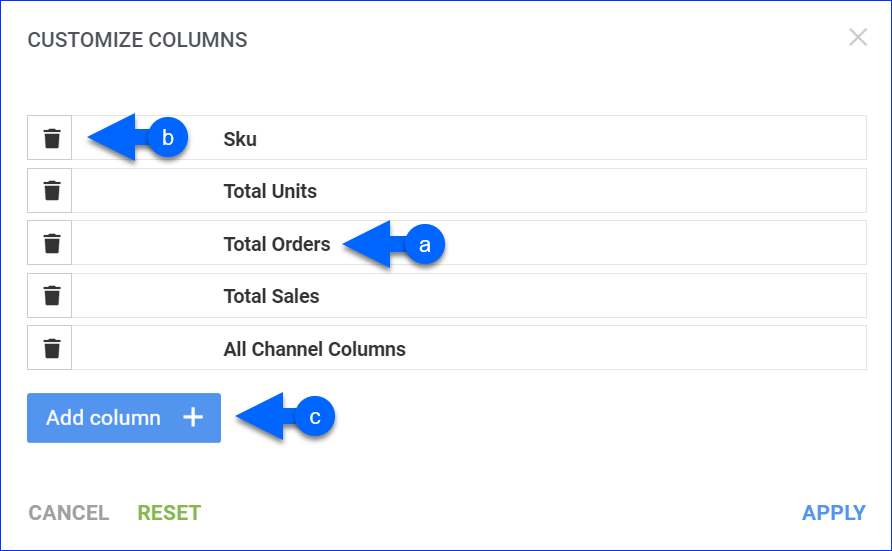Overview
In this article, you will learn about Sellercloud’s Quantity Sold By Channel Detail report. This report provides an itemized display of the product quantity sold per channel for a specific period while also showing the units sold per product, the total number of orders, and the grand total. You can see the following:
- Product Information: Product Name, SKU, and ASIN,
- Quantity and Sales Information: Total Units, Total Orders, and Total Sales.
- Channel Information: All Channel Columns.
There is a similar report called Quantity Sold By Channel Summary, which shows the quantity sold per channel while summarizing the sales amount across all channels. The Quantity Sold By Channel Detail provides a more detailed per-channel breakdown in the form of sales amounts and number of orders, in addition to the same units per channel information that is displayed in the Quantity Sold by Channel Summary.
You can run this report automatically on a regular basis with Scheduled Tasks.
For more information about Sellercloud’s Financial Reporting Suite, see the Reports FAQ.
Access and Customize the Report
To use the report:
- Go to Reports > Sales > Qty Sold By Channel Detail.
- Select your date filters (Date Range or Date), and be sure to choose the right Date Type filter for your search. This filter affects which orders are returned by the search. Select Order to see orders placed in the selected range or Ship to see orders shipped in the selected range.
- Set up the other Default or Custom filters for the report to show precisely what you need.
- Click Search. Each filter you apply gets highlighted in orange, and after you click Search, it turns green. If a filter is gray or not displayed at all, it’s not active.
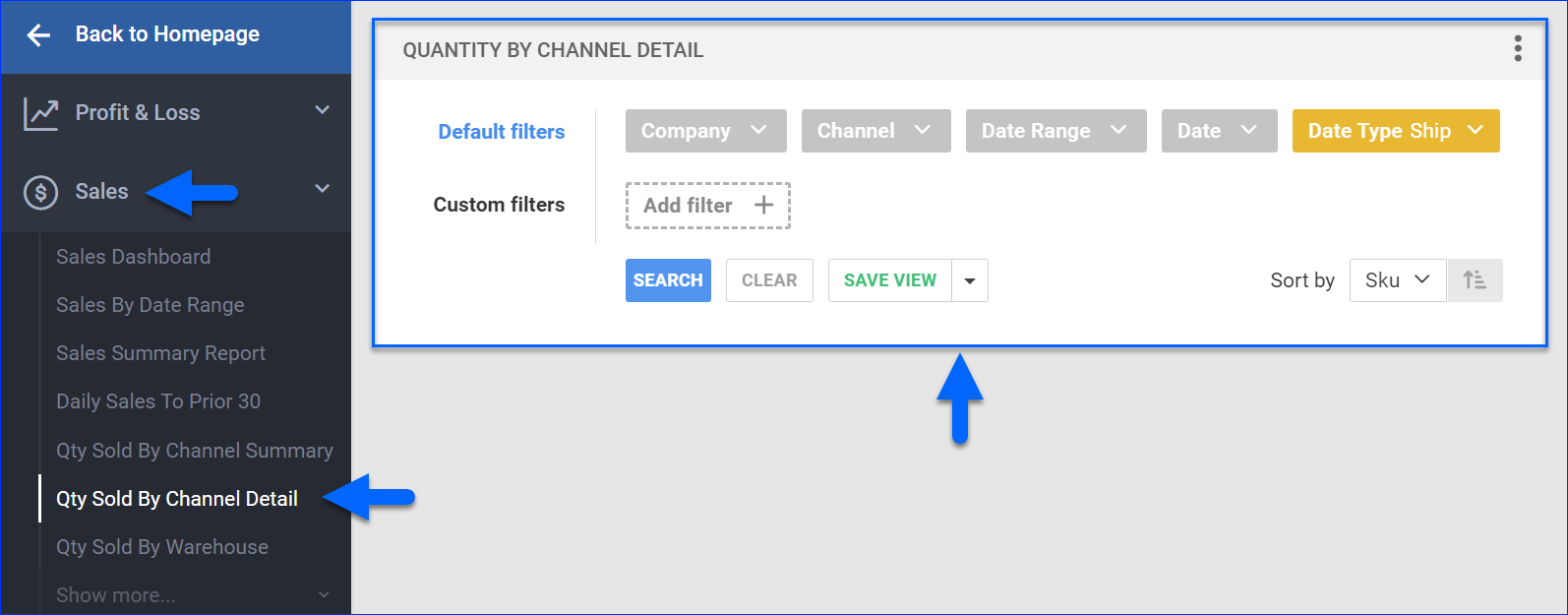
- To manage the columns in the report, click the three dots icon on the top right and select Customize Columns. The report can show up to 13 columns at one time. You can:
- To sort the data differently, use the Sort by menu.
- To save your filtering and sorting options, click Save view, type a Name and click Save.
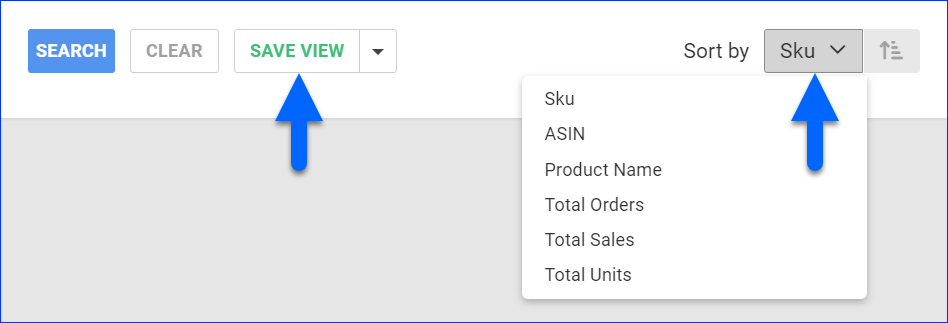
- To export the full report to a spreadsheet, click Actions on the bottom right and select Export to Excel. You can also export to CSV or PDF. Spreadsheet exports always include all columns, even those hidden in the report’s web UI due to the 13-column limit.
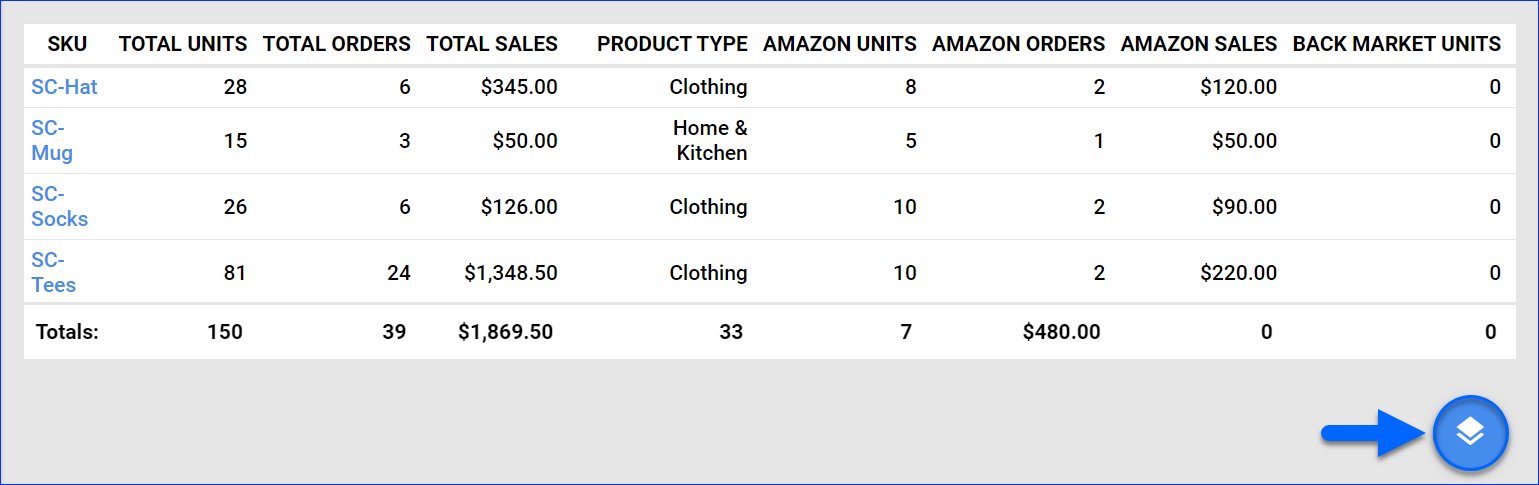
Filter Definitions
Default Filters
| Filter | Description |
| Company | Include only orders from one or more Companies. |
| Channel | Include only orders from one or more Channels. |
| Date Range | Select a preset date range from Yesterday to Last Year. |
| Date | Enter the Start and End dates. For a single date, choose the same Start and End date. |
| Date Type | Choose a date type based on which orders and their associated activity appear in the report:
|
Custom Filters
| Filter | Description |
| ASIN | Include only products with a specific ASIN. |
| Brand | Include only products from one or more Brands. |
| Company Groups | Include only products from one or more Company Groups. |
| Manufacturer | Include only products from one or more Manufacturers. |
| Product Group | Include only products from one or more Product Groups. |
| Purchaser | Include only products with a specific user assigned as Purchaser. |
| SKU | Include only one or more SKUs. For Shadow Products, this filter is dependent on the Use Original ProductID filter. |
| Use Original Product ID | For Shadow Products, select Yes for the report to show the original shadow SKU the item was sold under. Select No to see only parent SKUs. |
| Vendor | Include only products that have their Default Vendor set to any of the selected. For Dropship orders, this will be the vendor from which the products were purchased. |
Report Data
| COLUMN | FIELD DATA | DESCRIPTION |
| SKU | ProductID | Shows the product’s SKU. For Shadow Products, this column depends on the Use Original ProductID Custom Filter. |
| Total Units | Sum of Qty | Shows the total quantity of the product sold across all channels. If the Date Type is:
|
| Total Orders | Count of OrderID | Shows the total number of orders across all channels. If the Date Type is:
|
| Total Sales | Sum of GrandTotal | Shows the total sum of sales across all channels. |
| All Channel Columns | Sum of Qty, Count of OrderID, and Sum of GrandTotal | Channel columns show:
|
| *ASIN | ASIN | Shows the product’s Amazon Standard Identification Number (ASIN). |
| *Product Name | ProductName | Shows the product’s name. |
You can add columns listed with an asterisk (*) to the grid by following the instructions outlined in step 5 of the Access and Customize the Report section.