Overview
The Amazon Product Properties page enables you to manage the data of your Amazon Listings, ensuring that accurate product details are always maintained. Here, you can view inventory, define prices, and more.
This article describes all of the Amazon Product Properties available in Sellercloud and includes links to related articles for more information. To explore other related topics, refer to our Amazon Category.
Amazon Product Properties
To access and update a product’s Amazon properties:
- Go to a Product Details Page.
- Click Toolbox and select Amazon Properties.
- Update the properties and click Save. See the tables in the following sections for descriptions of the properties on the page.
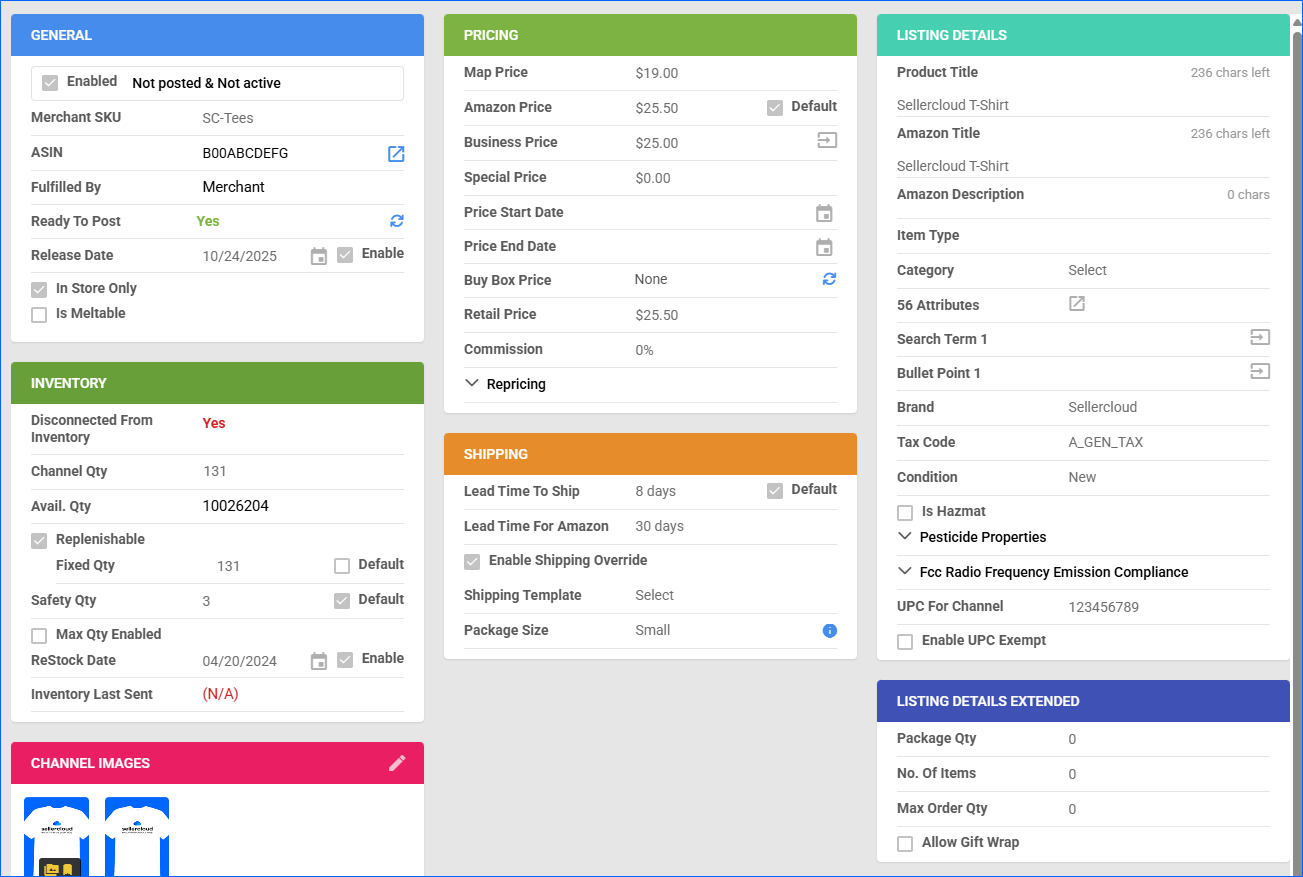
See Bulk Update Products to learn how to bulk-update Amazon product properties.
General
| Product Field | Bulk Update Column | Description |
| Enabled | AmazonEnabled | This setting controls whether Sellercloud can Update Listings on Amazon Automatically. If this option is enabled, and the Allow Inventory Update and Allow Price Update (Regular) boxes are checked on the Amazon Account Settings page, Sellercloud will regularly update information on Amazon.
Sellercloud will send inventory updates with 0 quantity to Amazon for all products that are not Amazon-enabled. To prevent this, Disconnect such products from the inventory.
|
| Merchant SKU | AmazonMerchantSKU | The product’s Amazon-specific SKU. This field is used to map alternate Amazon SKUs to their corresponding products in Sellercloud. Only required if the Amazon SKU differs from the Sellercloud Product ID.
The Client Setting Use ProductID As Amazon Merchant SKU can be enabled to use the main SKU instead of the Merchant SKU when updating products. This setting is disabled by default. When enabled, the Merchant SKU field is hidden on the Amazon Product Properties page.
|
| FNSKU | AmazonFBASKU | The Amazon FNSKU (Fulfillment Network Stock Keeping Unit), an identifier used by Amazon FBA fulfillment centers. It is printed on product labels, and this is how Amazon identifies every unit you ship. |
| ASIN | ASIN | The product’s ASIN (Amazon Standard Identification Number), a unique combination of 10 characters used to identify listings. Technically, this is not a required field, as Sellercloud will create an ASIN automatically whenever possible. However, if you’d like to assign ASINs manually, you can use this field.
Once your products have ASINs in Sellercloud, you can use the Get Info From Amazon action to import most of the required product information listed in this table directly from Amazon to Sellercloud.
|
| Fulfilled By | FulfilledBy | The product’s Fulfilled By Status determines who ships the product: the Merchant or Amazon through FBA. This setting controls which fields are available on the Amazon Properties Page. |
| Ready to Post | N/A | Indicates whether the product is Ready to Post to Amazon. If you have an item that is not ready to be posted yet, hover over the section to see a pop-up listing the missing product properties required to post the product on Amazon. |
| Release Date | AmazonReleaseDateEnabled and AmazonReleaseDate | The product’s starting selling date on Amazon. The listing will display with a pre-order option. This option is used when posting the product for the first time. |
| In Store Only | AmazonInStoreOnly | Indicate that the product is available for in-store purchase only and not available for online sale through Amazon, excluding it from Amazon Marketplace listings. |
| Is Meltable | IsMeltableProduct | Indicate that the product is temperature-sensitive and subject to Amazon’s meltable inventory restrictions to ensure proper handling and compliance with FBA guidelines. |
Pricing
| Product Field | Bulk Update Column | Description |
| MAP Price | MAPPrice | The product’s Minimum Advertised Price (MAP). |
| Amazon Price | AmazonPrice and AmazonPriceUseDefault | The product’s listing price on Amazon. If you set it to use the Default, the Site/Retail Price will be sent instead of the Amazon Price. |
| Business Price | BusinessPrice | The product’s Amazon Business Price. |
| Special Price | SpecialPrice | The price that Amazon will show as the discounted price for a promotion during a selected time period. |
| Price Start Date | PriceStartDate | The start date of the Special Price. |
| Price End Date | PriceEndDate | The end date of the Special Price. |
| Referral Fee | AmazonReferralFeePreviewPercent | The product’s referral fees charged by Amazon for selling. |
| Buy Box Price | AmazonBuyBoxPrice | The product’s Buy Box Price. |
| Retail Price | SitePrice | The product’s retail price. |
| Commission | CommissionPercentage | The percentage of commission deducted by Amazon. |
| The fields below appear when you click the Repricing dropdown: | ||
| Enable For Informed.Co | AppEagleEnabled | Enable repricing through the Informed.co Integration. |
| Informed.Co Strategy ID | AppEagleProfileIDAmazon and AppEagleProfileIDUseDefaultAmazon | Informed.co lets you create multiple pricing-rule sets to manage repricing. Each rule set or strategy is identified by a Strategy ID. |
| Enable For ChannelMax | IncludeInCMFeed | Enable repricing through the ChannelMax Integration. |
| High Price | AmazonPrice | The product’s highest possible price when repricing with ChannelMax. It comes from the Amazon Price. |
| Low Price | StopLossPrice | The product’s lowest possible price when repricing with ChannelMax. |
| Enable Min/Max Selling Price For Amazon | EnableMinMaxSellingPriceForAmazon | Enable minimum and maximum selling prices for Amazon. |
| Min Selling Price | MinSellingPriceForAmazon | The product’s minimum selling price on Amazon. |
| Max Selling Price | MaxSellingPriceForAmazon | The product’s maximum selling price on Amazon. |
Listing Details
| Product Field | Bulk Update Column | Description |
| Product Title | ProductName | The product’s title on Amazon. |
| Amazon Title | AmazonTitle | The product’s title on Amazon. If the Amazon Title is missing, the Product Title (coming from the Product Name) will apply. |
| Amazon Description | DescriptionForChannel_Amazon | By default, Sellercloud sends the Short Description as the product description on Amazon. If the Client Setting Send Long Description To Amazon Instead Of Short Description is enabled, the Long Description will be sent as the product description. If the Client Setting Enable Amazon Specific Product Description is enabled, the Amazon Description will be sent instead of other descriptions. |
| Item Type | AmazonProductType | The item type. |
| Category | SK_ProductType | The product’s category. See Amazon Categories and Attributes for a list of the available categories. |
| Attributes | See Amazon Categories and Attributes | The product’s and item type-specific product attributes required to post products on Amazon. Since the Category determines what attributes are required, you must select it first. If you are Bulk-Updating Products, you must first do one initial bulk update only with categories (SK_ProductType column header), then export the attributes from the products you are updating to a spreadsheet, and finally, update the values in the spreadsheet and import it to Sellercloud. |
| Search Term 1, 2, 3, 4, 5 | SearchTerms, SearchTerms1, etc., up to SearchTerms5 | Search terms are keywords entered by sellers in the Search Terms or Generic Keywords fields when listing or updating an ASIN. These keywords are indexed by Amazon’s search engine and used to match customer search queries to relevant ASINs. |
| Bullet Points 1, 2, 3, 4, 5 | ProductBullet, ProductBullet2, etc., up to ProductBullet5 | Bullet Points are used to draw attention to important product information so that a reader can quickly identify the key issues and facts. |
| Brand | BrandName | The product’s Brand. |
| Tax Code | AmazonTaxCode | The tax calculation rules Amazon applies to the item (e.g., A_GEN_TAX, A_GEN_NOTAX). See Amazon’s Tax Code for details. |
| Condition | AmazonProductCondition | The product’s physical condition (New, Used – Like New, etc.). |
| Condition Notes | AmazonConditionNotes and AmazonConditionNotesUseDefault | Some conditions allow you to enter related notes. |
| Is Hazmat | IsHazmat | Indicates if the product is hazardous, affecting storage, shipping, and FBA eligibility. |
| Pesticide Properties – A set of compliance properties for pesticide-marked products sold on Amazon (required by U.S. EPA laws). Click the dropdown to see the fields below. | ||
| Pesticide Marking Type 1, 2, 3 | PesticideMarkingType1, etc., up to 3 | Label types applied to the product indicating pesticide usage or exemption. |
| Pesticide Marking Registration Status 1, 2, 3 | PesticideMarkingRegistrationStatus1, etc., up to 3 | A status indicating if the product is registered for pesticide use. |
| Pesticide Marking Certification Number 1, 2, 3 | PesticideMarkingCertificationNumber1, etc., up to 3 | The product’s certification numbers assigned by the EPA for pesticide products. |
| Fcc Radio Frequency Emission Compliance – Product properties related to compliance with Federal Communications Commission (FCC) regulations. Click the dropdown to see the fields below. | ||
| Registration Status | AmazonFccRadioFrequencyEmissionComplianceRegistrationStatus | The product’s registration status. |
| Identification Number | AmazonFccRadioFrequencyEmissionComplianceIdentificationNumber | The product’s regulatory ID, used to validate product registration. |
| Point Of Contact Name | AmazonFccRadioFrequencyEmissionCompliancePointOfcontactName | The contact person for compliance or legal inquiries related to the product. |
| Point Of Contact Address | AmazonFccRadioFrequencyEmissionCompliancePointOfcontactAddress | The contact’s address. |
| Point Of Contact Email | AmazonFccRadioFrequencyEmissionCompliancePointOfcontactEmail | The contact’s email address. |
| Point Of Contact Phone | AmazonFccRadioFrequencyEmissionCompliancePointOfcontactPhone | The contact’s phone number. |
| UPC For Channel | UPCFor_Amazon | The product’s UPC, overriding the default UPC only for Amazon. Useful when multiple listings need different UPCs per channel. |
| Enable UPC Exempt | IsUPCExemptForAmazon | Indicates if the product is exempt from Amazon’s UPC requirements. |
| UPC Exempt Reason | UPCExemptTypeForAmazon | The justification for the UPC exemption (e.g., Private Label, Non-branded product). Required when exemption is enabled. |
Inventory
| Product Field | Bulk Update Column | Description |
| FBA Warehouse Inventory (Available) | N/A | The product’s available quantity in the FBA Warehouse. |
| Disconnected From Inventory | DisconnectFromInventoryAmazon | Prevent Sellercloud from including the product in inventory updates and sending any further quantities to Amazon. The last sent quantity will remain there. |
| Channel Qty | N/A | The actual quantity that will be sent to Amazon. This is based on the overall Available Quantity, but it will also consider any of the following when available: Safety Quantity, Max Quantity, Default Quantity for Replenishable products, and Channel Warehouse or Warehouse Mapping rules. |
| Available Qty | N/A | The product’s currently available inventory, both overall and specifically for Amazon. |
| Replenishable | Replenishable | Enable for Replenishable Products that are consistently restocked or tend to restock quickly. It keeps your listings active and prevents you from missing out on potential sales, especially for hot-selling products. |
| Fixed Qty | AmazonUseFixedInventoryQty and AmazonFixedInventoryQty | Use this option for Replenishable products to set a default number of items that will always be available on the channel. If you check Default, this quantity comes from the Default Qty set up on your company’s Amazon General Settings. |
| Safety Qty | AmazonSafetyQty and AmazonSafetyQtyUseDefault | The product’s Safety Quantity is subtracted from the Available Qty to prevent overselling. This amount won’t be included in the inventory feed. If you check the Default box, you will pull the default Safety Qty set on your company’s Amazon General Settings. |
| Enable Max Qty | InventoryMaxQtyForAmazonEnabled | Use this option to limit the Maximum Product Inventory available on Amazon. After setting a maximum inventory quantity, that quantity will appear on Amazon if you actually have more than the set limit in stock. If you check Default, this quantity comes from the default Max Qty set up on your Company’s Amazon General Settings. |
| Max Quantity | InventoryMaxQtyForAmazon, and AmazonInventoryMaxQtyUseDefault | The Maximum Inventory Quantity sent to Amazon to prevent the full quantity from being displayed, even if more is available. |
| ReStock Date | ReStockDateEnabled and ReStockDate | The expected date when the product will be back in stock. To send it to Amazon, the Client Setting Enable Re-Stock Date for Products must be enabled and the product’s available quantity to send to Amazon must be zero. |
| Inventory Last Sent | N/A | The most recent date when the product’s inventory has been updated on Amazon. |
Shipping
| Product Field | Bulk Update Column | Description |
| Lead Time To Ship | FulfillmentLatencyForAmazon and FulfillmentLatencyForAmazonUseDefault | The product’s Fulfillment Latency, a number of business days it takes to ship an order after it is placed. Not sent to Amazon. |
| Lead Time For Amazon | FulfillmentLatencyForAmazon and FulfillmentLatencyForAmazonUseDefault | The product’s fulfillment latency to be sent to Amazon when updating listings, coming from the Lead Time To Ship field. |
| Enable Shipping Override | AmazonEnableShippingOverride | Enable this setting when using the standard Amazon Shipping Templates (instead of Ship By Region) to activate your selected shipping template. |
| Shipping Template | AmazonShippingTemplate | In Sellercloud, there are two types of shipping templates for Amazon, Ship By Region Templates and the standard Amazon Shipping Templates, which allow you to configure rates for different shipping services. However, you can only enable and apply one type of template to your products at a time. By enabling Ship By Region templates with the Enable Ship By Region Templates Client Setting, you disable the other type. The expected values when bulk-updating products are the names of the Shipping Templates, as created in the user interface. |
| Package Size | PackageSize | The package size. Noted for internal reference, not sent to Amazon. |
Listing Details Extended
| Product Field | Bulk Update Column | Description |
| Package Qty | PackageQty | The number of product units contained in one shipping package. |
| No. Of Items | NumberOfItems | The number of distinct items included in what you are offering for sale as one product. For example, if you are selling a case of 5 packages of pens, and each package contains 12 pens, the Number of Items would be 60. |
| Max Order Qty | MaximumOrderQty | The maximum number of these same items that can be shipped together in the same package. |
| Allow Gift Wrap | GiftWrapAllowed | Allows a customer to select a Gift Wrap for this specific product. The gift wrap types available are set on a company level from Seller Central. |
| Allow Gift Wrap Message | GiftMessageAllowed | Allows the customer to add a gift message for the product. |
FBA
This panel only appears for products where Fulfilled By is set to Amazon.
| Product Field | Bulk Update Column | Description |
| FBA Shipments | N/A | The number of FBA shipments from the last six months. Click the link to view shipments including this product. |
| Amazon Label Format | AmazonLabelFormat | The product’s labels for FBA items. You can choose between Individual units, case labels, and none. |
| Amazon Label Units | AmazonLabelUnits | The number of label units. |
| FBA Instock Date | N/A | Timestamp of the last date when the inventory of the selected item was available in FBA. |
| Package Size | PackageSize | The package size as it relates to Amazon’s Product Size Tiers. |
| Internal FBA Prep Note | InternalFBAPrepNote | The product’s preparation guidelines, used only internally, not sent to Amazon. |
FBA Inventory Planning
| Product Field | Description |
| Report # | The reference identifier for the report instance retrieved from Amazon. |
| Date Updated | The most recent timestamp when Sellercloud imported data from Amazon for this product. |
| Lowest MFN New Price | The lowest price available for the product from any seller using Merchant Fulfilled Network (MFN), i.e., non-FBA sellers. Used for competitive pricing and profitability analysis. |
| Weeks Of Cover T30 | A forecasting metric from Amazon that estimates how many weeks your current FBA inventory will last, based on trailing 30-day sales. |
| Inventory Age | A breakdown indicating how long units of the product have been in FBA during multiple recent time periods. This helps determine risk of long-term storage fees and inventory health. |
| Sales Rank | The Amazon Sales Rank of the item within its category. Lower numbers indicate better sales performance. |
| Projected Profit (MFN) | Amazon’s estimate of the profit you would earn if you fulfilled this item via MFN instead of FBA, based on MFN price and fees. |
| Storage Type | The FBA storage classification assigned to the product by Amazon. |
Channel Images
| Product Field | Bulk Update Column | Description |
| Product Images | AmazonMainImageURL, GalleryImageURL, DescriptionImageURL, SwatchImageURL, and SupplementalImageURL1 (from 1 to 10) | The Product Images. Not required but recommended. Make sure to set the Gallery Default, Description Default, and any Supplemental images. According to Amazon, images must be 500 px to 10,000 px on their longest side and be provided in JPEG (.jpg or .jpeg), TIFF (.tif), PNG (.png), or non-animated GIF (.gif) file formats. You can upload and manage images easily with Imagebridge. For bulk updates, you can also follow the steps to Bulk Import Images, which use different column headers. |
Amazon Product Actions
To manage your Amazon listings, Sellercloud offers two types of actions: individual and bulk. Individual actions enable you to manage your listings at the product level, while the bulk actions allow you to manage multiple listings simultaneously.
Individual Actions
To access individual actions:
- Open the Product Details Page.
- Click Toolbox and select Amazon Properties.
- Click Actions.
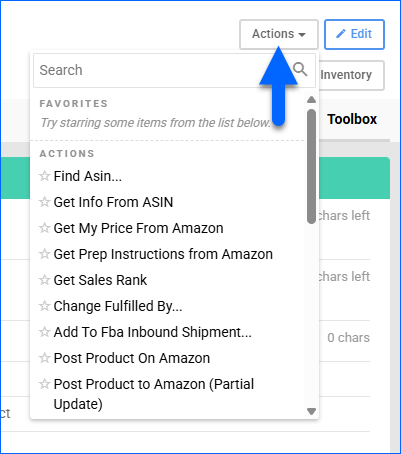
The available individual actions are:
- Find ASIN – Search and add an Amazon Standard Identification Number (ASIN)to the product.
- Get Info From ASIN – Retrieve listing data from Amazon based on the ASIN. This may include titles, descriptions, images, and other catalog attributes, and is useful for populating or refreshing product information in Sellercloud. See Get Info From Amazon for details.
- Get My Price From Amazon – Update the product’s price in Sellercloud based on the listing’s price on Amazon. The Client Setting Enable Amazon GetMyPriceForSKU is required.
- Get Prep Instructions From Amazon – Request Amazon’s FBA preparation requirements for the product, critical for compliant FBA shipments. See Prepare FBA Qty for details.
- Get Sales Rank – Identify the product’s ranking within Amazon’s sales categories and update the Sales Rank property accordingly.
- Change Fulfilled By – Update the product’s Fulfillment Method.
- Add To FBA Inbound Shipment – Add the product to an FBA Shipment to an Amazon Fulfillment Center.
- Post Product On Amazon – List or update the product on Amazon. Make sure the General panel’s Enabled box is checked and that the product is Ready To Post. See Amazon Listings Management for details.
- Post Product to Amazon (Partial Update) – List or update the product on Amazon without sending product properties that are not configured. See Amazon Listings Management for details.
- Post Product to Amazon (Existing Catalog) – List or update the product on Amazon with minimal information. See Amazon Listings Management for details.
- View Shipping Template Details – View the details of the selected product’s assigned Amazon Shipping Template.
- Print Shipping Labels – Print shipping labels for the product.
- Manage Business Pricing – Manage the product’s Amazon Business pricing.
- View History – See the product’s Amazon actions history, showing records of the updates sent from Sellercloud to Amazon.
- Connect/Disconnect to Inventory – Disconnect the product’s Sellercloud inventory from Amazon to stop updating the available quantity, or connect it to send updates.
- Update Price on Amazon – Update the product’s price on Amazon according to its price in Sellercloud.
- Update Price/Shipping Template/Qty on Amazon – Update the product based on its currently assigned Shipping Template.
- Update Dimension/Weight on Amazon – Update the product’s dimensions and weight on Amazon.
- Update Images on Amazon – Update the product’s images on Amazon.
- Get Buy Box Price – Retrieve the BuyBox price from Amazon listings based on ASIN. See Get Amazon Buy Box Price for more information.
- Verify UPC – Validate the product’s UPC format and check for potential listing issues or mismatches.
- Remove Listing on Amazon – Remove the product’s listing from Amazon.
- Restrict/Unrestrict For Channel – Restrict the product to exclude it from posting, updating, and inventory and pricing feeds, or remove a restriction to continue sending updates.
- Get Publishing Results – See the result of the most recent Amazon publishing for the selected product, including success or error messages returned by Amazon for listing creation or updates.
- Calculate Package Size – Calculate and assign the correct Amazon package size tier for the selected product based on its stored dimensions and weight.
- Get FNSKU – Retrieve and display the Amazon-assigned FNSKU (Fulfillment Network Stock Keeping Unit) for the selected product. This is required for labeling FBA inventory.
- Check Amazon FBA Qty – Check the product quantity on Amazon FBA and update the quantity in Sellercloud accordingly.
Bulk Actions
Some of the Amazon-related product actions are also available to perform in bulk:
- Go to Catalog > Manage Catalog.
- Search and then select products. You can also apply a Saved Search
- Click the Actions icon and select an action. Once done, Sellercloud will send information for the selected products to Amazon.
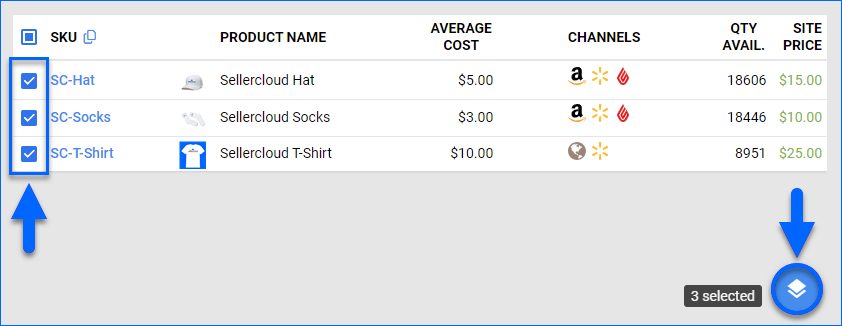
The available bulk actions are:
- Enable/Disable For Channel – Update the Enabled status of the selected products for Amazon. This setting controls whether Sellercloud can Update Listings on Amazon Automatically. If this option is enabled, and the Allow Inventory Update and Allow Price Update (Regular) boxes are checked on the Amazon Account Settings page, Sellercloud will regularly update information on Amazon.
Sellercloud will send inventory updates with 0 quantity to Amazon for all products that are not Amazon-enabled. To prevent this, Disconnect such products from the inventory.
- Launch on Channel – Post the selected products on Amazon, updating all product properties. Make sure that the products are Enabled and Ready To Post. Corresponds to the Post Product On Amazon individual action on the Amazon Properties page. See Amazon Listings Management for details.
- Launch on Amazon Catalog – Post the selected products to Amazon with minimal information. Corresponds to the Post to Amazon (Existing Catalog) individual action on the Amazon Properties page. See Amazon Listings Management for details.
- Partial Update On Amazon – Post the selected products to Amazon without sending product properties that are not configured. See Amazon Listings Management for details.
- End Listing On Channel – Remove the selected products’ listings from Amazon.
- Restrict/Unrestrict For Channel – Restrict the selected products to exclude them from posting, updating, and both inventory and pricing feeds, or remove a restriction to continue sending updates.
- Connect To Inventory – Link the selected products to the available inventory, allowing Sellercloud to send inventory updates to Amazon.
- Disconnect From Inventory – Disassociate the selected products’ connected inventory from Amazon.
- Update Inventory on Channel – Adjust the products’ stock levels on Amazon based on the inventory available in Sellercloud. For more information about updating the inventory on Amazon, see Manage Inventory Level on Amazon.
- Update Prices on Channel – Update the selected products’ prices on Amazon based on the prices set in Sellercloud.
- Updates Images on Channel – Update Product Images on Amazon based on the images set in Sellercloud.
- Export Channel Info – Export Amazon-specific product information. See Export Product Information for details.
- Attributes – Export the Amazon Attributes of the selected products.
- Hazardous Attributes – Export the Hazardous Attributes of the selected products.
- BuyBox Pricing – Export the Buy Box Price of the selected products.
- Export Channel Missing Information – Export a spreadsheet with the missing product information that is required for posting the selected products to Amazon. See Export Product Information for details.
- Update Shipping Template on Amazon – Update the selected products’ assigned Shipping Template on Amazon. This updates the listings to reflect the correct shipping settings based on each product’s assigned template.
- Update Dimensions/Weight on Amazon – Update the selected products’ Shipping Dimensions and Shipping Weight to Amazon.
- Switch to AFN (Don’t Update Amazon) – Update the selected products’ Fulfillment Method to AFN (Fulfilled by Amazon) in Sellercloud without sending the change to Amazon.
- Switch to AFN (Update Amazon) – Update the selected products’ fulfillment method to AFN in Sellercloud and send the update to Amazon. This tells Amazon that the products will now be fulfilled by Amazon (FBA) and updates the listings accordingly.
- Switch to MFN (Don’t Update Amazon) – Update the selected products’ Fulfillment Method to MFN (Merchant Fulfilled Network) in Sellercloud without sending the change to Amazon.
- Switch to MFN (Update Amazon) – Update the selected products’ fulfillment method to MFN in Sellercloud and send the update to Amazon to reflect that they will be fulfilled by the merchant directly.
- Get Info From Amazon – Retrieve listing data from Amazon for the selected products based on their ASINs. This may include titles, descriptions, images, and other catalog attributes, and is useful for populating or refreshing product information in Sellercloud. See Get Info From Amazon for details.
- Get My Price From Amazon – Update the selected products’ price in Sellercloud based on the listings’ price on Amazon. The Client Setting Enable Amazon GetMyPriceForSKU is required.
- Remove Business Prices on Amazon – Submit a feed to Amazon to remove the Business Price from Amazon.
- Get Amazon BuyBox Prices – Retrieve prices associated with the BuyBox from Amazon listings based on ASIN. See Get Amazon Buy Box Price for more information.
- Find Amazon Sales Rank – Identify the selected products’ ranking within Amazon’s sales categories and update the Sales Rank property accordingly.
- Get Prep Instructions From Amazon – Request Amazon’s FBA preparation requirements for the selected products, critical for compliant FBA shipments. See Prepare FBA Qty for details.
- Add to FBA Inbound Shipment – Add the product to an FBA Shipment to an Amazon Fulfillment Center.
- Generate Predicted Purchase Data (FBA) – Generate Predictive Restocking data for FBA products.
- Add to PO (with PO FBA Planning) – Incorporate the product into an existing or new purchase order along with an FBA Shipment.
A Queued Job will be created and can be monitored on the Manage Queued Jobs page.