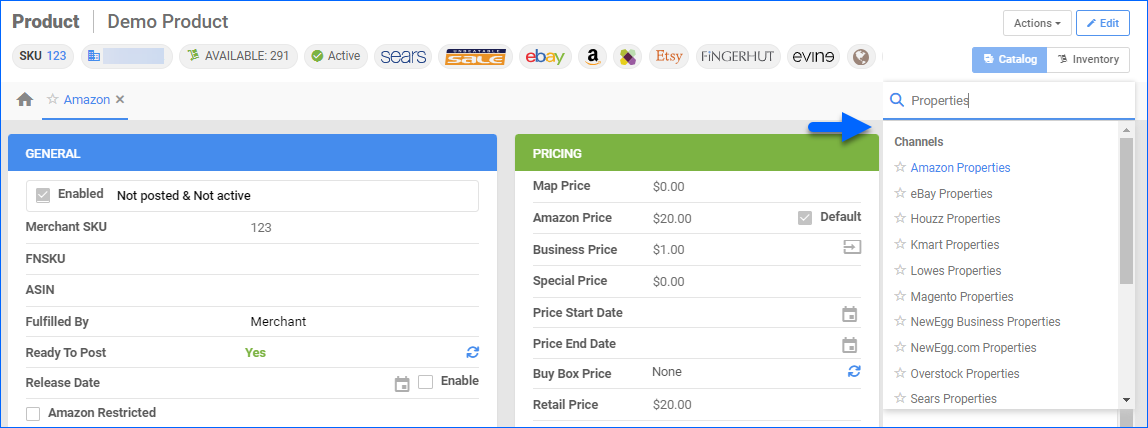Overview
Sellercloud offers various ways to manage your channel listings, allowing you to execute different actions tailored to the specific requirements of each marketplace. Before you begin, you must ensure that your products are Ready to Post and Launch Your Listings. Keep in mind that each channel has a different set of minimum requirements to list your items.
Once a product is launched, you can manage and update its inventory, prices, images, as well as various product properties, to the extent allowed by the channel.
Manage Channel Listings
Channel listings can be updated either automatically or manually. The frequency of the automatic updates may vary depending on the channel, ranging from 15 minutes to an hour. These updates are typically limited to inventory and price updates. In contrast, manual updates are a convenient way for you to modify other listing specifics, such as product descriptions, shipping templates, and more.
Automatically
To allow Sellercloud to send automatic updates for your related channel listings, navigate to:
- Settings > Companies > Select your Company.
- Toolbox > Channel (for example, Amazon) > General Settings.
- Click Edit and go to the Controls panel.
- Enable the Allow Inventory Update and Allow Price Update.
- These options may vary depending on the marketplace.
- Click Save.
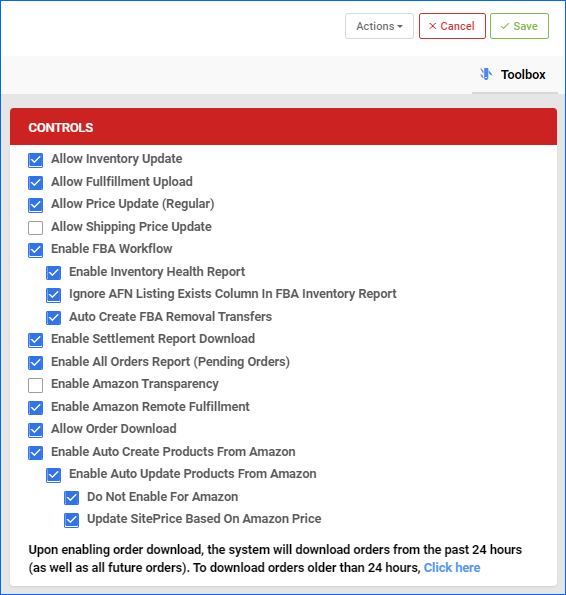
Once you enable these settings, Sellercloud will consistently send updates for all enabled products to that channel. However, there may be cases where you might need to pause these automatic updates or zero out a product entirely. Learn more about Disconnect vs Disable Inventory.
Manually
Changes to a product in your catalog, such as updating a product’s image, description, or zeroing out its inventory, may sometimes necessitate an immediate update on the channel. In such scenarios, you can utilize one of the available actions to trigger the update manually, either individually or in bulk.
Individually
To update your listings individually, navigate to:
- Catalog > Manage Catalog > Open a Product.
- Toolbox > (Select a Channel) Properties.
- Click Edit and apply any necessary edits.
- Click Save.
Next, you have to notify the channel of this change. For example, you have updated the product’s image. To reflect that change on the marketplace as well, navigate to the Action Menu > Update Images on Amazon.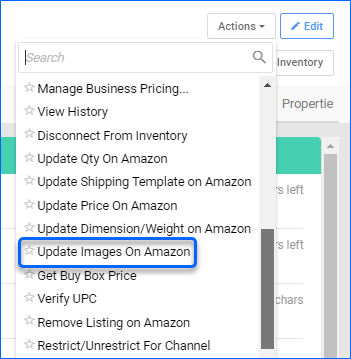
In Bulk
You can use our Bulk Update Tool to update multiple listings at once in Sellercloud. Once performed, you can trigger a manual update on the channel following these steps:
- Catalog > Manage Catalog > Select your Products.
- Action Menu > For example, select Update Prices on Channel.
- You can select multiple marketplaces, depending on which channel you have listed your product.
- Click Update.
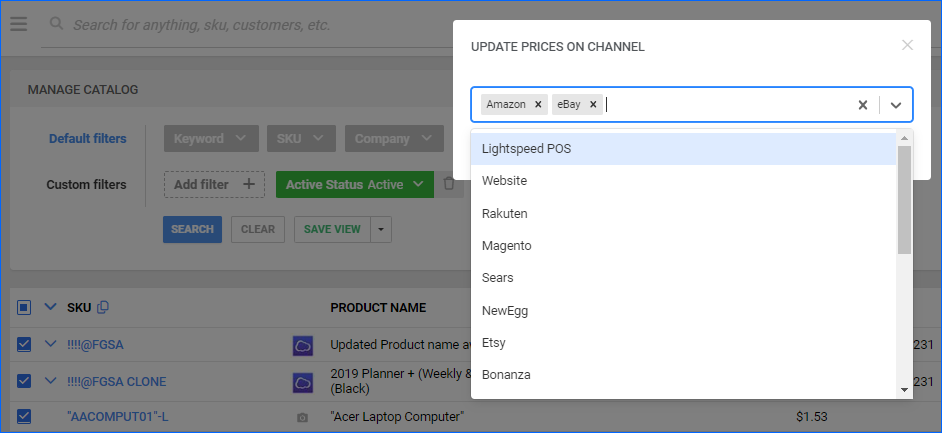
View Listed Products
Reviewing your products and their current sales channels can help you identify new opportunities for expansion. The Export Listed on Channel feature allows you to generate such a report with predefined columns. The exported file will only return listings that are included in the channels’ Active Listing Report.
To generate a report for products listed on various channels:
- Navigate to Manage Catalog > Select your products from the grid.
- Access the Actions menu > Export Products (Catalog).
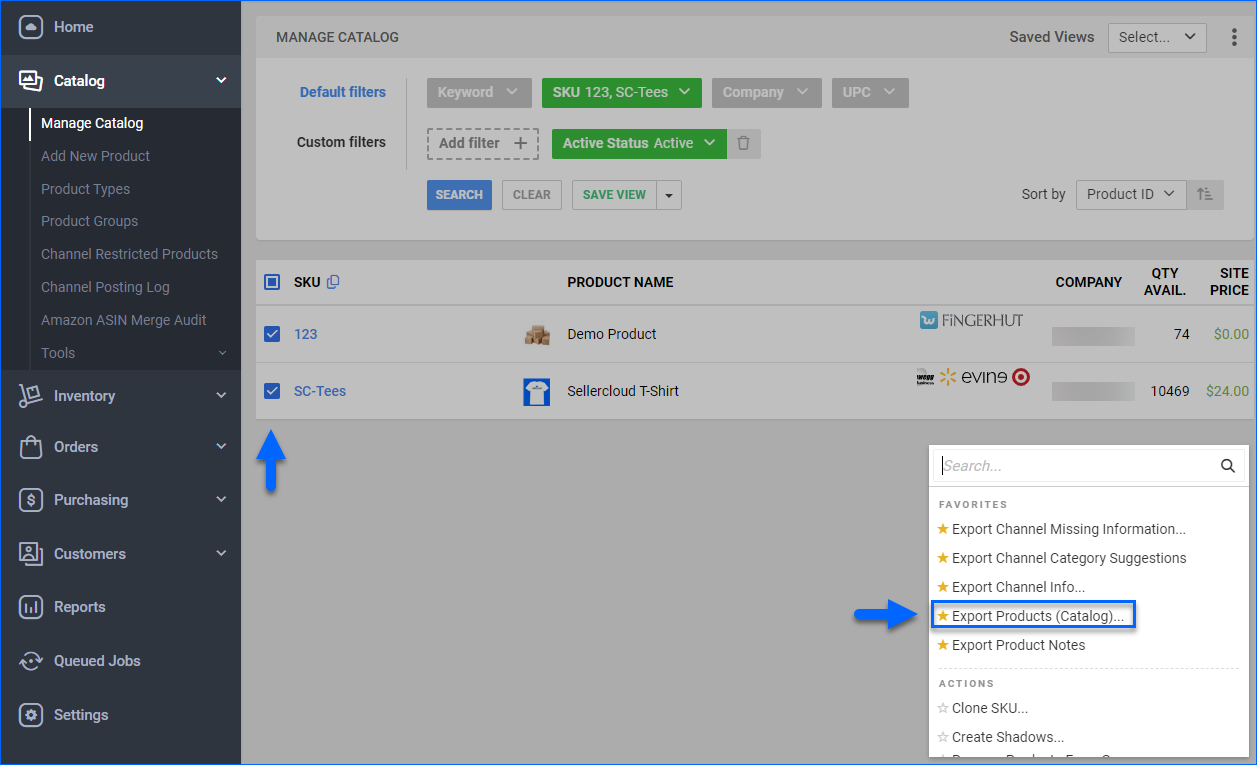
- From the Standard dropdown menu, select Export Listed on Channel.

- A Queued Job will be generated. Click on the link and download the Output file.
The export includes all shadow and kit relationships of the selected products, as well as the following columns:
- ProductID — The product’s SKU.
- ProductName — The product’s name.
- SiteCost — Displays the product’s site cost.
- QtyAvailable — Displays the product’s aggregate quantity.
- eBay — Indicates if the product is posted and active on eBay.
- Amazon — Indicates if the product is posted and active on Amazon.
- OverStock — Indicates if the product is posted and active on OverStock.
- NewEgg.com — Indicates if the product is posted and active on NewEgg.com.
- Sears — Indicates if the product is posted and active on Sears.
- Buy.com — Indicates if the product is posted and active on Buy.com.
- Bonanza — Indicates if the product is posted and active on Bonanza.
- WebSite — Indicates if the product is posted and active on WebSite.
- Walmart Marketplace — Indicates if the product is posted and active on Walmart Marketplace.
- Etsy — Indicates if the product is posted and active on Etsy.
- Google Express — Indicates if the product is posted and active on Google Express.
- Yahoo — Indicates if the product is posted and active on Yahoo.
- Reverb — Indicates if the product is posted and active on Reverb.
- Wish — Indicates if the product is posted and active on Wish.
Channel Listings Actions
Here are some of the available actions to manage and update your Channel listings.
- Launch on Channel – List the product on the channel. Learn more about how to do that here.
- Enable/Disable for Channel – Allows/restricts Sellercloud to send product updates to the specified channels.
- Update Inventory on Channel – Updates the inventory of the selected products for the specified channel.
- Update Prices on Channel – Updates the prices of the selected products for the specified channels.
- Update Shipping Template on Amazon – Updates the Shipping template on Amazon.
- Update Listing Part on Website – Allows you to update your product’s categories, description, images, meta keywords, or title. This action is specific to Website integrations.
- Export Channel Info – Allows you to export different channel info, e.g., eBay specifics, Newegg international prices, Shopify meta-fields, etc.
- Export Channel Category Suggestions – This action triggers an API call to get channel category suggestions based on keywords and is exclusively available for eBay, NewEgg, and Walmart Marketplace. A Queued Job is created where you can download an Excel spreadsheet file with channel category suggestions.
- Update Images on Channel – Updates the images of the selected products for the specified channel.
- Restrict/Unrestrict for Channel – Marks a product as restricted or not restricted for a channel. For more information, refer to the Channel Product Restrictions article.
- End Listing on Channel – Removes the selected listings from the specified channel.
Overview
Sellercloud offers various ways to manage your channel listings, allowing you to execute different actions tailored to the specific requirements of each marketplace. Before you begin, you must ensure that your products are Ready to Post and Launch Your Listings. Keep in mind that each channel has a different set of minimum requirements to list your items.
Once a product is launched, you can manage and update its inventory, prices, images, as well as various product properties, to the extent allowed by the channel.
Update Channel Listings
Sellercloud makes viewing and updating your listings across multiple channels easy.
You can update listings individually or in bulk.
To manage them individually, you must:
- Access the Product’s Channel Properties Page.
- Use the Action Menu to update various product attributes. The example below shows Sears.

- Then, click Go. A notification will confirm the success of the action.
To update in bulk:
- Inventory > Search Inventory > Advanced Filters.
- In the Mode dropdown, select your desired Channel > Search.
- You can narrow your results by selecting a status under the Channel’s dropdown. The image below shows Sears.

- Select Action > Edit Values. This lets you edit various fields, such as Site Price.

- When finished, Save.
- Then, select your desired products > Select Action > Update Prices on Channel > Select your desired channel > Go.