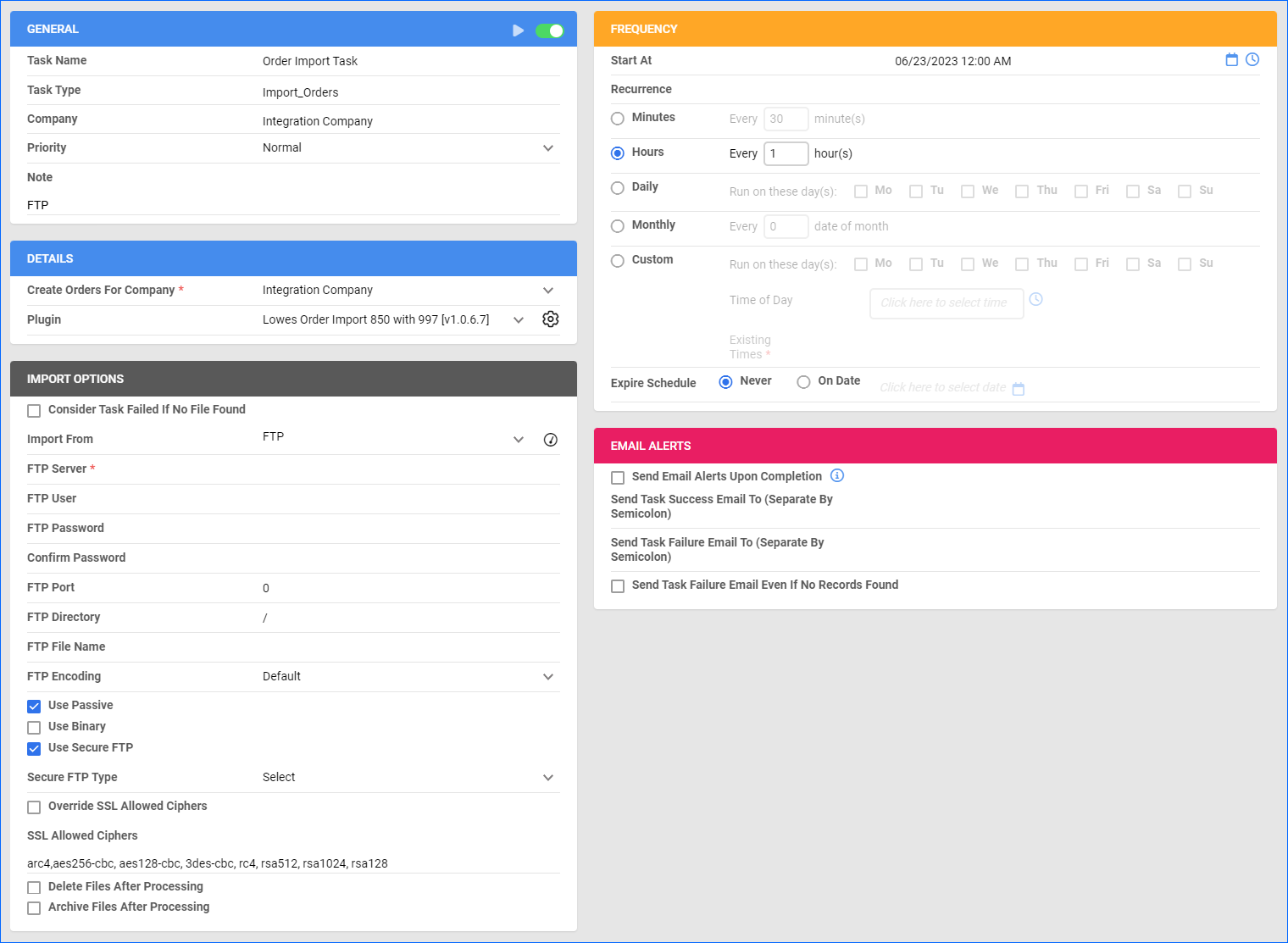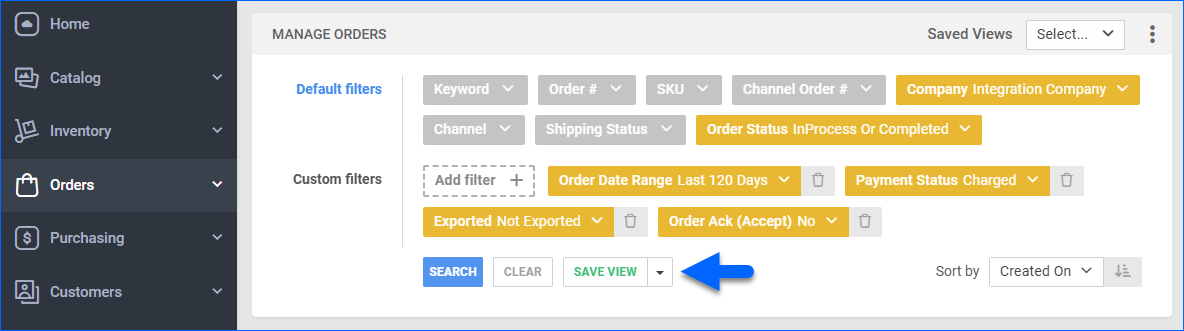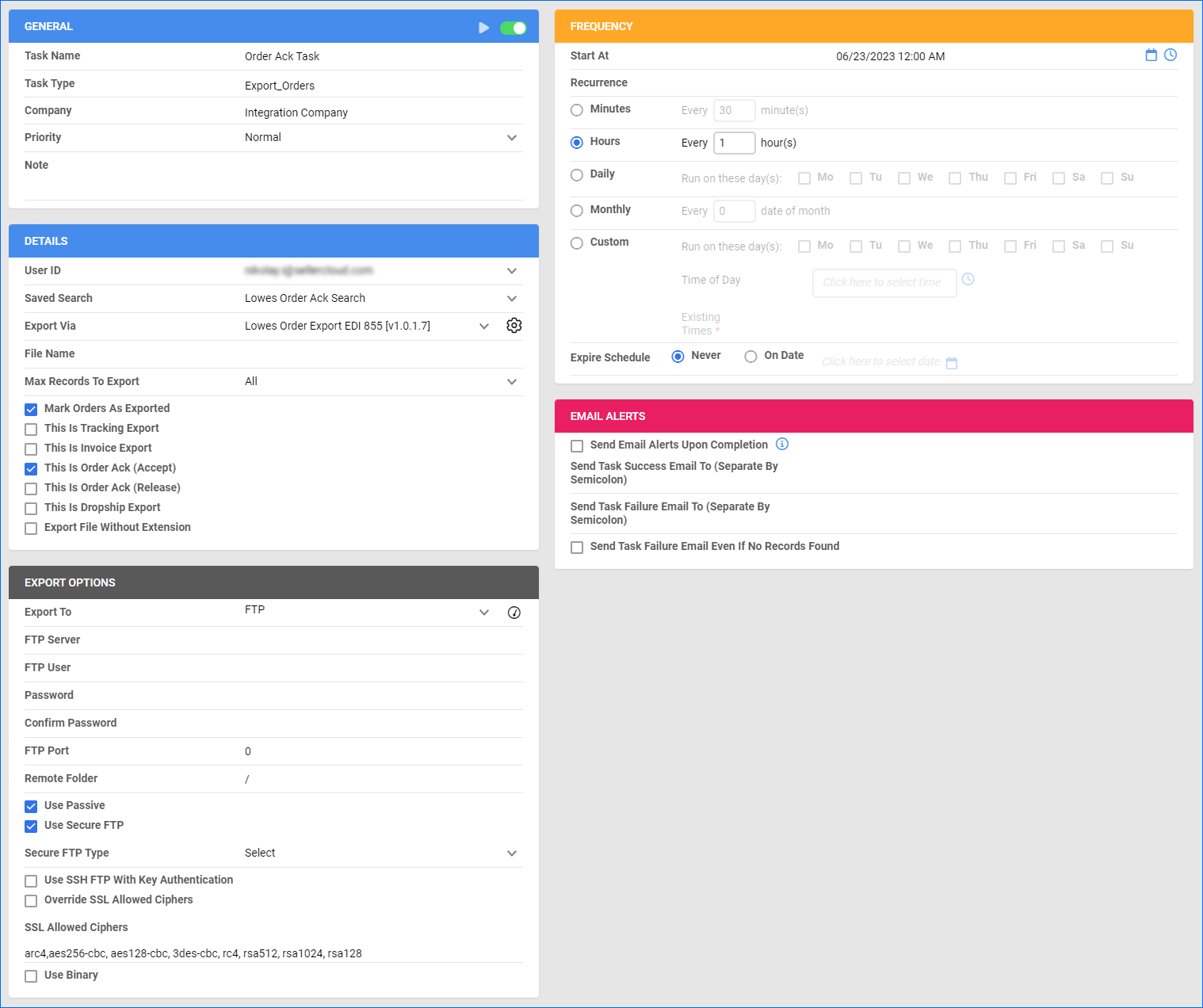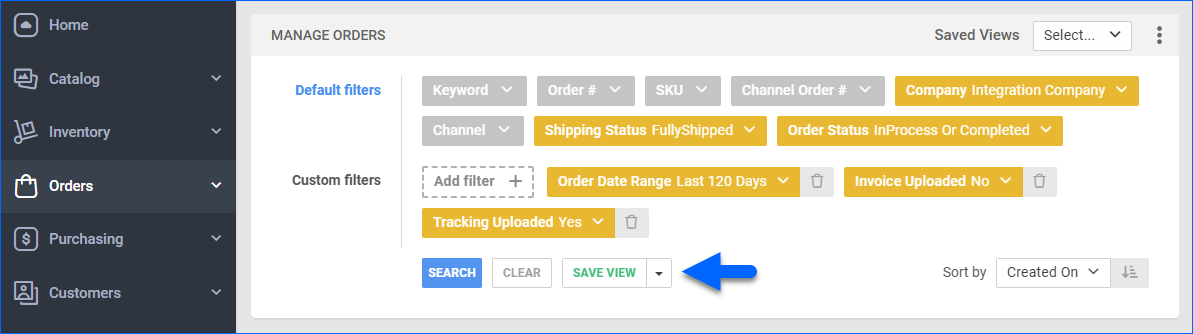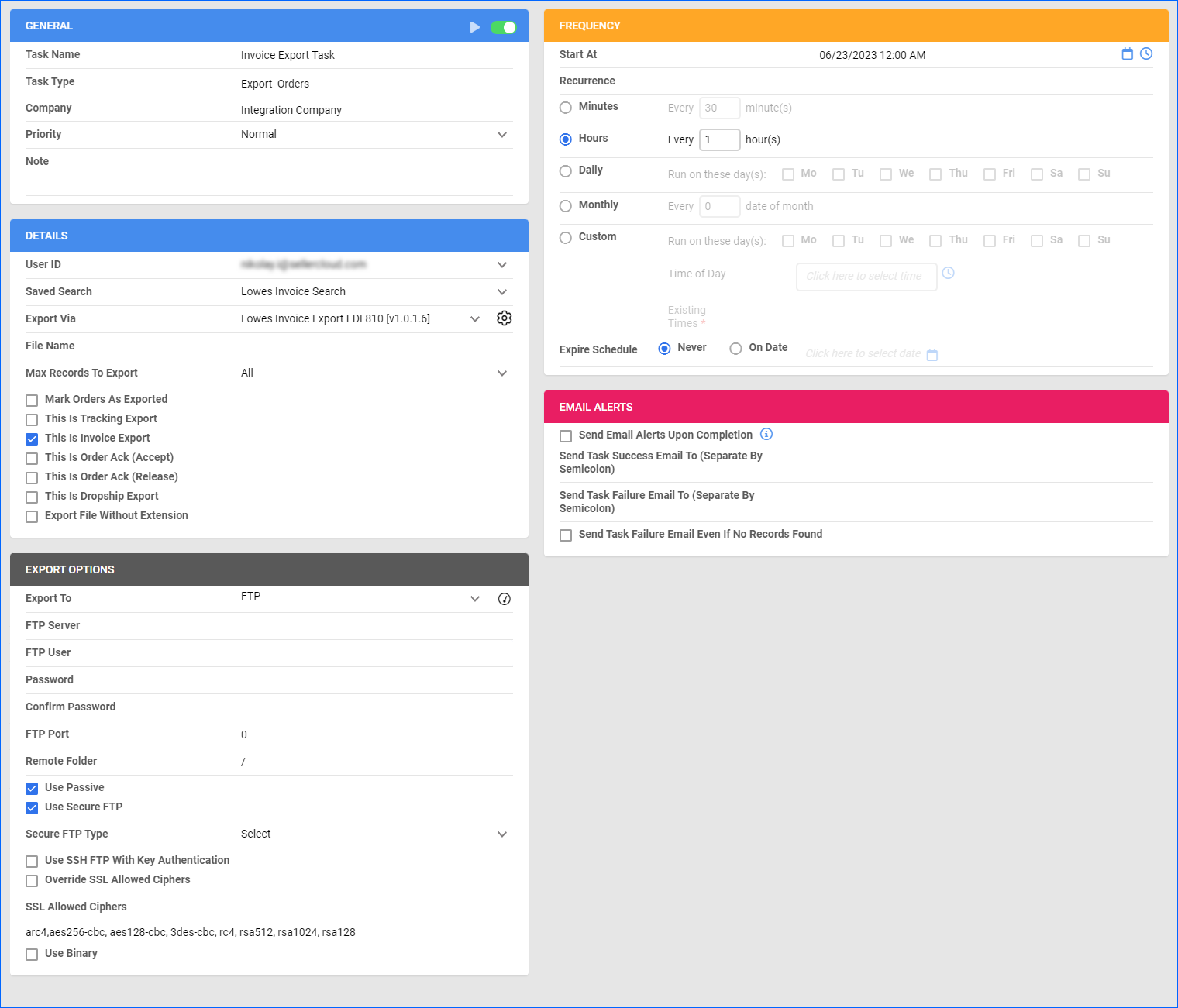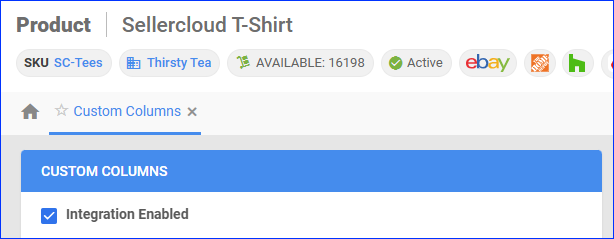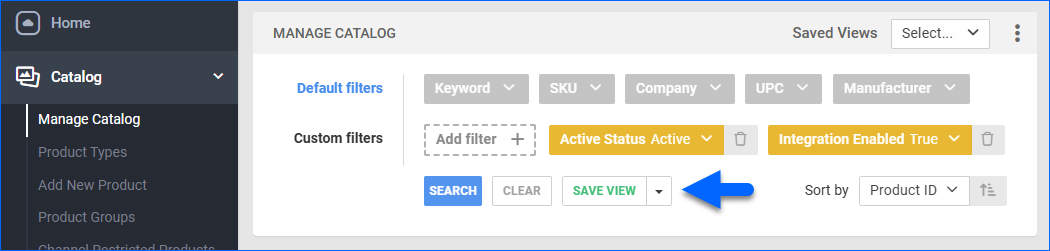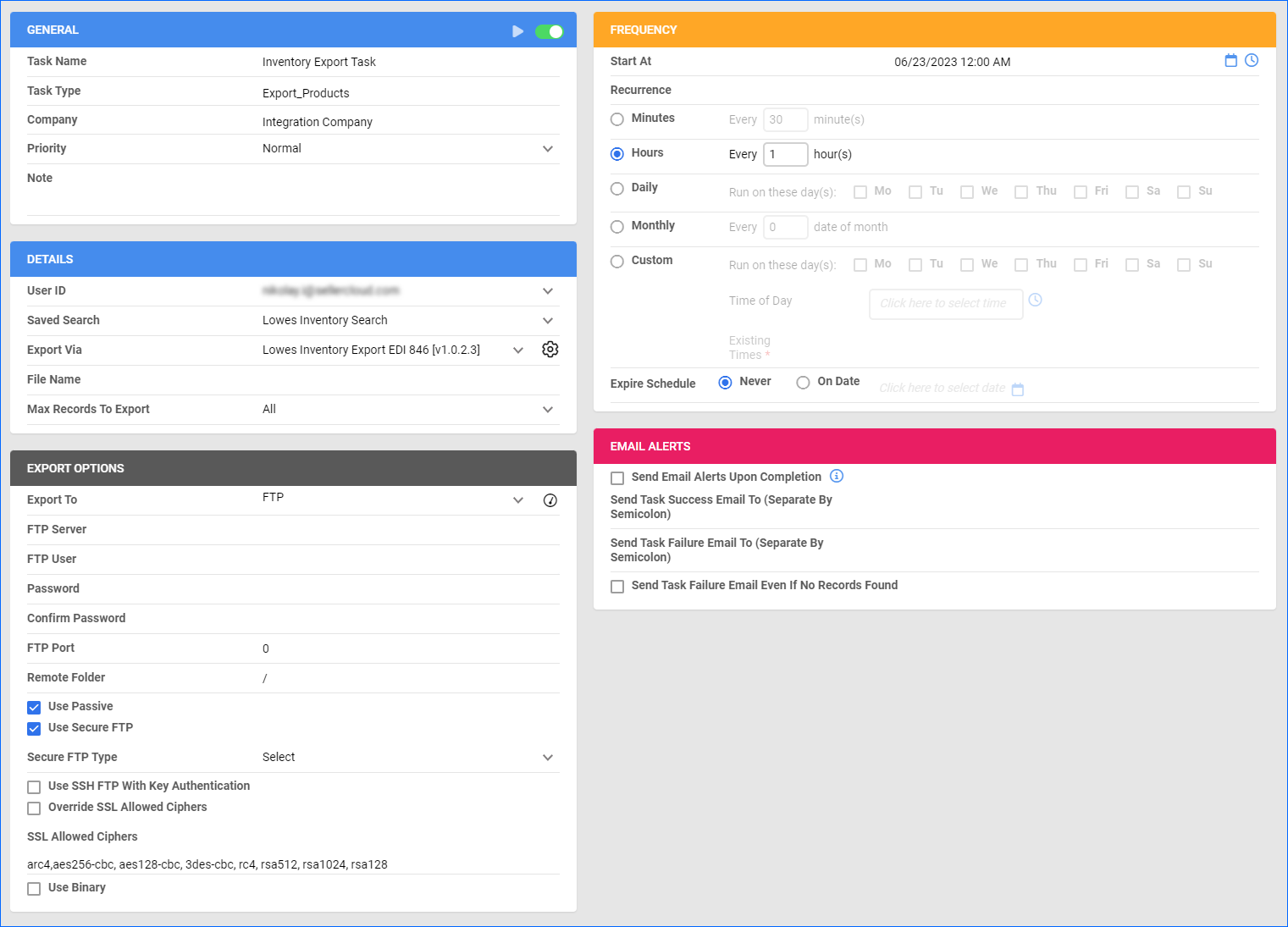Overview
Lowe’s Home Improvement is a well-known US retail company that sells a wide range of products, including appliances, tools, hardware, electrical and plumbing supplies, lumber, building materials, and outdoor living essentials. Lowe’s is widely recognized as one of the leading home improvement retailers, catering to DIY homeowners and professional contractors.
Integrating Lowe’s allows you to import orders, upload tracking information, ensure your listings are always up-to-date with the latest inventory data, and more. This integration works through EDI documents, transmitting information between the two services via plugins and Scheduled Tasks. The document exchange goes through Rithum, previously known as CommerceHub.
If necessary, you can open a ticket with Sellercloud Support to request additional customizations or other plugins for this integration. Any such modifications will be billable.
Prerequisites
Before you can integrate Lowe’s into Sellercloud, complete the following requirements.
Rithum Support
Before going live, you must follow a testing plan provided by Rithum, which involves sending a test transaction for each test order in the plan. Rithum provides two main documents—a Supplier Test Plan and a Supplier Guide. You must complete the entire test plan by following the outlined procedures.
Rithum will supply you with both the test and production credentials. Once you complete all test cases outlined in the test plan document, the platform will provide you with the production credentials and SFTP details. You must enter them into Sellercloud to set up the integration.
Sellercloud Support
Open a ticket with Sellercloud Support and request that the following plugins be installed on your server:
- Lowes Order Import 850 with 997 – Imports orders from Lowe’s to Sellercloud in EDI 850 format and sends acknowledgement back in EDI 997.
- Lowes Order Export EDI 855 – Sends order acknowledgment to Lowe’s in EDI 855 format.
- Lowes Order Export EDI 856 – Exports tracking information to Lowe’s in EDI 856 format.
- Lowes Invoice Export EDI 810 – Exports invoices to Lowe’s in EDI 810 format.
- Lowes Packing Slip PDF or Lowes CA Packing Slip PDF – Generates a printable PDF packing slip in a format that complies with Lowe’s requirements.
- Lowes Inventory Export EDI 846 – Exports inventory to Lowe’s in EDI 846 format.
- Lowes GS1-128 Label – Generates GS1-128 labels for Special Order Sales.
Custom Company Settings
Create the following Custom Company Settings.
On your default company:
- STControlNumber
- GSControlNumber
- ISAControlNumber
On the company created for the integration:
- Lowes_CustomerISAID – Enter a phone number that is not in use for any other EDI integration.
- Lowes_ISAID – Contact Lowe’s for this setting’s value. Usually, it’s 7047581000CH.
- Lowes_CustomerQualifier – Set to ZZ.
- Lowes_Qualifier – Set to 12.
- Lowes_VendorIDForSSCC – A 6 to 10-character code used as part of the SSCC (Serial Shipping Container Code) generation. The SSCC number uses the format 0000XXXXXXYYYYYYYYYZ, where:
- 0000 are four zeros.
- XXXXXX is the option.
- YYYYYYYYY are the leftmost 9 characters after merging the Company and Package IDs.
- Z is a redundancy check digit calculated by the plugin.
- RejectLowesUnknownSkus – When set to True, if an item comes in with an Unknown SKU, reject it with the reason bad_sku.
- RejectLowesOutOfStockItems – When set to True, if you don’t have an available quantity of an item, you reject the order and send a Rejection Reason “out_of_stock” or an Estimated Ship Date based on the EstimatedDaysToShipOutOfStockLowesOrders setting below.
- EstimatedDaysToShipOutOfStockLowesOrders – When this setting exists and has a valid value, and you don’t have an available quantity of an item for an order, you send an Estimated Ship Date based on the Order Date plus the number of days from this setting. If this setting doesn’t exist or doesn’t have a valid value, you don’t send an Estimated Ship Date and instead send a rejection reason “out_of_stock.” The Order Acknowledgment plugin still works if one or more of these settings don’t exist.
- (Optional) Lowes_SetSOSOrdersOnHold – Defaults to False. Set to True to set SOS orders On Hold.
- (Optional) Lowes_SetGenericNoteOnSOSOrders – Defaults to False. Set to True to add this note to SOS orders: ‘Order is SOS, order import plugin set it ON HOLD.’
- (Optional) Lowes_UNSP_ShippingService – Enter the shipping service code that must be assigned to orders with code UNSP. Example value: FEDX_CG or UPSN_CG.
- (Optional) Lowes_Lock_UNSP_ShippingService – Set to True to lock the service code from the Lowes_UNSP_ShippingService setting above.
- (*Optional) LOWES_ShippingRequiresThirdPartyBilling – *By default, this setting applies as True if it doesn’t exist, which means that orders will always be imported with Third-Party Shipping required. If you intend to use your own shipping account, create this setting and set the value to False.
- (Optional) Lowes_MatchByLowesSKUFirst – Set to True to match products in Sellercloud by the Lowes SKU Custom Product Column instead of the ProductID. This setting defaults to False if you don’t create it.
- (Optional) Lowes_SetCustomerServiceStatusOnOrderToRequiresAttention – Set to True to set the Customer Service Status on SOS orders to Requires_Attention. This setting defaults to False if you don’t create it.
- (Optional) Lowes_CanadaTaxPercentagesPerProvince – For RONA, enter a comma-delimited list of province – tax province combinations. For example: ON-10, QC-7, BC-5.
- (Optional) Lowes_ChannelsIDsForTaxPerProvince – Enter a comma-delimited list of Channel IDs for which tax per province should be applied to orders in Sellercloud. For example: 15, 6, 4.
- (Optional) Lowes_ReferenceIdentificationQualifier – If you add this setting and set it to lowesca, the N1 segment in the Invoice Export EDI 810 will be filled differently than the default way (the N102 will be filled with lowesca instead of N103 and N104), and the REF segment will be sent, containing Tax Registration IDs.
- (*Optional) Lowes_TaxRegistrationID – *This setting is optional only if the Lowes_ReferenceIdentificationQualifier setting above is missing or different than lowesca. Otherwise, it is required, and it has to contain the Tax Registration ID. To report more than one ID, enter them in a semicolon delimited list, for example, ‘22 AAAAA0000A 1Z5; 9999999999 TQ 001‘.
- (Optional) Lowes_NetTermDays – The number of days until the total invoice amount is due. Defaults to 30.
- Lowes_InboundToParty – The value of the Reference Identification segment in the Inventory Export EDI 846, used to associate additional identifying information with an item record. Enter rona if you are integrating RONA.
- Lowes_Expected_Qty – If there’s no quantity on hand for a product, this setting is exported as the quantity expected to become available by the date/time of the Custom Product Column EXPECTED_AVAILABLE_DATE. This setting defaults to 1.
- Lowes_LocationWarehouse – Use this setting to map Sellercloud warehouses to Lowe’s locations in this format: “123-Code1;124-Code2” where 123 and 124 are Sellercloud Warehouse IDs and Code1 and Code2 are the LocationCode from Lowe’s.
- ExportMultipleWarehousesOnLowes846 – Set to True to export inventory quantities per warehouse using the mapping from the Lowes_WarehouseCodeMapping setting below.
- Lowes_WarehouseCodeMapping – Map Sellercloud warehouses to Lowe’s warehouse codes and set a Safety Quantity per warehouse. Use this format: {WarehouseID},{WarehouseCode},{SafetyQty}. For example:
- If the WarehouseID in sellercloud = 123; WarehouseCode = California; Safety Quantity = 0
- If the WarehouseID in sellercloud = 234; WarehouseCode = Florida; Safety Quantity = 1
- Then the setting would look like: “123,California,0;234,Florida,1”
Custom Product Columns
Create the following Custom Product Columns:
- LOWES_SKU – The product’s SKU at Lowe’s. Set the Data Type to String.
- LOWES_VENDOR_SKU – Empty by default. If you populate it, it will be used as the product identifier in the Inventory Export’s line item information segment, and Sellercloud will send it as the Vendor SKU. Set the Data Type to String.
- EXPECTED_AVAILABLE_DATE – Set the date and time by which the quantity in the Lowes_Expected_Qty Custom Company Setting is expected to become available if there’s currently no quantity on hand for a product. If this setting is not populated with any value, two months will be added to the current date. Set the Data Type to DateTime.
- (Optional) Lowes_Enabled – Enable only specific products for Lowe’s. Set to True for any products you want to send with the Inventory Export plugin. Set the Data Type to Boolean.
- (Optional) LowesSafetyQty – A Safety Quantity for products on Lowe’s. To use this setting to set the Safety Quantity on the product level, you must set the {SafetyQty} in the Lowes_WarehouseCodeMapping Custom Company Setting to 0. Set the Data Type to Integer.
Custom Order Columns
Create the following Custom Order Columns:
- (Optional) IsShipToStore – Shows if an order is Ship-to-store. Set the Data Type to Boolean.
- IS_SOS_ORDER – The Order Import plugin changes this column’s value to True to show if an order is an SOS order. Set the Data Type to Boolean. Defaults to False.
- ProcessedForSSCCID – Defaults to False. It is automatically set to True on Non-SOS orders and SOS orders processed by the GS1-128 Label plugin. Set the Data Type to Boolean.
- Lowes_StoreNumber – Set the Data Type to String.
- Lowes_SellingStore – The Order Import plugin will populate this column with a Store Number indicating the Lowe’s store that originated the installed sale purchase order. If you don’t process such orders, you may or may not receive meaningful data at this time. Set the Data Type to String.
- LOWES_BOL_NUMBER – You must populate the Bill of Lading (BOL) number here. If it’s empty, the Tracking Export plugin will skip it. If not, it will add a BOL to the export file. The complete label can only be printed if there’s a value here. Set the Data Type to String.
- (Optional) IsLowesOrderWithoutAssignedWarehouseID – The mappings in the Custom Company Setting Lowes_LocationWarehouse determine the Shipping Warehouse to set on the order based on the 850 EDI file. This column is set to True if an order doesn’t have a warehouse assigned, so you can filter and target such orders. Set the Data Type to Boolean. The default is False.
- (Optional) RETURNS_CODE – Set the Data Type to String.
- (*Optional) LOWES_BUSINESS_RULE_CODE – *Required if you print the invoice in Sellercloud with the PDF Invoice plugin. Set the Data Type to String.
- (*Optional) LOWES_SALESPERSON – *Required if you print the invoice in Sellercloud with the PDF Invoice plugin. Set the Data Type to String.
- (Optional) LOWES_CA_CUSTOMER_SERVICE_PHONE – Your customer service phone number on the RONA invoice. Set the Data Type to String.
- (Optional) LOWES_CA_CUSTOMER_SERVICE_EMAIL – Your customer service email address on the RONA invoice. Set the Data Type to String.
- LOWES_SALES_DEVISION – The sales division on the RONA invoice. Set the Data Type to String.
- (Optional) Lowes_ShippingRequiresPrepaid – Used by the Lowes Order Import 850 with 997 plugin. Checks if an order is Prepaid (PP) and marks the column as True. This ensures that when an order goes into Shipbridge, it will always be shipped using the correct third-party account. Set the Data Type to Boolean.
Order Import
The Lowes Order Import 850 with 997 plugin imports order data from Lowe’s to Sellercloud in EDI 850 format.
If you set the optional Custom Company Setting Lowes_MatchByLowesSKUFirst to True, then Sellercloud will try to match Lowe’s ordered items’ IDs to the LOWES_SKU Custom Product Column in Sellercloud. If this fails, the plugin will match the default ProductID (SKU).
Typically, the mappings in the Custom Company Setting Lowes_LocationWarehouse determine the Shipping Warehouse to set on the order based on the 850 EDI file. You can create the setting IsLowesOrderWithoutAssignedWarehouseID, and it will be automatically set to True if an order doesn’t have a warehouse assigned so you can filter and target such orders.
With the Lowes_SetSOSOrdersOnHold set to True, the plugin imports SOS (GS1-128) Orders and places them On Hold. If you set the Lowes_SetGenericNoteOnSOSOrders Custom Company Setting to True, it also sets an Order Note message to let you know that they are SOS orders. Sellercloud can only import such orders, so you must process them on Rithum.
Automate Order Import
To create a Scheduled Task that imports orders:
- Navigate to Settings > Scheduled Tasks > Manage Scheduled Tasks.
- Click the green + icon: Create New Scheduled Task.
- Complete as follows:
- Click Task Type and select Import Orders.
- Set the Task Name.
- Select the Company.
- Select the Start Time.
- Click CREATE.
- On the Scheduled Task page, click the Edit button at the top right corner.
- In the Details panel:
- Click Create Orders For Company and select the company designated for this integration.
- Click the Plugin menu and select Lowes Order Import 850 with 997.
- In the Import Options panel, set Import From to FTP and fill out the FTP fields with the details provided by Rithum. Make sure to check Use Passive and Use Secure FTP.
- In the Frequency panel, specify the task frequency. For optimal performance, select a range between thirty minutes and one hour.
- In the General panel:
- Fill in “FTP” in the Note field. This is a necessary requirement for the 997 transactions.
- Click the Enable button.
- Click Save.
Order Acknowledgment
The Lowes Order Export EDI 855 plugin sends order acknowledgment to Lowe’s following the 855 EDI format and marks orders as acknowledged after export.
If you set the Custom Company Setting RejectLowesUnknownSkus to True, when an order item is an Unknown SKU, you reject it with the reason bad_sku. Also, if you set RejectLowesOutOfStockItems to True, and you don’t have an available quantity of an item, you reject the order and send a Rejection Reason “out_of_stock” or an Estimated Ship Date based on the EstimatedDaysToShipOutOfStockLowesOrders setting.
Before you move on, create a Saved Search for orders filtered by:
- Company – The company you created for the integration
- Order Status – InProcess Or Completed
- Payment Status – Charged
- Exported – Not Exported
- Order Ack (Accept) – No
Automate Order Acknowledgment
To create a Scheduled Task that sends order acknowledgment:
- Navigate to Settings > Scheduled Tasks > Manage Scheduled Tasks.
- Click the green + icon: Create New Scheduled Task.
- Complete as follows:
- Click Task Type and select Export Orders.
- Set the Task Name.
- Select the Company.
- Select the Start Time.
- Click CREATE.
- On the Scheduled Task page, click the Edit button at the top right corner.
- In the Details panel:
- Click the User ID menu and select your email.
- Click the Saved Search menu and select the saved search you created earlier.
- Click the Export Via menu and select Lowes Order Export EDI 855.
- Check Mark Orders As Exported.
- Check This is Order Ack (Accept).
- In the Export Options panel, set Export To to FTP and fill out the FTP fields with the details provided by Rithum. Make sure to check Use Passive and Use Secure FTP.
- In the Frequency panel, specify the task frequency. For optimal performance, select a range between thirty minutes and one hour.
- In the General panel, click the Enable toggle button.
- Click Save.
Tracking Export
The Lowes Order Export EDI 856 plugin exports tracking from Sellercloud to Lowe’s following the 856 EDI format.
The plugin supports SOS (GS1-128) Orders. However, these orders must go through the GS1-128 Label Plugin before the Lowes Order Export EDI 856 sends the tracking information.
Before you move on, create a Saved Search for orders filtered by:
- Company – The company you created for the integration
- Order Status – InProcess Or Completed
- Shipping Status – FullyShipped
- Payment Status – Charged
- Tracking Uploaded – No
- ProcessedForSSCCID – True
Automate Tracking Export
To create a Scheduled Task that exports order tracking:
- Navigate to Settings > Scheduled Tasks > Manage Scheduled Tasks.
- Click the green + icon: Create New Scheduled Task.
- Complete as follows:
- Click Task Type and select Export Orders.
- Set the Task Name.
- Select the Company.
- Select the Start Time.
- Click CREATE.
- On the Scheduled Task page, click the Edit button at the top right corner.
- In the Details panel:
- Click the User ID menu and select your email.
- Click the Saved Search menu and select the saved search you created earlier.
- Click the Export Via menu and select Lowes Order Export EDI 856.
- Check This Is Tracking Export.
- In the Export Options panel, set Export To to FTP and fill out the FTP fields with the details provided by Rithum. Make sure to check Use Passive and Use Secure FTP.
- In the Frequency panel, specify the task frequency. For optimal performance, select a range between thirty minutes and one hour.
- In the General panel, click the Enable toggle button.
- Click Save.
Invoice Export
The Lowes Invoice Export EDI 810 plugin exports invoices from Sellercloud to Lowe’s in EDI 810 format.
Before you move on, create a Saved Search for orders filtered by:
- Company – The company you created for the integration
- Order Status – InProcess Or Completed
- Shipping Status – Fully Shipped
- Invoice Uploaded – No
- Tracking Uploaded – Yes
Automate Invoice Export
To create a Scheduled Task that exports invoices:
- Navigate to Settings > Scheduled Tasks > Manage Scheduled Tasks.
- Click the green + icon: Create New Scheduled Task.
- Complete as follows:
- Click Task Type and select Export Orders.
- Set the Task Name.
- Select the Company.
- Select the Start Time.
- Click CREATE.
- On the Scheduled Task page, click the Edit button at the top right corner.
- In the Details panel:
- Click the User ID menu and select your email.
- Click the Saved Search menu and select the saved search you created earlier.
- Click the Export Via menu and select Lowes Invoice Export EDI 810.
- Check This Is Invoice Export.
- In the Export Options panel, set Export To to FTP and fill out the FTP fields with the details provided by Rithum. Make sure to check Use Passive and Use Secure FTP.
- In the Frequency panel, specify the task frequency. For optimal performance, select a range between thirty minutes and one hour.
- In the General panel, click the Enable toggle button.
- Click Save.
Inventory Export
The Lowes Inventory Export EDI 846 plugin exports inventory from Sellercloud to Lowe’s in EDI 846 format. It can either export all your available inventory or export per warehouse.
Lowes_LocationWarehouse – Use this setting to map Sellercloud warehouses to Lowe’s locations in this format: “123-Code1;124-Code2” where 123 and 124 are Sellercloud Warehouse IDs and Code1 and Code2 are the Location Code from Lowe’s.
To export inventory quantities per warehouse, set ExportMultipleWarehousesOnLowes846 to True and use the Lowes_WarehouseCodeMapping setting to map your warehouses to Lowe’s warehouse codes and set a Safety Quantity per warehouse following this format:
{WarehouseID},{WarehouseCode},{SafetyQty};{WarehouseID},{WarehouseCode},{SafetyQty}
- For example, if the first Warehouse ID in Sellercloud is 111, the corresponding Lowe’s Warehouse Code is California, and you want to set a Safety Quantity of 0;
- The second Warehouse ID in Sellercloud is 222; the Lowe’s Warehouse Code is Florida, and you want to set a Safety Quantity of 5;
- Set Lowes_WarehouseCodeMapping to 111,California,0;222,Florida,5
Optionally, you can enable only specific products for Lowe’s by setting their Lowes_Enabled Custom Product Column to True:
- For one product at a time: go to the Product Details Page > click Toolbox and select Custom Columns > click Edit, update the Lowes_Enabled column, and Save.
- For multiple products in bulk: follow the steps to Bulk Update Products and use the Lowes_Enabled column – set it to True for all products you want to enable.
Unlike core integrations, plugin integrations don’t require products to be in the company with the scheduled tasks. The export will include the products you select with your Saved Search.
Next, create a Saved Search for products filtered by Lowes_Enabled – True. Optionally, you can add more filters to the search to narrow down the export further.
Automate Inventory Export
To create a Scheduled Task that exports inventory:
- Navigate to Settings > Scheduled Tasks > Manage Scheduled Tasks.
- Click the green + icon: Create New Scheduled Task.
- Complete as follows:
- Click Task Type and select Export Products.
- Set the Task Name.
- Select the Company.
- Select the Start Time.
- Click CREATE.
- On the Scheduled Task page, click the Edit button at the top right corner.
- In the Details panel:
- Click the User ID menu and select your email.
- Click the Saved Search menu and select the saved search you created earlier.
- Click the Export Via menu and select Lowes Inventory Export EDI 846.
- In the Export Options panel, set Export To to FTP and fill out the FTP fields with the details provided by Rithum. Make sure to check Use Passive and Use Secure FTP.
- In the Frequency panel, specify the task frequency. For optimal performance, select a range between thirty minutes and one hour.
- In the General panel, click the Enable toggle button.
- Click Save.
Configure PDF Invoices
With the Lowes Packing Slip PDF plugin set up under your designated company, you can print PDF invoices with information about your Lowe’s orders and the products they include through Sellercloud or Shipbridge.
To set up the invoice plugin:
- Go to the Company Settings of the company you created for the integration.
- Click Toolbox and select Invoice Settings.
- Click Per Channel Preferences.
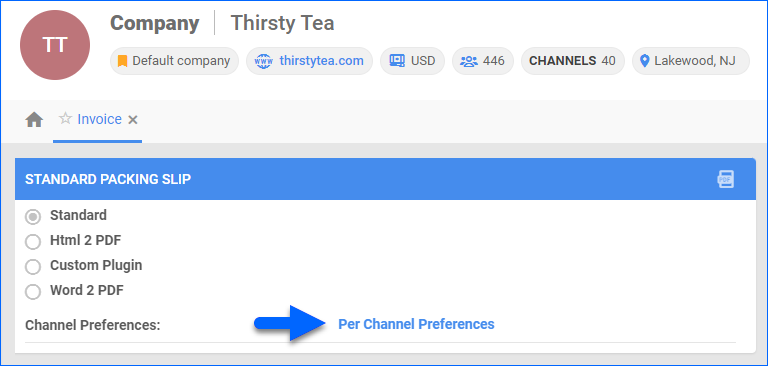
- For Website, select Plugin > Lowes Packing Slip PDF .
- Click Save.
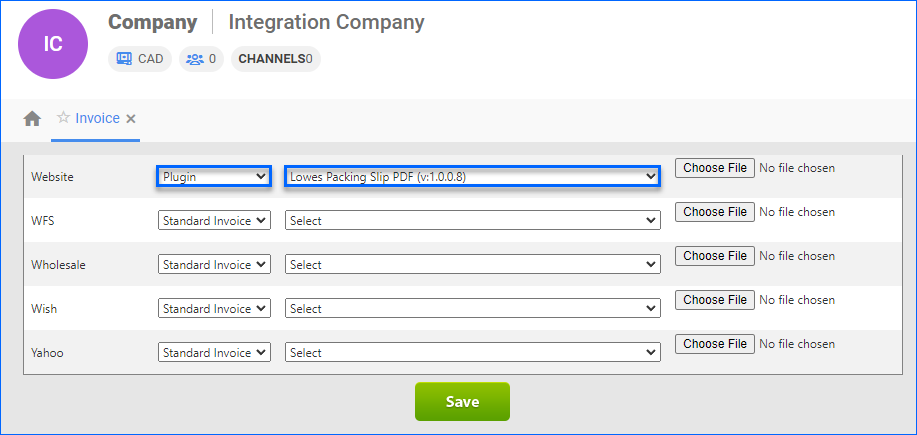
SOS (GS1-128) Orders Workflow
In addition to the items in stock in Lowe’s stores, many more are available through Special Order Sales (SOS). Sellercloud supports SOS and generates GS1-128 labels with the Lowes GS1-128 Label plugin.
GS1-128 is a widely used barcode symbology that encodes data according to the GS1 System – a global standard for identifying and capturing information about products, assets, and locations in the supply chain. GS1-128 allows the inclusion of various information, such as product ID, batch or lot numbers, expiration dates, and other relevant data.
The Custom Order Column IS_SOS_ORDER is set to True or False, depending on whether it is a ship-to-store order. If it is True, each line item generates and saves an SSCC ID to the order, and ProcessedForSSCCID is set to True. If IS_SOS_ORDER is False, nothing will be generated or printed.
You can only print the complete label after populating the Bill of Lading (BOL) number into the Custom Order Column LOWES_BOL_NUMBER.
This is the SOS workflow:
- The Order Import plugin imports orders.
- If it’s an SOS order:
- The IS_SOS_ORDER column is set to True.
- The ProcessedForSSCCID column is set to False.
- If it’s not an SOS order:
-
- The IS_SOS_ORDER column is set to False.
- The ProcessedForSSCCID column is set to True.
-
- If it’s an SOS order:
- The Tracking Export plugin initially excludes the SOS orders whose ProcessedForSSCCID value has been set to False by the Order Import plugin.
- You ship your SOS orders through Shipbridge or another medium.
- After you ship them, use the GS1-128 Label plugin, and it:
- Sets ProcessedForSSCCID to True.
- Each line item generates and saves an SSCC ID to the order based on a combination of the Lowes_VendorIDForSSCC and other order information.
- Exports a GS1-128 PDF label for each package.
- Now that the GS1-128 Label plugin has set the ProcessedForSSCCID to True, the Tracking Export plugin’s saved search targets the SOS orders, grabbing and sending the right information.