Overview
The Wayfair Product Properties page in Sellercloud enables you to seamlessly manage the data of your Wayfair listings. After Integrating Wayfair into Sellercloud, you can configure various product attributes, view inventory, define prices, and Update Your Listings.
This article describes all of the Wayfair product properties available in Sellercloud and includes links to related articles for more information. To explore other related topics, refer to our Wayfair Category.
Wayfair Product Properties
To access and update a product’s Wayfair properties:
- Go to a Product Details Page.
- Click Toolbox and select Wayfair Properties.
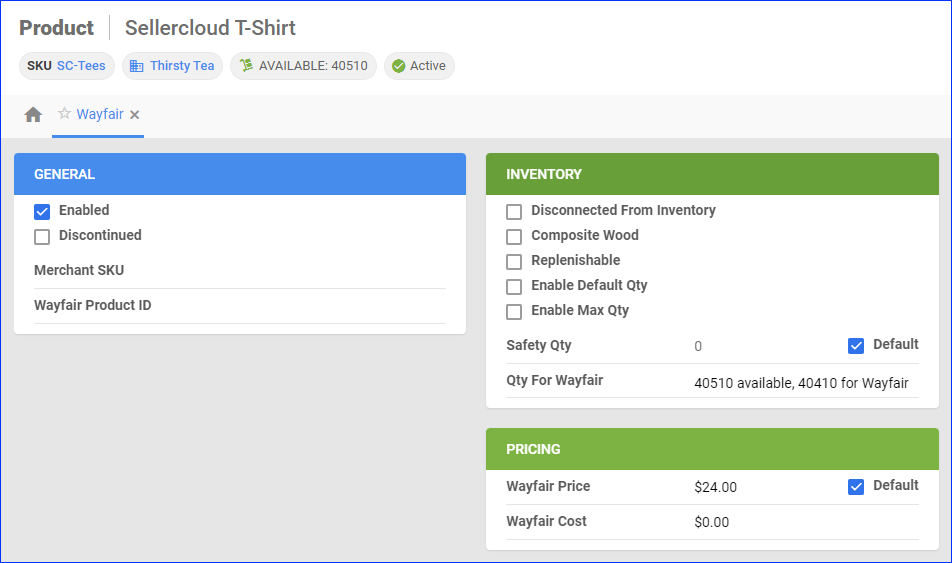
- See the tables in the following sections for descriptions of the properties found on this page.
- Update the properties and click Save.
General
| Property | Bulk Update | Description |
| Enabled | WayfairEnabled | Enable Sellercloud to send automatic inventory updates for the product to Wayfair. |
| Discontinued | WayfairDiscontinued and WayfairDiscontinuedOn | If a product is no longer being sold, mark it as Discontinued to prevent it from being ordered and set the discontinuation date. |
| Merchant SKU | WayfairMerchantSKU | This field maps the Wayfair Supplier Part Number on your Wayfair listings to the corresponding products in Sellercloud. It is used when importing orders, sending inventory updates, and more. |
| Wayfair Product ID | WayfairProductID | The product’s Wayfair-specific SKU. This field should match the Wayfair SKU on your listing. |
Inventory
| Product Field | Bulk Update | Description |
| Disconnected From Inventory | DisconnectFromInventoryWayfair | While viewing the page without editing, this field indicates if the product has been Disconnected from sending any further quantities to Wayfair. The last sent quantity will remain there. In Edit mode, you can check this option to mark the product as discontinued. |
| Composite Wood | WayfairEnableCompositeWood and WayfairCompositeWoodOption | For composite wood products, enable this option to indicate that they are compliant with CARB (California Air Resources Board) or TSCA (Toxic Substances Control Act). |
| Replenishable | Replenishable | Enable for Replenishable Products that are consistently restocked or tend to restock quickly. It keeps your listings active and prevents you from missing out on potential sales, especially for hot-selling products. |
| Enable Default Qty | WayfairDefaultQtyEnabled | Enable this option for Replenishable Products to set a default number of items that will always be available on the Wayfair. |
| Default Qty | WayfairDefaultQty and WayfairDefaultQtyUseDefault | Define the default product quantity. If you check Default, this quantity comes from the Default Qty set up on your Company’s Wayfair General Settings. |
| Enable Max Qty | WayfairMaxQtyEnabled | Enable this option to limit the Maximum Product Inventory available on Wayfair. After setting a maximum inventory quantity, that quantity will appear on Wayfair even if you actually have more than the set limit in stock. |
| Max Qty | WayfairMaxQty and WayfairMaxQtyUseDefault | Define the maximum quantity for the product. If you check Default, this quantity comes from the default Max Qty set up on your Company’s Wayfair General Settings. |
| Safety Qty | WayfairSafetyQty and WayfairSafetyQtyUseDefault | The product’s Safety Quantity to be subtracted from the Available Qty and prevent overselling. This amount won’t be included in the inventory feed. If you check the Default box, you will pull the default Safety Qty set on your company’s Wayfair General Settings. |
| Qty For Wayfair | N/A | The actual quantity that Sellercloud will send to Wayfair in the next inventory update. |
Pricing
| Property | Bulk Update | Description |
| Price | WayfairPrice and WayfairPriceUseDefault | The product’s price on Wayfair. If you check the Default box, the default Site/Retail Price set on the Product Details Page will apply.
This price is only for internal reference. Sellercloud does not update your products’ prices on Wayfair based on this property.
|
| Wayfair Cost | WayfairCost | The product’s cost on Wayfair. |
Wayfair Product Actions
Certain product actions are available for Wayfair-enabled products. You can perform actions either individually or in bulk.
Individual Actions
These actions can be executed for an individual product:
- Go to a Product Details Page.
- Click Actions and select from the following actions:
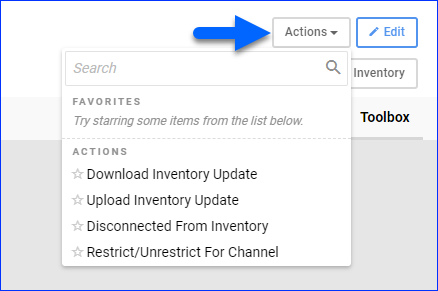
- Download Inventory Update – Download a TXT file containing the product’s inventory information in Sellercloud.
- Upload Inventory Update – Update the product’s inventory on Wayfair according to its inventory information in Sellercloud.
- Disconnect From Inventory – Disconnect the product’s Sellercloud inventory from Wayfair to stop updating the available quantity.
- Restrict/Unrestrict For Channel – Restrict the product to exclude it from automatic updates or unrestrict it to send updates.
Bulk Actions
These product actions can be executed for one or more products:
- Go to Catalog > Manage Catalog.
- Find products and select them.
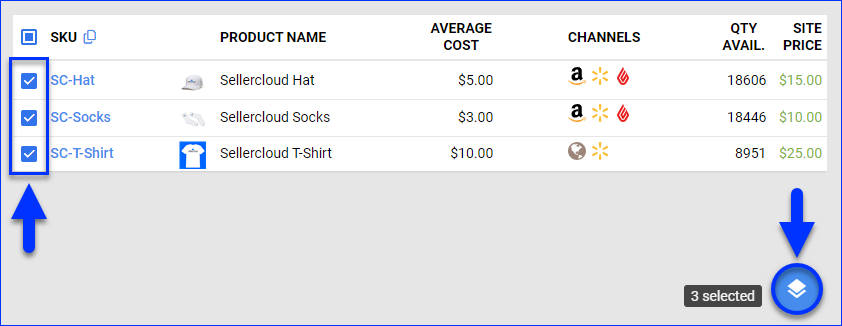
- Click the blue Actions icon in the bottom right corner, and select:
- Enable/Disable For Channel – Enable or disable the selected products for Wayfair.
- Restrict/Unrestrict For Channel – Restrict the selected products to exclude them from automatic updates or unrestrict them to send updates.
- Connect To Inventory – Link the product to the available inventory, allowing Sellercloud to send inventory updates to Wayfair.
- Disconnect From Inventory – Disconnect the product’s inventory from Wayfair.
- Update Inventory on Channel – Update the selected products’ available inventory on Wayfair based on the inventory available in Sellercloud.