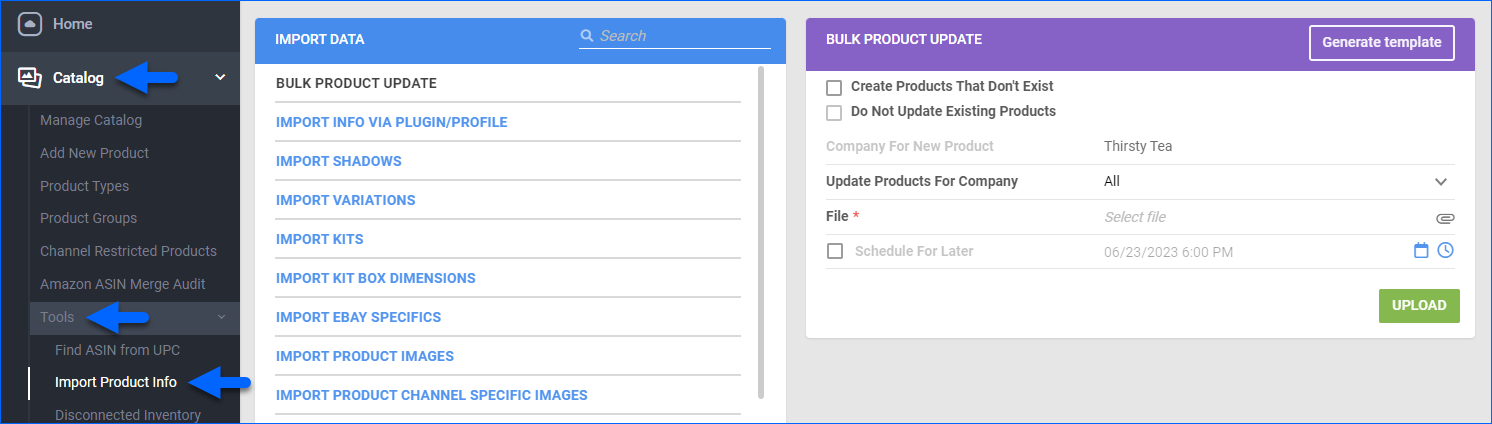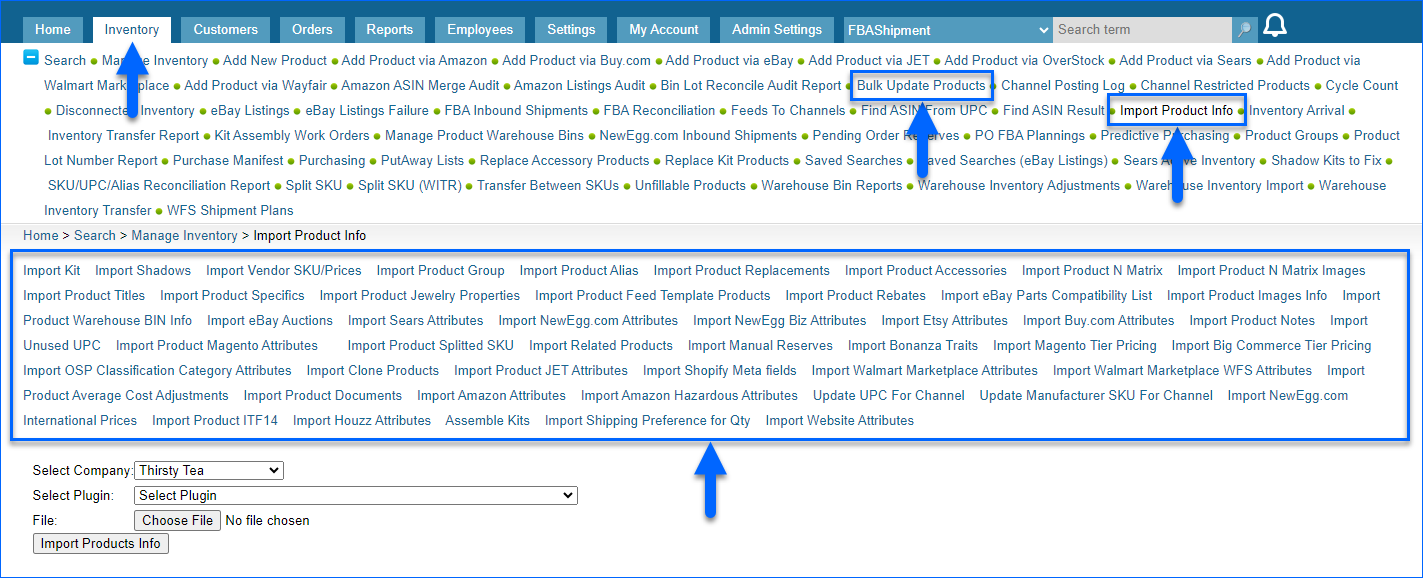Overview
Sellercloud lets you create and update products and product information in bulk. You can access various options on the Import Product Info page, allowing you to import:
- Products and specifics like general information and features.
- Product relationships like kits, shadows, and variations.
- Channel specifics like attributes, UPCs, images, and prices.
Use the Bulk Update Products option to create products and update basic information, such as descriptions, prices, dimensions, and UPCs. For everything else, such as channel-specific attributes and product relationships, find and use the dedicated import option.
Import Product Information
To import product information:
- Go to Catalog > Tools > Import Product Info.
- Choose your task in the Import Data panel. See a list of the available import options below.
- Click the Download icon to download a template in Excel, CSV, or TXT format.
- The Bulk Product Update option lets you create and save templates for future use by clicking Generate Template > Create New Template.
- Fill out the template, save the updated version, and then Upload it to Sellercloud.
General Information
- Bulk Product Update — Add multiple new products or update basic information, such as names, descriptions, prices, dimensions, UPCs, etc., for your already existing products.
- Import Info Via Plugin/Profile — Import information using a specific plugin or mapping profile.
- Import Kit Box Dimensions — Set shipment box dimensions for kits.
- Import Product Images — Upload images from public image URLs and manage their settings.
- Import Variations Images — Upload and update variation images.
- Import Product Average Cost Adjustments — Make Average Cost adjustments.
- Import Product Rebates — Import product rebates.
- Import Product Documents — Import product documents such as warranties and manuals.
- Import Product Notes — Add customer service notes to be acknowledged before shipping.
- Import Sku Splitting Info — Import information related to Splitting SKUs.
- Import Product Alias — Create and assign aliases.
- Import Shipping Preferences For Qty — Set shipping preferences per item quantity on order.
Product Relationships
- Import Kits — Create and update kit product relations.
- Import Shadows — Create and update shadow product relations.
- Import Variations — Create and update variation products (n-Matrixes).
- Import Product Clones — Create identical clones of products.
- Import Product Groups — Group products together.
- Import Product Replacements — Set up products as replacements for other products.
- Import Related Products — Set up products as related to one another.
- Import Product Accessories — Set up products as accessories for other products.
- Import Product Types — Set product types.
Channel-Specific Information
- Import Product Channel Specific Images — Add different images and image settings per channel.
- Import Per-Channel UPC — Add different UPCs per channel.
- Import Amazon Attributes — Add Amazon product attributes related to different categories.
- Import Amazon Hazardous Attributes — Add attributes for hazardous products.
- Import Ebay Specifics — Add eBay item specifics.
- Import Ebay Parts Compatibility — Add parts compatibility for eBay Motors.
- Import Ebay Auctions — Post eBay auctions and adjust schedules.
- Import Product Titles — Add titles for eBay product listings.
- Import Newegg.com Attributes — Add Newegg.com product attributes.
- Import Newegg.com International Prices — Add international prices for Newegg.com products.
- Import Newegg Biz Attributes — Add Newegg Business product properties.
- Import Walmart Marketpace Attributes — Add Walmart Marketplace product attributes. Due to the channel’s requirements, there are two separate templates for Walmart US and CA.
- Import Walmart Marketplace Variation Values — Add Walmart Marketplace variation values.
- Import Sears Attributes — Add Sears product attributes.
- Import Etsy Attributes — Add Etsy product attributes.
- Import Bonanza Traits — Add Bonanza traits.
- Import Magento Attributes — Add Magento product attributes.
- Import Magento Tier Pricing — Add Magento tier pricing.
- Import Shopify Metafields — Add Shopify meta fields.
Overview
Sellercloud lets you create and update products and product information in bulk. You can access various options on the Import Product Info page, allowing you to import:
- Products and specifics like general information and features.
- Product relationships like kits, shadows, and variations.
- Channel specifics like attributes, UPCs, images, and prices.
Use the Bulk Update Products option to create products and update basic information, such as descriptions, prices, dimensions, and UPCs. For everything else, such as channel-specific attributes and product relationships, find and use the dedicated import option.
Import Product Information
To import product information:
- Go to Inventory > Import Product Info.
- Choose your task. See a list of the available import options below.
- Click Download Template File to download a template in .xlsx Excel format.
- The Bulk Update Products option also lets you create and save templates for future use by clicking Get Template File.
- Fill out the template, save the updated version, and then upload it to Sellercloud.
General Information
- Bulk Product Update — Add multiple new products or update basic information, such as names, descriptions, prices, dimensions, UPCs, etc., for your already existing products.
- Import Info Via Plugin/Profile — Import information using a specific plugin or mapping profile.
- Import Kit Box Dimensions — Set shipment box dimensions for kits.
- Import Product Images — Upload images from public image URLs and manage their settings.
- Import Variations Images — Upload and update variation images.
- Import Product Average Cost Adjustments — Make Average Cost Adjustments.
- Import Product Rebates — Import product rebates.
- Import Product Documents — Import product documents such as warranties and manuals.
- Import Product Notes — Add customer service notes to be acknowledged before shipping.
- Import Sku Splitting Info — Import information related to Splitting SKUs.
- Import Product Alias — Create and assign aliases.
- Import Shipping Preferences For Qty — Set shipping preferences per item quantity on order.
Product Relationships
- Import Kits — Create and update kit product relations.
- Import Shadows — Create and update shadow product relations.
- Import Variations — Create and update variation products (n-Matrixes).
- Import Product Clones — Create identical clones of products.
- Import Product Groups — Group products together.
- Import Product Replacements — Set up products as replacements for other products.
- Import Related Products — Set up products as related to one another.
- Import Product Accessories — Set up products as accessories for other products.
- Import Product Types — Set product types.
Channel-Specific Information
- Import Product Channel Specific Images — Add different images and image settings per channel.
- Import Per-Channel UPC — Add different UPCs per channel.
- Import Amazon Attributes — Add Amazon product attributes related to different categories.
- Import Amazon Hazardous Attributes — Add attributes for hazardous products.
- Import Ebay Specifics — Add eBay item specifics.
- Import Ebay Parts Compatibility — Add parts compatibility for eBay Motors.
- Import Ebay Auctions — Post eBay auctions and adjust schedules.
- Import Product Titles — Add titles for eBay product listings.
- Import Newegg.com Attributes — Add Newegg.com product attributes.
- Import Newegg.com International Prices — Add international prices for Newegg.com products.
- Import Newegg Biz Attributes — Add Newegg Business product properties.
- Import Walmart Marketpace Attributes — Add Walmart Marketplace product attributes.
- Import Walmart Marketplace Variation Values — Add Walmart Marketplace variation values.
- Import Sears Attributes — Add Sears product attributes.
- Import Etsy Attributes — Add Etsy product attributes.
- Import Bonanza Traits — Add Bonanza traits.
- Import Magento Attributes — Add Magento product attributes.
- Import Magento Tier Pricing — Add Magento tier pricing.
- Import Shopify Metafields — Add Shopify meta fields.