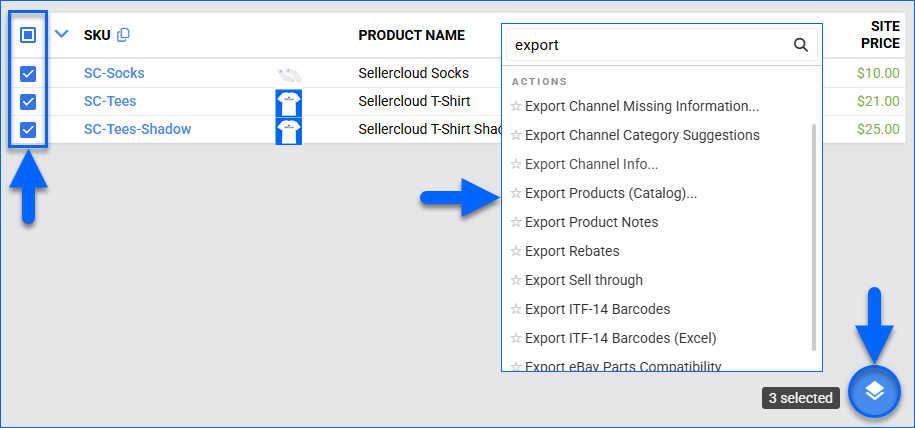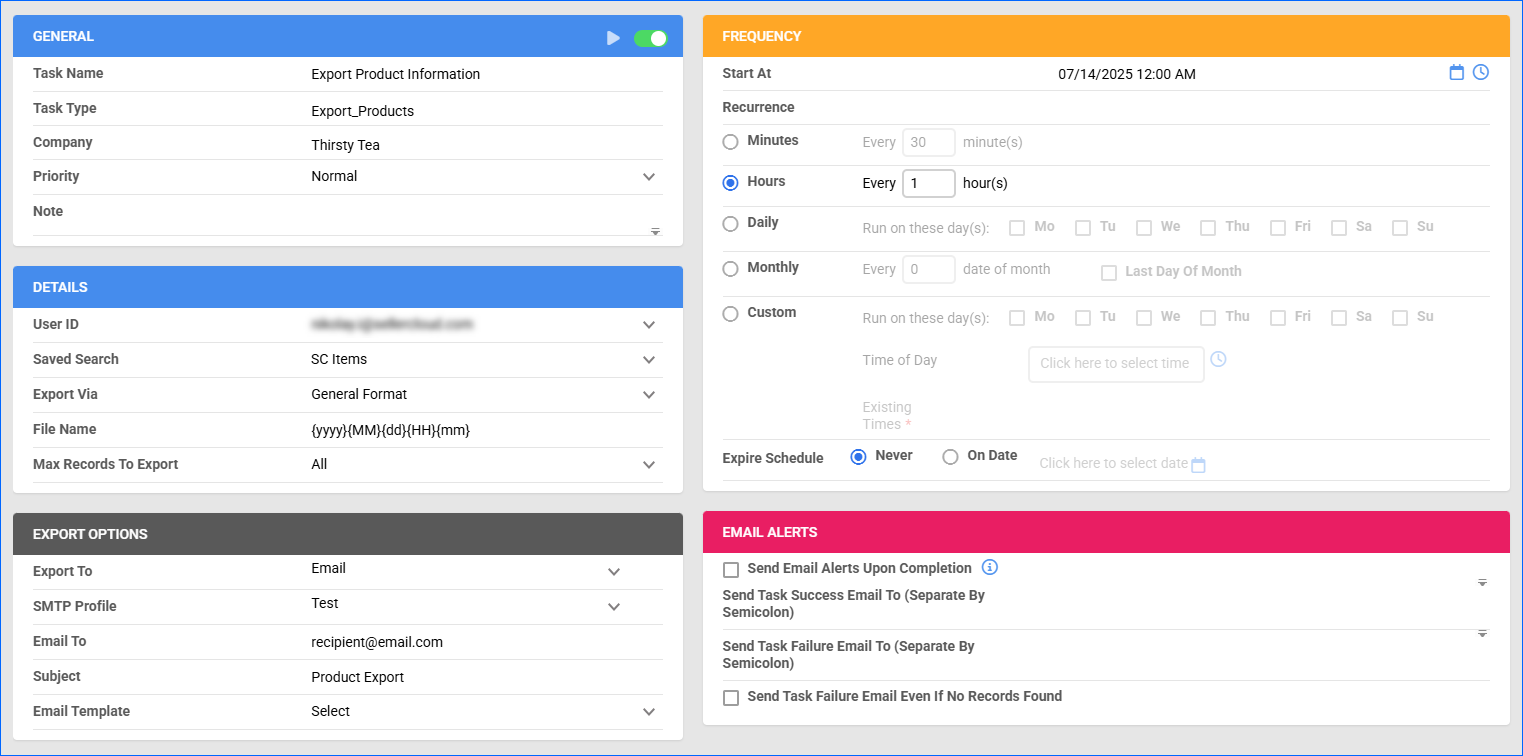Overview
Sellercloud offers various ways to Export Product Information, enabling you to extract key catalog data. Exporting product information from Sellercloud serves a wide range of practical applications for various business needs. Here are some of the most common use cases:
- Exporting data for editing and re-importing to Bulk Update Products.
- Conducting internal analysis and auditing product data, such as verifying pricing and cost.
- Identifying and filling missing channel requirements to Prepare Products For Posting.
- Reviewing and updating Channel-Specific Information.
- Verifying inventory levels across multiple warehouses or locations.
- Syncing inventory and catalog data with external services that require a specific format.
You can export product information manually or, depending on your required export option, automate the process.
Export Product Information
The following options for exporting product information are available:
- Manually for a single product from the Product Details page.
- Manually for one or more products from the Manage Catalog page.
- Automatically or manually with a Scheduled Task.
Manually From Product Details
To export product information from the Product Details page:
- Go to the Product Details page.
- Click Actions and select Export Product (Catalog).
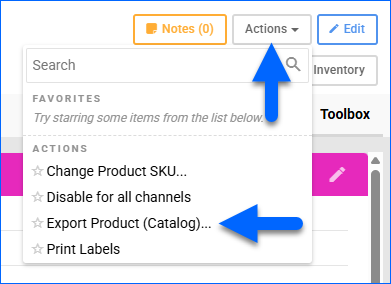
- Choose from the available export options:
- Click Export. A Queued Job will be generated. Click the link to open it and download the Output File once the job finishes.
Manually From Manage Catalog
To export product information from the Manage Catalog page:
- Go to Catalog > Manage Catalog.
- Search and then select products.
- Click the Actions icon at the bottom right and choose from the available export options:
- Click Export. A Queued Job will be generated. Click the link to open it and download the Output File once the job finishes.
Automatically Via Scheduled Task
You can use a Scheduled Task to automatically export product data and send it to an Email Address, FTP Server, or VAN on a recurring schedule. To set this up:
- Go to Settings > Scheduled Tasks > Manage Scheduled Tasks.
- Click the green + icon: Create New Scheduled Task.
- Complete as follows:
- Click Task Type and select Export Products or Export General
- Set the Task Name.
- Select the Company.
- Select the Start Time.
- Select the Job Subtype (only for the Export General option):
- Customer – Export Customer details.
- Listed on Channel – Export information showing the channels where products are actively Listed.
- Product Alias – Export Product Aliases.
- Product Image Info – Export information about Product Images.
- Product Manual Reserves – Export Manual Product Inventory Reserves.
- Shipping Containers With Items – Export Shipping Containers with items.
- Shipping Containers Without Items – Export shipping containers without items.
- Warehouse Inventory Transfer – Export Warehouse Inventory Transfers.
- Click CREATE.
- On the Scheduled Task page, click Edit.
- In the Details panel:
- Optionally, you can target only specific products for the export. Click the User ID menu and select your email, then click the Saved Search menu and select a Saved Search targeting those products.
- The Export Via menu lets you select these export options:
- Optionally, you can set the File Name. You can use the placeholder {yyyy}-{MM}-{dd}-{HH}-{mm} to populate it with the file creation date.
- In the Export Options panel, select where you want to Export To. You can select:
- Email – Select an SMTP Profile to send from, and configure the rest of the email settings.
- FTP – Enter your FTP or VAN details.
- In the Frequency panel, specify when you want to execute the task.
- In the General panel, click the Enable toggle button.
- Click Save.
Export Options
The following options for product export are available in Sellercloud.
Standard Export
The Standard Export includes various sub-options using pre-built templates that cannot be modified. These are the available Standard Export types:
- General (Excel) – Export common product fields to a spreadsheet.
- General (PDF) – Export common product fields to a PDF document.
- Aliases – Export Product Aliases to a TXT file.
- Channel-Specific Product Images – Export a spreadsheet with Channel-Specific Images.
- Enabled For Channel – Identify the channels for which the product is currently Enabled.
- Kits – Export Kit. Use this option when exporting Kit Parents.
- Listed on Channel – Identify the channels where the product is actively Listed.
- Product Groups – Export a TXT file listing all associated Product Groups.
- Product Images – Export Product Images.
- Rebates – Export Product Rebates.
- Related Kits – Export related kit information. Use this option when exporting Kit Components to see which kits they are currently part of.
- Related Products – Export Related Products.
- Shadows – Export a TXT file listing all associated Shadow Products and their Company.
- Shipping Preferences for Qty – Export any configured product’s shipping Preferences Per Item Quantity.
- UPC For Channel – Export the product’s Channel-Specific UPCs.
- Variation Images – Export Variation Images.
- Variations – Export Product Variations into a Zip file containing individual spreadsheets for each selected product.
- Vendor SKUs – Export Vendor SKUs.
The following data can be exported through the Standard Export sub-options:
General (Excel)
- ProductID – The product’s SKU.
- UPC – The product’s UPC.
- ManufacturerSKU – The SKU assigned by the product’s Manufacturer for tracking and identification.
- ProductName – The Product Name.
- Link – A link to the Product Details page.
- SiteCost – The product’s Site Cost.
- SitePrice – The product’s Site Price.
- Qty – The product’s Available Quantity.
General (PDF)
- ProductID – The product’s SKU.
- ProductName – The Product Name.
- Qty – The product’s Available Quantity.
- SitePrice – The product’s Site Price.
- UPC – The product’s UPC.
Aliases
- ProductID – The product’s SKU.
- Alias – A Product Alias.
Channel-Specific Product Images
- ProductID – The product’s SKU.
- Channel – The name of the channel for which the image is being applied.
- ImageID – The ID of an image already uploaded to Sellercloud. You can use it to reference and update an existing image’s channel-specific settings.
- IsPrimary – When True, indicates the main image for the selected channel. This image is used in the product description.
- IsAlternate – When True, indicates an alternate (supplemental) image, commonly used as the thumbnail image on the channel.
- IsSwatch – When True, indicates a swatch image used in a variation. For instance, in a listing with multiple colors, the swatch image would be the image of the color.
- IsThumbnail – When True, indicates a thumbnail image appearing in the search results.
- Caption – The image’s alt text or tag, used as a caption.
- ImageSource – Indicates the origin of the image.
- ImageURL – The image’s ImageID, assigned automatically after upload. The public URL of the image is used only when uploading a new image.
- SortIndex – Determines the display order of non-primary images (e.g., Alternate, Swatch, Thumbnail). Lower values appear first.
Enabled For Channel
- ID – The product’s SKU.
- Channel – A channel for which the product is enabled.
- ASIN – The product’s ASIN.
- Country – The country associated with the listing or channel.
- Company –The presence or absence of a value under these columns indicates whether the product is enabled for that Company on the given channel.
Kits
- ParentSKU – The Kit Parent SKU.
- ChildSKU – The kit component’s SKU.
- Qty – The component’s quantity in a single kit.
- Sequence – The component’s sequence in the kit.
- IsMainItem – When True, indicates the primary component in a Main Component type of kit. 0 refers to the first component.
- IsSubComponentScanRequired – When True, indicates that the kit component must be scanned during Scan and Ship.
- InventoryDependantOption – The Kit Type: All Component, Main Component, or Independent.
- ShippingPackageNumber – Identifies which package the component is assigned to, for a multi-package shipping configuration in the Product Shipping Preferences. 0 refers to the first package.
- CompanyID – The kit component Company’s ID.
- ProductName – The kit component’s Product Name.
- ParentSKU_SiteCost – The parent SKU’s Site Cost.
- ChildSKU_SiteCost – The component SKU’s Site Cost.
- ChildSKU_Vendor – The component SKU’s primary vendor.
- MaxQtyPerPackage – The kit’s Max Quantity Per Package.
Listed on Channel
- ProductID – The product’s SKU.
- ProductName – The Product Name.
- SiteCost – The product’s Site Cost.
- QtyAvailable – The product’s Available Quantity.
- Channel (eBay, Amazon, etc.) – Indicates if the product is currently Listed on the channel.
Product Groups
- ProductID – The product’s SKU.
- ProductGroupName – The Product Group’s name.
Product Images
- ProductID – The product’s SKU.
- ImageID – The ID of a Product Image already uploaded to Sellercloud. You can use it to reference and update an existing image’s settings.
- ImageURL – The public URL of the image.
- OriginalFilename – The original file name of the image.
- IsDefault – When True, indicates the Gallery Default image. You can have only one Gallery Default image.
- IsMainDescriptionImage – When True, indicates the Description Default image. For some channels, the description image is displayed full-size on the product details page. It is placed in the HTML product description template when publishing items to eBay.
- IsSupplementImage – When True, indicates a supplemental image, commonly used as the thumbnail image on the channel.
- SupplementImageOrder – The sequence number of a supplemental image.
- IsOtherImage – When True, indicates a non-primary image.
- IsSwatchImage – When True, indicates a swatch image used in a variation. For instance, in a listing with multiple colors, the swatch image would be the image of the color.
- Caption – The image’s alt text or tag, used as a caption.
- ImageSource – Indicates the origin of the image.
- ImageSize – The image’s dimensions (width and height).
Rebates
- RebateID – The Product Rebate’s unique identifier, allowing you to update an existing rebate upon Import.
- ProductID – The product’s SKU.
- Rebate Amount – The amount by which you reduce the product’s price on integrated channels.
- DeductFromItemCost – The rebate amount the vendor is offering you. This amount will be deducted from the product’s Site Cost when calculating the order’s Profit & Loss.
- FinalPriceToFeed – Indicates whether you are sending the calculated post-rebate price to the channel.
- RebateStartDate – The start date of the rebate period. Applies to both price-based and cost-based rebates.
- RebateEndDate – The end date (starts at midnight on this date) of the rebate period.
- IsActive – Indicates whether the rebate is active and will be applied.
- RebateURL – An optional internal reference URL associated with the rebate (e.g., a promotional page or vendor terms).
- EnablePriceGrabberFeed – Obsolete, this field is no longer used.
- DeductFromItemCostType – The format of the vendor rebate: $ for a fixed amount or % for a percentage of the item cost.
- ACTION – No data will be exported into this column, but it can be used upon import by typing _DELETE_ to delete an existing rebate. Must be used in combination with the corresponding RebateID.
Related Kits
- ParentProductID – The parent product’s SKU.
- ProductName – The parent’s Product Name.
- ChildProductId – The kit component’s SKU.
- ChildQty – The kit’s Available Quantity multiplied by the Total Components Quantity Per Kit. Only calculated for Independent kits.
- KitQty – The kit’s Available Quantity. Based on the number of assembled kits for Independent kits, the main component for Main Component kits, and the component with the lowest inventory available for All Component kits.
- InventoryDependantOption – The Kit Type: All Component, Main Component, or Independent.
Related Products
- ProductID – The product’s SKU.
- RelatedProductID – The Related Product’s SKU.
Shadows
- CompanyID – The ID of the parent product’s Company.
- ProductID – The parent product’s SKU.
- ShadowProductID – The Shadow Product’s SKU.
- ShadowProductCompanyID – The ID of the Shadow Product’s Company.
Shipping Preferences for Qty
- ProductID – The product’s SKU.
- Qty – The quantity threshold to which the corresponding shipping preferences apply. The shipping configuration specified in this row will be used when this quantity is being shipped.
- ShippingCarrier – The preferred domestic shipping carrier to be used when the specified quantity is shipped.
- ShippingService – The preferred shipping method or service (e.g., UPS Ground, FedEx 2Day).
- PackageType – The package type used for the shipment (e.g., Box, Envelope).
- Weight – The total package weight (in pounds and ounces).
- IntShippingCarrier – The preferred shipping carrier to use when shipping this quantity to international destinations.
- IntShippingService – The preferred international shipping method or service.
- IntPackageType – The type of packaging to use for international shipments.
- Length – The package length in inches.
- Width – The package width in inches.
- Height – The package height in inches.
UPC For Channel
- ProductID – The product’s SKU.
- UPC – The product’s UPC for the respective channel.
- Channel – The Channel associated with the UPC on the same row.
Variation Images
- MatrixParentProductID – The parent product’s SKU.
- DimensionName – The Variation Dimension (e.g., Color, Size) that the image is associated with.
- ValueName – The specific value of the variation dimension (e.g., Red, Large) for which the image is assigned.
- ImageURL – The public URL of the image.
- ImageSource – Indicates the origin of the image.
- Caption – The image’s alt text or tag, used as a caption.
Variations
- ParentProductID – The parent product’s SKU.
- ProductID – The variation product’s SKU.
- Dimension – The specific value of the Variation Dimension (e.g., Red, Large) for that variation SKU.
Vendor SKUs
- ProductID – The product’s SKU in Sellercloud, identifying which product the vendor information applies to.
- Vendor – The name of the Vendor supplying the product.
- VendorSKU – The SKU Used by the Vendor for this product. This is how the vendor identifies the product in their system.
- VendorPrice – The cost per unit the vendor charges for the product.
- VendorQty – The quantity of the product available to purchase from this vendor.
- QtyPerCase – The number of units included in a single case from the vendor. Used for ordering in case quantities.
- PricePerCase – The total cost for a single case.
- IsAvailable – Indicates if the vendor currently has the product available.
- VendorPricesNotes – Any notes related to the vendor price, such as terms or additional context.
- LastCostFromVendor – The most recent cost recorded from the vendor for the product. This may differ from VendorPrice if prices have changed over time.
Custom Export
With a Custom Export, you can select specific Product Fields or Custom Columns to export instead of using a predefined template. This allows you to tailor the export to the exact data you need.
This export option also allows you to:
- Customize the output file’s column headers, making the exported data compatible with external systems or partner requirements.
- For example, instead of exporting a file with headers labeled ProductID and Qty as you would with a standard export, you can change them to Item and Stock Level.
- Select the column by which you want to sort the data.
- Export an Excel spreadsheet, a CSV, or a tab-delimited TXT.
To see all your custom export templates, go to Settings > Products > Custom Export Templates.
Export Via Plugin
Another way to export product data is to use a Plugin, which is the most flexible option in exporting specific product data to match your exact needs. A plugin can be coded to export data in virtually any way you require.
You can request plugins from Sellercloud Support. Building a custom plugin is billable.
Export Via Mapping Profile
Similar to Custom exports, Export Mapping Profiles create custom templates. Just like the Custom Export option, you can:
- Customize the output file’s column headers, making the exported data compatible with external systems or partner requirements.
- For example, instead of exporting a file with headers labeled ProductID and Qty as you would with a standard export, you can change them to Item and Stock Level.
- Export an Excel spreadsheet, a CSV, or a tab-delimited TXT.
Export Channel Information
You can export specific information for the following channels:
- Amazon
- eBay
- Newegg
- Attributes (Single Format) – Single-format attributes contain a single value.
- Attributes (Multi Format) – Multi-format attributes can contain either a single value or multiple values
- International Prices – Will export International Prices if the Newegg Company Setting Enable Int’l Listings is enabled.
- Walmart Marketplace
- Attributes
- Attributes (V2 Format) – Exports the API V2 Walmart Marketplace attributes.
- WFS Attributes
- Magento Attributes
- BonanzaTraits
- Sears Attributes
- Shopify Meta-Fields
- Etsy Attributes
- Houzz Attributes
Export Missing Channel Information
Each sales channel (e.g., Amazon, eBay, Walmart) has its own minimum required product fields—such as Brand, UPC, Manufacturer, Category, and Description—before a product can be Posted.
Exporting a spreadsheet with missing channel information helps you quickly identify and correct the gaps that prevent listings from being created or updated. This is especially helpful when onboarding new catalogs or updating data for a new channel integration.
By default, when you use the Export Channel Missing Info action, you only export the product fields that are not configured in Sellercloud. With the Client Setting Export Non-Missing Products In Export Channel Missing Info, you will also export the product information that has already been populated.
Export Channel Category Suggestions
Sellercloud can automatically suggest the most relevant product categories for the following channels:
- eBay
- com
- TopHatter
- Walmart Marketplace
Use this export to efficiently categorize large product sets, especially when listing on new channels or facing listing errors due to invalid or missing category selections.
When exporting, check Update Product With First Category Suggestion to update your products with the first category suggestion. This can save you time, but you should use it carefully to avoid miscategorization. Sellercloud will often offer multiple category suggestions when more than one relevant category is found, and the first category may not always be the best-fitting one.
Export Product Notes
You can export Product Notes, generating an Excel spreadsheet with the following information:
- Product ID – The SKU of the product to which the note was posted.
- Note – The text content of the product note. This may include internal comments, status updates, or any product-specific remarks added by users.
- NoteType – Each Note type has a corresponding value. Product notes are associated with the number 2.
- DateCreated – The date and time when the note was posted to the product.
- UserID – The Sellercloud ID of the Employee who created the note.
- NoteID – The unique identifier for the specific note record in the system.
Export Sell Through
The Export Sell Through option generates an Excel spreadsheet that shows products’ current Available Quantity and Quantity Sold over the last 7, 30, 60, 90, 120, 180, or 365 days.
This data is essential for identifying:
- Fast-movers that may require prioritized restocking.
- Slow-movers or stagnant inventory that may need to be liquidated or delisted.
- Seasonal patterns to inform pricing strategies or promotional timing.
You can use this export for forecasting, replenishment planning, and analyzing general catalog performance.
Export ITF-14 Barcodes
ITF-14 Barcodes are GS1-compliant carton-level identifiers used to label master cartons and cases that contain multiple units of the same product. These barcodes are typically scanned in warehouse receiving, pick/pack, and fulfillment operations. Each barcode encodes the product’s UPC along with a packaging indicator representing the unit quantity (e.g., 10-pack, 50-pack).
There are two options for exporting them:
- PDF for printing and affixing to physical boxes.
- Excel spreadsheet containing your products’ ITF-14 barcode values for review or data exchange with vendors.
Export eBay Parts Compatibility
This option exports the configured parts compatibility information for products listed in the eBay Motors category.
The output file includes:
- Product ID – The Sellercloud SKU of the item associated with the eBay Motors listing.
- Year – The vehicle year or range of years the part is compatible with.
- Make – The vehicle manufacturer with which the part is compatible.
- Model – The vehicle model that the part fits.
- Trim – The specific vehicle trim level that further narrows compatibility.
- Engine – The engine type or size that the part is compatible with.
- Notes – Additional details not covered by the above fields.
This data is essential for managing automotive fitment details and ensuring accuracy in compatibility listings, which are critical for eBay Motors compliance and buyer satisfaction.
Export Inventory
To export inventory:
- Go to the Manage Inventory page and select products.
- Click the Actions icon and select Export Products (Inventory).
- Select from the following options:
- Basic Export – Exports Shipping Height, Shipping Length, Shipping Width, Company ID, Site Price, and Inventory Available Qty.
- Export Inventory Per Warehouse – Exports Warehouse, Quantity, Physical Quantity, Inventory Date, and Location Notes.
- Export Manual Reserves – Exports Manual Reserves information: Reserve ID, Warehouse Name, Start Date, End Date, Reserve Type, Customer ID, Order Source, Quantity, and Remaining Reserved.
- Export Replacement SKUS – Exports Replacement SKUs.
- Export Product Serial Numbers – Exports Serial Numbers.
- Export Warehouse Images – Exports Image ID, File Name, and Is Primary.
- Export Inventory Per Parent SKU – Exports Parent SKUs’ inventory available across all warehouses, as well as product UPC, Site Cost, Average Cost, Site Price, and Location Notes.
- Export Kit Assemblies – Exports Kit Assembly information: Assembled by User, Assembled On, Qty, Mode, Warehouse and FBA Shipment #.
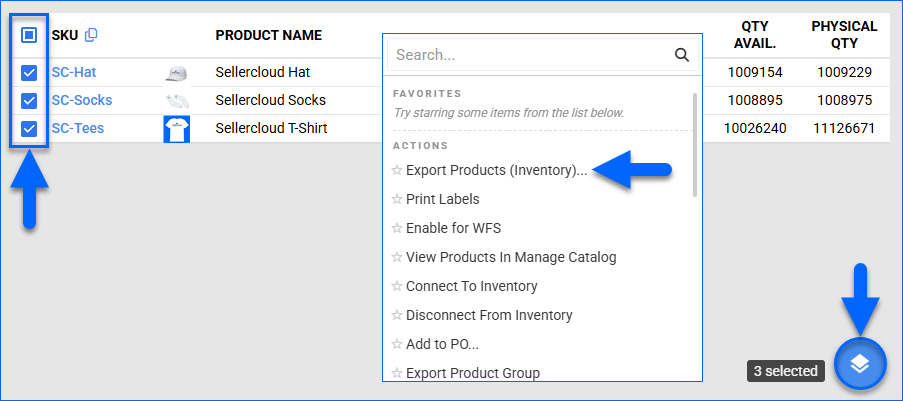
- Select the Format and click Export.
- A Queued Job will be generated. Click the link to open it and download the Output File once the job finishes.
Export Default Warehouse Available Inventory
You can Export Products With a Plugin to get a spreadsheet with their Available Quantity in your Default Warehouse.
The spreadsheet contains:
- ProductID – The product’s SKU.
- UPC – The product’s UPC.
- Qty In Default Warehouse – The Available Quantity in your Default Warehouse.
Related Client Settings
The following related Client Settings are available:
- Export Non-Missing Products In Export Channel Missing Info – By default, when you use the Export Channel Missing Info action, you only export the product fields that are not configured in Sellercloud. With this setting, you will also export the product information that has already been populated.
- Default Product Export Plugin – Select a plugin to make it the default option when exporting products.